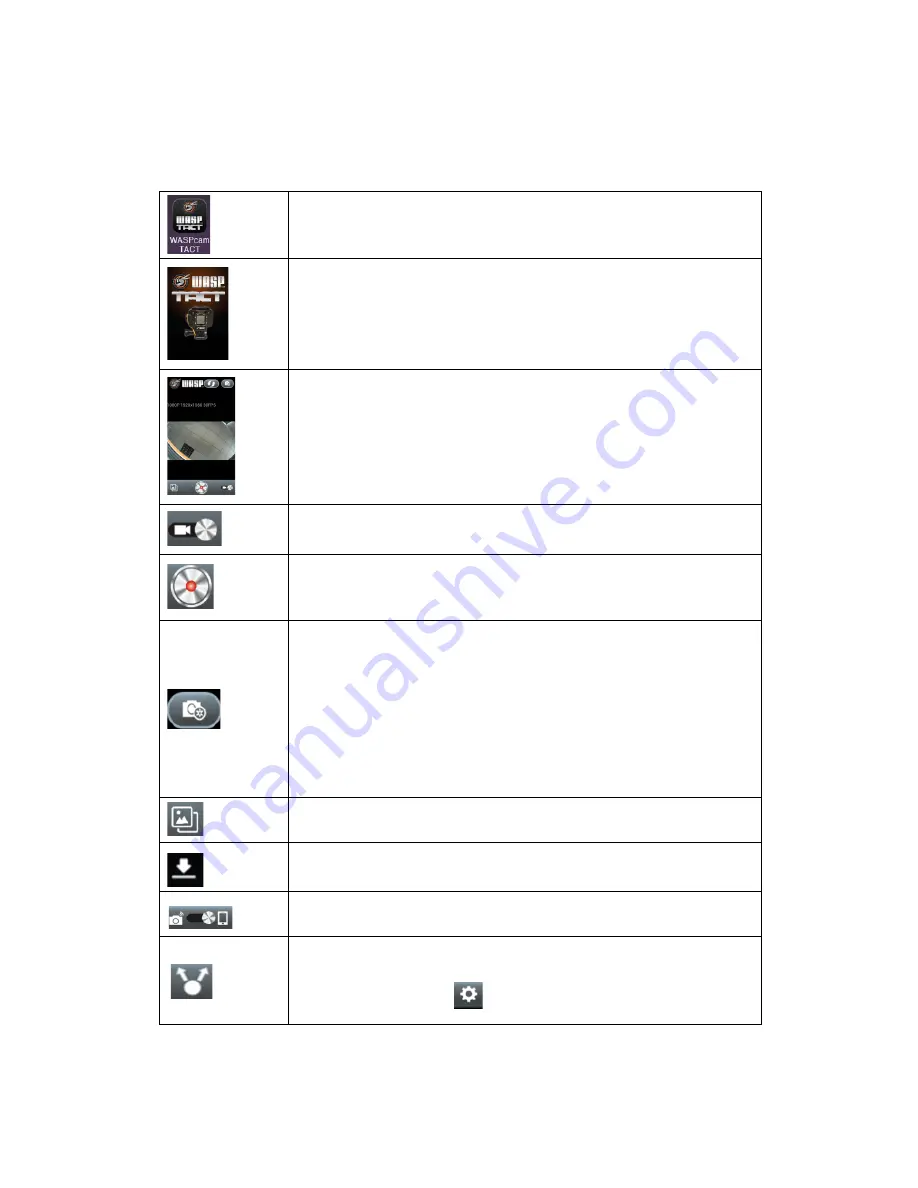
16
APP Interface Description
Open WIFI and to connect, click the WASPcam TACT icon to enter
the APP
This will show on your screen when the app is starting up
After connecting, your smartphone will enter standby mode and
live viewing screen will be showing on your phone
Press this icon to switch to recording and photos
Press this icon to record video or photo
Press this icon to enter settings:
Video Resolution
Photo Size
Loop Recoding
Record Audio
Auto Off
Clear Cache
Wi-‐Fi
Press this icon to see all the files
Press this icon to download files from the camera to smartphone
Press this icon to see the files that have been downloaded to your
smartphone
Press this icon to change your WIFI setting. Connect to the
internet network and open the downloaded photo/video on your
smartphone and press to select where to share



































