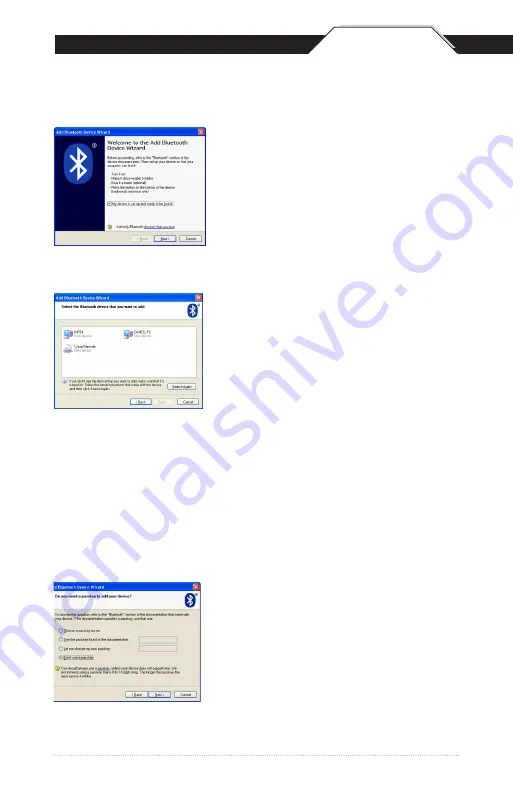
QSG
2
3
QSG
3
2
Check the “My device is setup and
ready to be found” checkbox and click Next.
The scanner will show up in the list of
Bluetooth devices found. Select
Wasp Barcode and click Next.
If Wasp Barcode does not show up in the
available devices, check the following:
1. Make sure the scanner is on by pressing
the trigger.
2. If you are using a pre-installed Bluetooth
adapter, make sure the adapter supports HID.
Windows XP Bluetooth Pairing
Scan the following three barcodes:
1. Factory Default - page 7
2. Bluetooth HID - page 8
3. Set Connection - page 7
The next step will ask you to setup a passkey
for the device.
Select “Choose a passkey for me”, then click
the Next button. Your passkey will appear on
the resulting screen.































