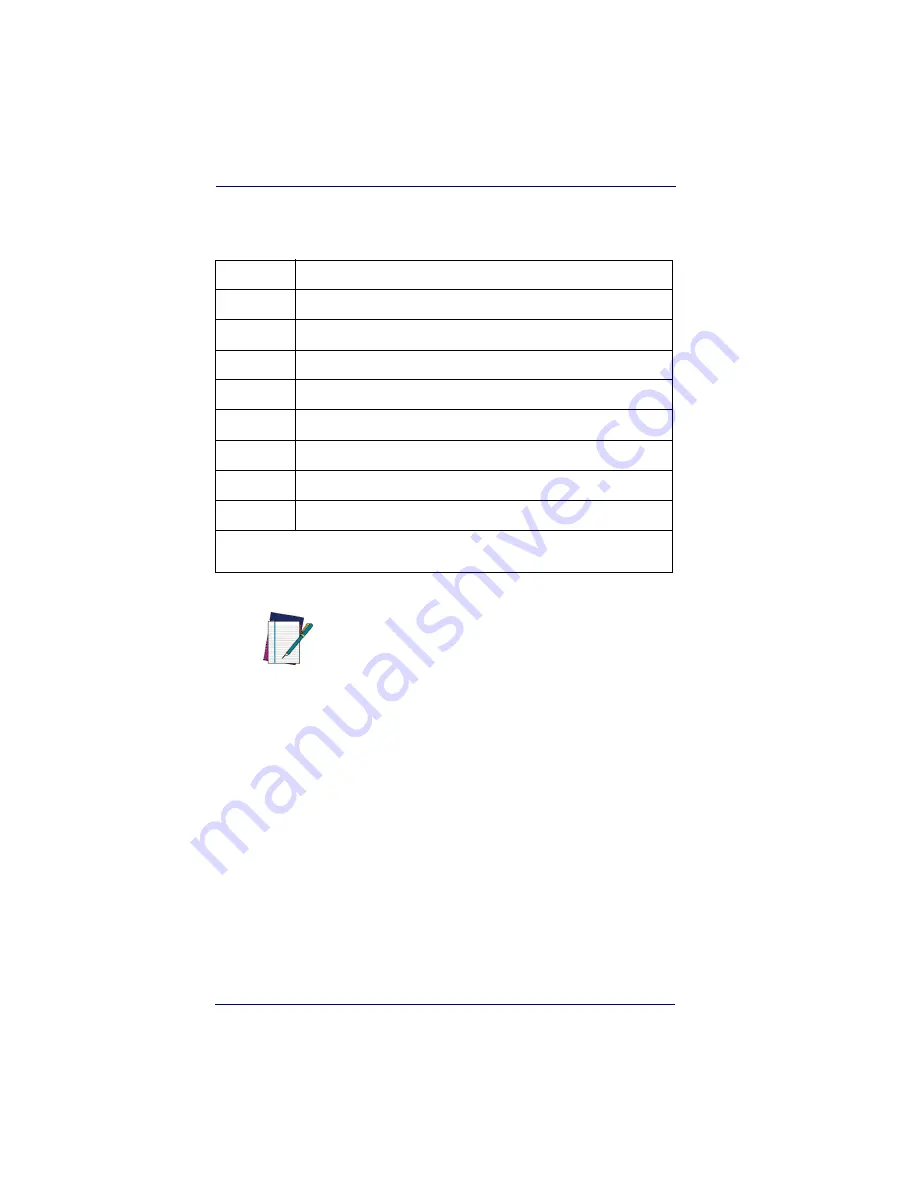
OCR Programming
8-6
DuraLine™ 2D Imagers
Template Characters
To Add an OCR Template...
1. Turn on the OCR font you want to read (
2.
Begin building the template.
Scan the
Enter OCR Template
symbol (
3. Scan the characters for the string.
Use the Template Characters chart above to determine what char-
acters you need to create your format. Use the
to scan the characters for your template.
Table 8-1. Template Characters
a
represents any alphanumeric character (digit or letter)
c
represents a check character position
d
represents any digit
e
represents any available OCR character
g
represents character from user-defined variable “g”
h
represents character from user-defined variable “h”
l
represents any uppercase letter
t
marks the start of a new template
r
multi row indicator
* All other characters (except capital letters T, O, A and D) represent
themselves. Spaces can be used.
NOTE
In MICR E13 B templates, TOAD characters (cap-
ital letters T, O, A, and D), represent Transit, On
Us, Amount, and Dash.
OCR templates default to eight digits, no check
character.
Summary of Contents for 2D
Page 1: ...P r o d u c t R e f e r e n c e G u i d e Wasp DuraLine 2D Imager Dura...
Page 24: ...Terminal Interfaces 2 12 DuraLine 2D Imagers NOTES...
Page 54: ...Data Editing 4 8 DuraLine 2D Imagers NOTES...
Page 110: ...Symbologies 6 50 DuraLine 2D Imagers NOTES...
Page 122: ...Imaging Commands 7 12 DuraLine 2D Imagers NOTES...
Page 140: ...OCR Programming 8 18 DuraLine 2D Imagers NOTES...
Page 152: ...Utilities 10 6 DuraLine 2D Imagers NOTES...
Page 180: ...Serial Programming Commands 11 28 DuraLine 2D Imagers NOTES...
Page 192: ...A 8 DuraLine 2D Imagers NOTES...
Page 196: ...B 4 DuraLine 2D Imagers OCR Programming Chart a e d g c h t l Discard Save r...
Page 197: ...Programming Chart User s Guide B 5 Programming Chart A C B F E D 1 0 2 3...
Page 199: ......
Page 200: ...2004 12 04...






























