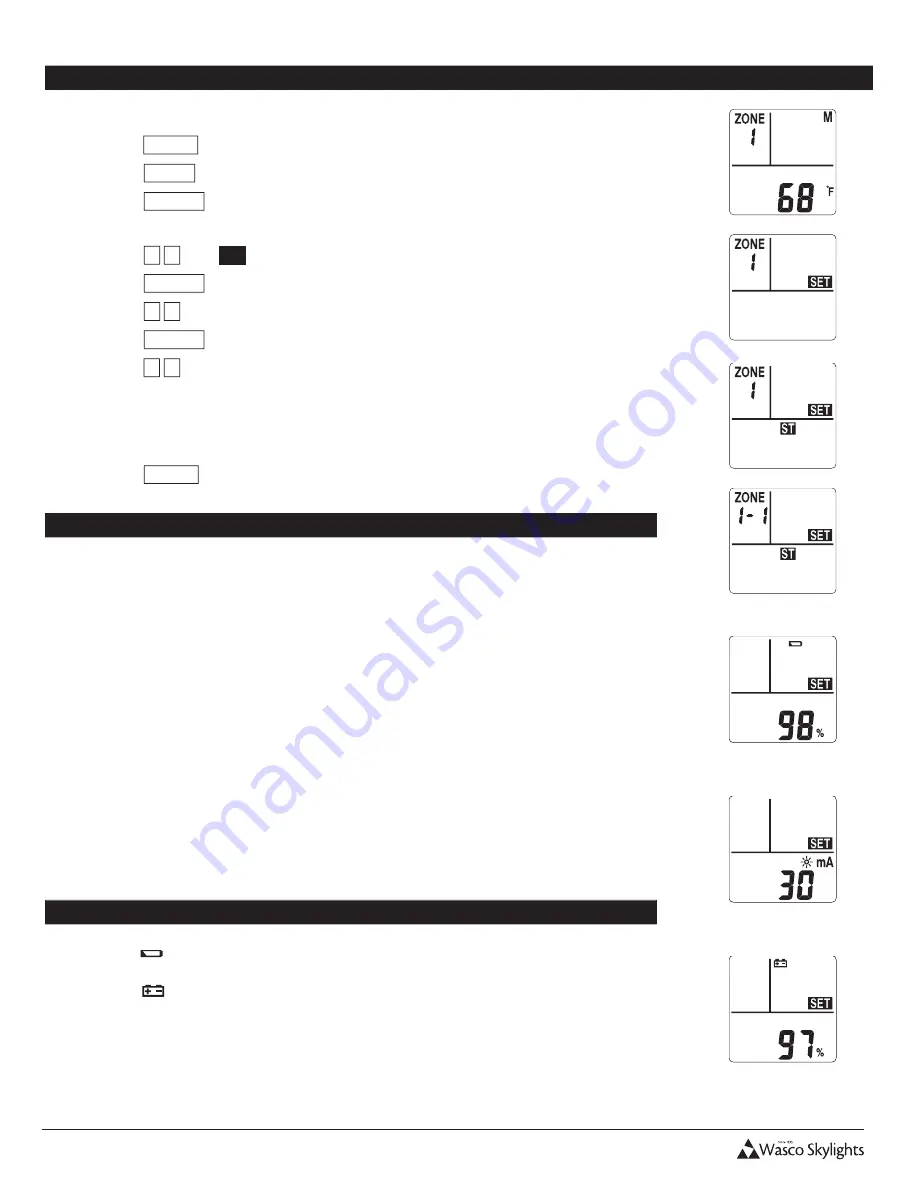
INSTALLATION & USER MANUAL
14
Installation and User Manual
15
Revision 8.12.2015
CHECKING STATUS OF BATTERIES AND CHARGING CURRENT
1. Press any key to wake up the remote, if the LCD display has powered off.
2. Press
MODE
.
3. Press
ZONE
as necessary to choose the appropriate zone (
1
thru
9
).
4. Press
ENTER
to save your selection.
5.
MAX-OPEN
will be displayed and flashing.
6. Press
▲ ▼
until
ST
is displayed and flashing.
7. Press
ENTER
.
8. Press
▲ ▼
to choose the ID number (
1
thru
9
) of the operator within the zone.
9. Press
ENTER
to save your selection.
10. Press
▲ ▼
to cycle viewing either the solar charging rate in mA, operator battery status,
or the remote battery.
•
Solar charging rate is measured in Milliampere (mA). Refer below for more
information on charging rate.
11. Press
MODE
to return to main screen.
Charging Rate
•
mA is the abbreviation for Milliampere, which is a unit of electrical current flow. In this
case, it is the measurement of current into the battery when charging, and it will range
between 0 and 150 mA.
•
The charging measurement is taken each time the status is requested and is a 'snap shot' of
the conditions at that particular moment in time.
•
This measurement is highly variable and depends directly upon the level of sunlight on the
solar panel. Be aware of external influences which affect the light level, these are: direction
and angle of exposure of the solar panel to the light source, sky conditions, clouds, man -
made structures or trees which cause shadows on all or part of the solar panel, and
maintenance of the solar panel itself, to keep it clean.
•
Current flow is also highly dependent upon the battery state of charge and the status
measurement may report zero or low mA, even when solar and all other conditions are
optimum. For example, the solar panel could be outputting 40 mA on a battery that has a
low charge, however on a battery with near full charge the output may only be 10 mA.
•
Solar Smart limits the maximum charge current for safety reasons, to extend battery life,
and to prevent over-charging damage to the battery.
Battery Alerts
•
The
icon will be displayed on the remote when the remote batteries are in need of
replacement.
•
The
icon will be displayed when the operator battery is low. When the operator
battery is critically low, the operator will be allowed to close; however will not be able to
open until the battery is recharged to a sufficient level.
Remote Battery Status
Solar Charging Rate
Operator Battery Status



































