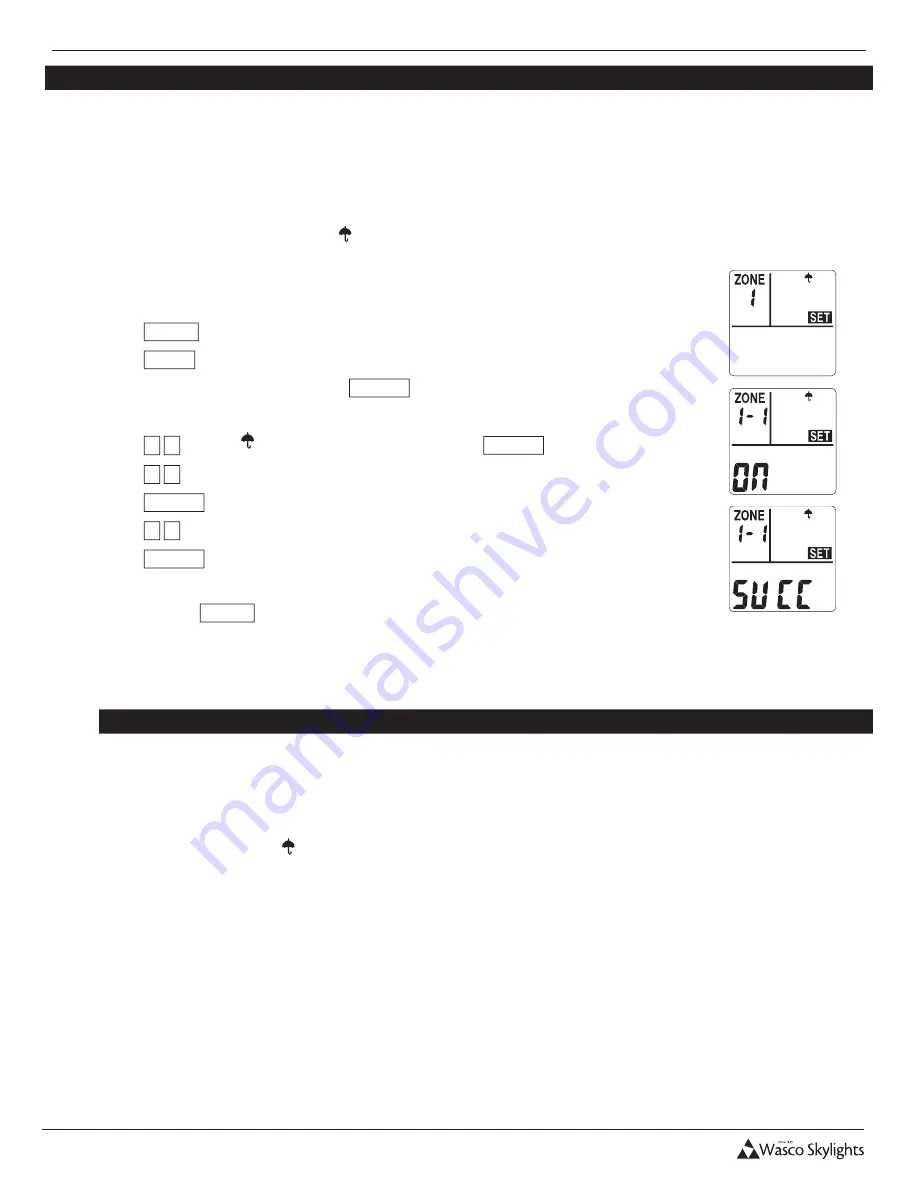
INSTALLATION & USER MANUAL
10
Installation and User Manual
11
Revision 8.12.2015
RAIN SENSOR
The rain sensor should be installed horizontally, with a slight tilt to prevent water from pooling. The sensor location depends on many
factors. The key to proper installation is that the sensor must be
level and exposed
when the operator opens the unit. The wires from
the sensor to the operator must be ran to the operator in a water proof manner so as to not induce water penetration that could damage
the interior. The sensor is not polarity sensitive so it does not matter which wire goes to which connector in the operator.
By default, the rain sensor is enabled when the remote is initially paired to the operator regardless of whether the rain sensor is attached
or not. When the rain sensor is enabled a small umbrella will be displayed in the top right hand display box.
1. To enable or disable the rain sensor, press any key to wake up the remote if the LCD
display has powered off.
2. Press
MODE
.
3. Press
ZONE
as necessary to choose the desired zone.
4. After the desired zone is flashing, press
ENTER
.
5.
MAX-OPEN
will know be flashing.
6. Press
▲ ▼
until the icon is displayed and flashing, press
ENTER
.
7. Press
▲ ▼
to choose the ID number (
1
thru
9
) within the zone.
8. Press
ENTER
to confirm your selection.
9. Press
▲ ▼
to choose between
ON
and
OFF
while they are flashing.
10. Press
ENTER
to save your setting.
11. LCD displays steady
ON
or
OFF
for one second, then
SUCC
for 2 seconds, indicating
success. Press
MODE
a few times to return to the home screen
a. If setting not successful, LCD displays
FAIL
for 1 second, then returns to the
same step #8 to retry setting.
RAIN SENSOR OPERATION
When a drop of water is on the sensor the operator may not react immediately. The control system actually takes multiple
reading in an effort to avoid false readings and possible “cycling” of the operator before it sends the close or open commands.
If the operator is manually opened when the rain sensor is enabled AND there is water present on the sensor, the
operator will close and the umbrella icon will blink on the Remote.
If you desire to open the operator at this time, the
sensor will need to be disabled before it will stay in the open position.
If the Rain Sensor and the Automated Temperature Control are enabled at the same time, the Rain Sensor will take precedence
over the Temperature Control. In other words, if rain is detected, the operator will close regardless of the temperature until
such time as water is no longer detected on the sensor before it will automatically re-open.
As noted above, the rain sensor is designed to detect a lowering of the resistance between the metallic strips on the sensor. The
resistance can be lowered by a number of factors including moss, sap, heavy dew, or condensation drops from surrounding
structures. Therefore it is important to periodically clean the sensor to maintain proper operation. If all operations function
properly except when the Rain Sensor is enabled, cleaning the Rain Sensor is recommended.



































