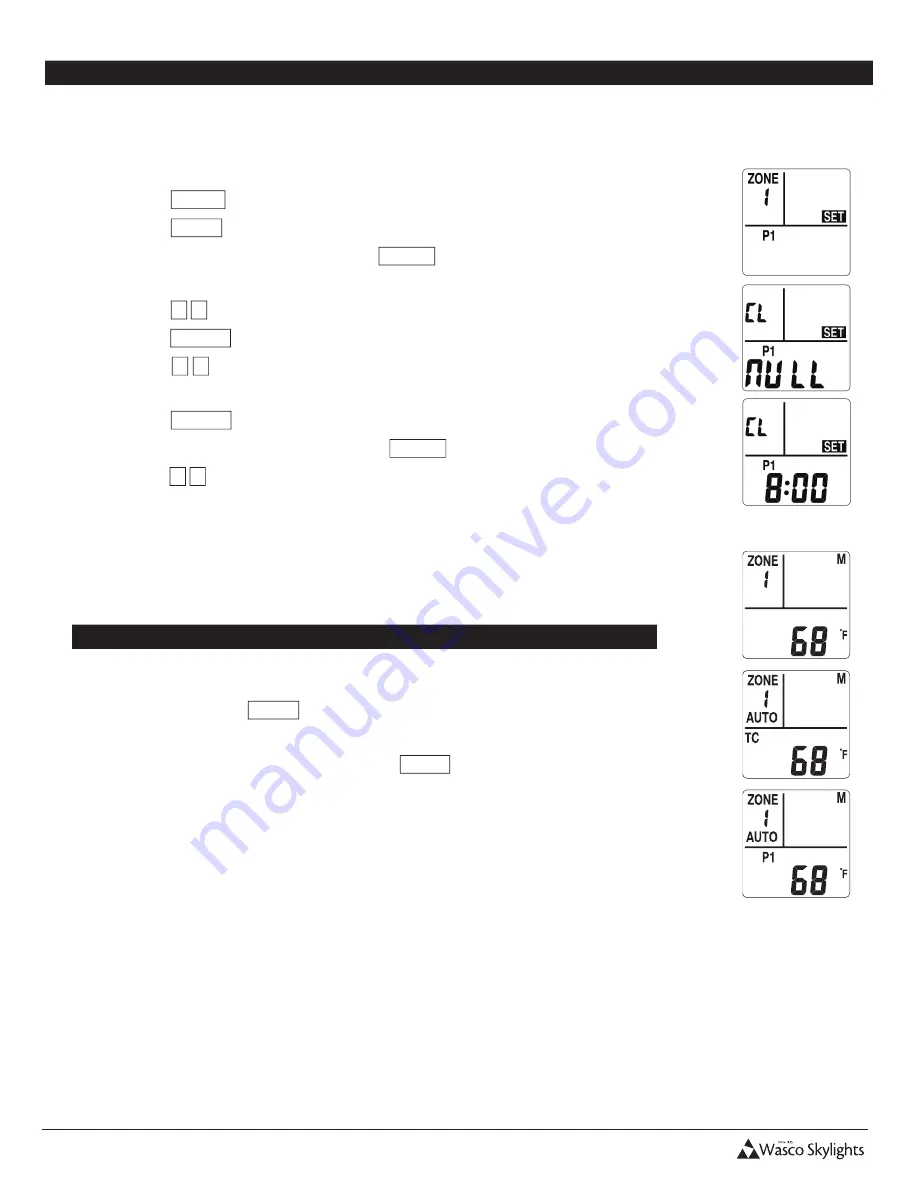
INSTALLATION & USER MANUAL
11
Solar Smart Operator
Installation and User Manual
Revision 8.12.2015
12
TIME TO CLOSE
The Time to Close (
P1
) function will automatically close the operator after a user defined time period. The user selected time
period is in 10 minute increments from 0 to 1 hour. From 1 to 24 hours, the increments change to 30 minutes.
1. Press any key to wake up remote, if the LCD display has powered off.
2. Press
MODE
- the LCD should display
SET
, and
ZONE
should be flashing.
3. Press
ZONE
as necessary to choose the appropriate zone (1-9).
4. When the correct zone is flashing, press
ENTER
5.
MAX-OPEN
will be displayed and flashing.
6. Press
▲ ▼
until
P1
is displayed and flashing.
7. Press
ENTER
.
8. Press
▲ ▼
until the desired Time To Close is displayed and flashing or
NULL
to
turn function off.
9. Press
ENTER
.
10.
ST
is now displayed and flashing. Press
MODE
to return to the home screen OR
press
▲ ▼
to scroll and set other features.
11. The Time To Close selection will be retained in memory until changed by the user.
However, you must activate the
AUTO
feature for either the Time To Close or the
Temperature Control (TC) function for it to operate. NOTE: The Time To Close and
Temperature Control cannot be enabled simultaneously for the same zone.
Enable / Disable the TIME TO CLOSE Function
1. To activate the
AUTO
function you must start in the Home screen.
2. Press and hold the
AUTO
button for 2 seconds until the screen changes. The screen
will read either
AUTO/TC
,
AUTO/P1
, or be blank which disables both automatic
functions. Each time you press and hold the
AUTO
button for 2 seconds it will scroll
the screen to the next option. When the correct Auto Function is displayed, you are
done.
3. When the Auto function is enabled, it will stay enabled until it is turned off.



































