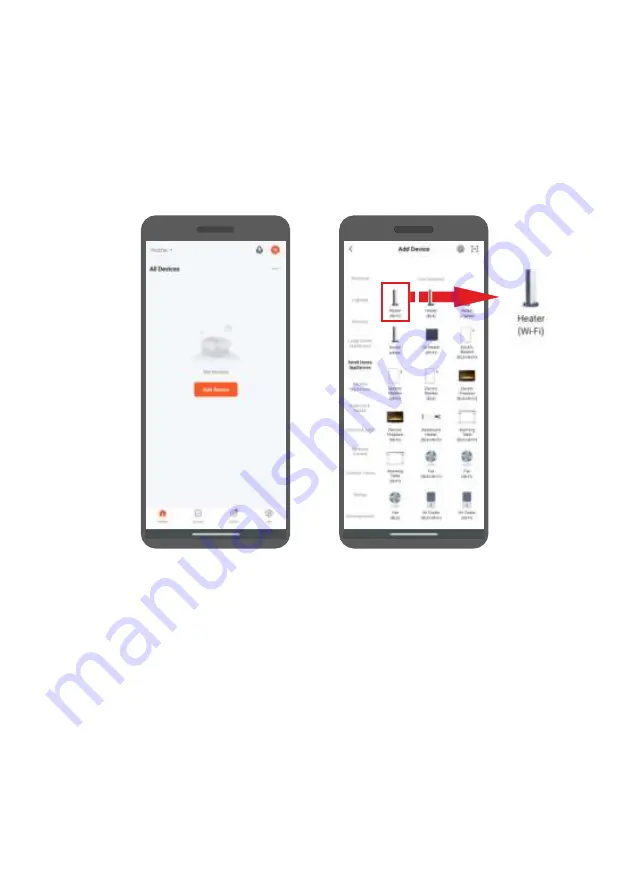
Afer logging in, a menu will appear
on the screen of the device where
you can add the device to the
applica on. o add a heater, select
"Add device" or the "+" buton in
the upper right corner.
screenshot 5
screenshot 6
On the le side of the
screen, select the device
type (Small Home
Appliances) and then the
Heater (Wi-Fi).
ATTENTION!
To add a heater to the app, it must be running in Wi-Fi standby mode.
There are two Wi-Fi standby modes to choose from: fast flashing Wi-Fi icon mode (EZ
Mode) and slow flashing mode for Wi-Fi icon (AP Mode). Press to act ate EZ Mode
on the heater and hold down the decrease buton on the control panel. The Wi-Fi
icon will flash on the display. If it flashes quickly, you can connect in EZ Mode. If it
flashes slowly, press and hold the decrease buon again. If you fail to connect, try
again or try connec ngin AP Mode. You can switch the heater from CF Mode to AP
Mode by pressing and holding the decrease buton. The act
ava of this mode is
confirmed by the slowly flashing Wi-Fi icon on the display.
44






























