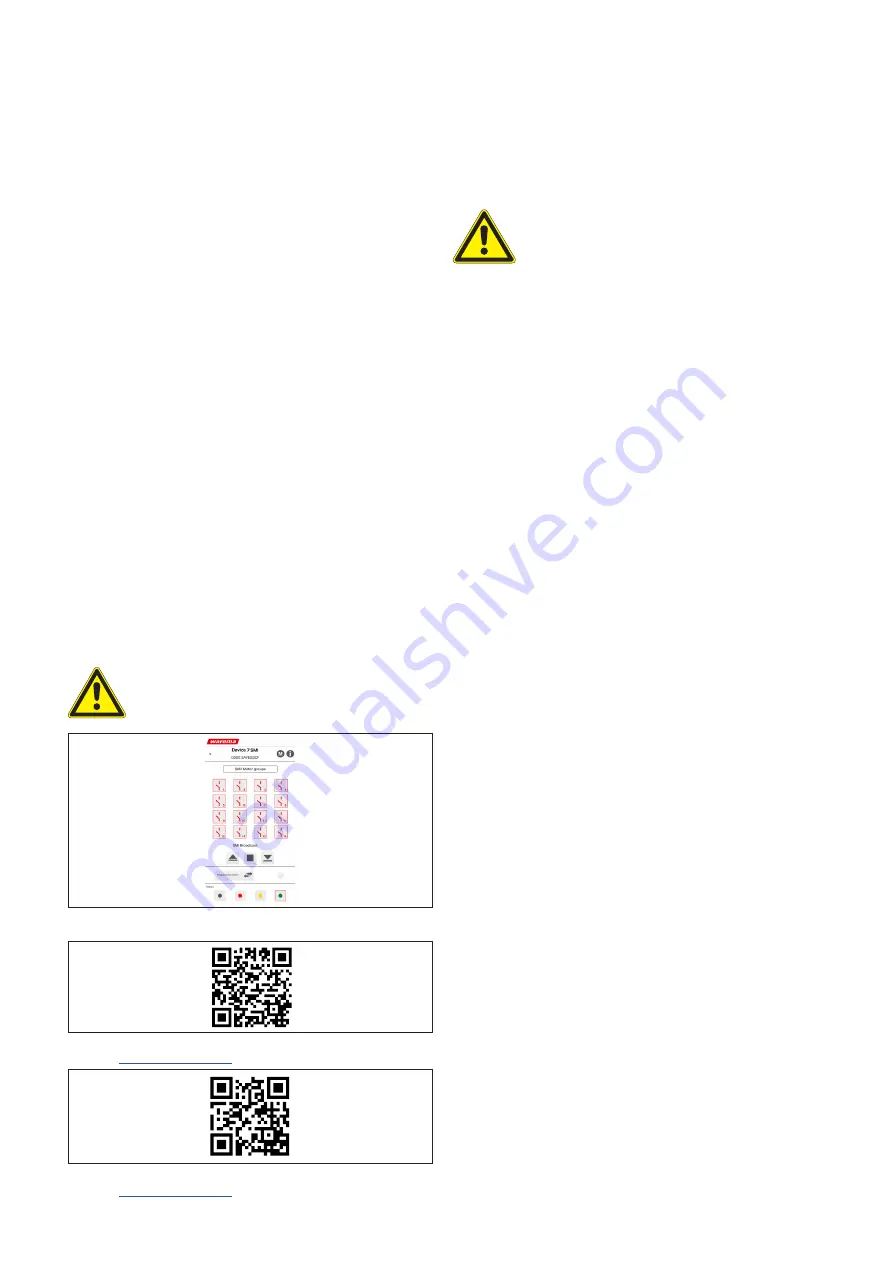
2024843_0•en•2018-12-01
We reserve the right to make technical modifications
2
Commissioning
After the installation has been completed and the oper-
ating voltages have been applied, the correct connection
can be tested using the manual override operation keypad
under the cover panel (broadcast push button up/down all
drives) (Fig. 5). You will find a detailed description on the
further commissioning in the KNX SA SMI software manual
(art. no. 2024839).
Local operation via App / Bluetooth (LE)
You will find the app for the commissioning or emergency
operation of the KNX sun shading actuator in the Apple
AppStore and in the Google Play Store.
Download this to your smartphone.
After starting the app, the surrounding area is scanned for
WAREMA
sun shading actuators. Available actuators are shown and
can be operated. Operation via app has the same priority
as manual operation via group objects. The operating
behaviour is as follows:
Brief push of the button = Stop move command
Long push of the button = Up/Down move command.
A detailed description of the operation is integrated in the
app and can also be found in the associated KNX SA SMI
software manual (art. no. 2024839). If a motor has not
been allocated to an output, these can only be operated
via SMI Broadcast.
OTICE
N
The communication between the smartphone
and the KNX devices is established via Blue-
tooth. This function can be switched off using
the ETS (in default mode, the function is always
"On").
During parameterisation, change the default
password in accordance with your specifica-
tions and memorise your password in order to
prevent operation by unauthorised persons.
ARNING
W
Never randomly press the keys on the app
without having a line of sight to the sun
shading system.
Fig. 2
Example screen of the KNX SA Smartphone app
Fig. 3
QR code for downloading the iOS app at
Fig. 4
QR code for downloading the Android app at
The manual override operation, push button
on the device, has the highest priority and overrides all
KNX commands (even the safety objects).
The operating behaviour is the same as the
"KNX behaviour":
Brief push of the button = Stop,
Long push of the button = Move.
WARNING
Never randomly press the buttons on the
keypad without having a line of sight to
the sun shading system.
Programming
You can perform programming either in the app or directly
on the device.
There is a Prog button for programming and a display LED
both in the app and on the keypad (see Fig. 5).
The procedure here is basically the same:
Press the programming button in the app or on the
device (Fig. 5) to put the device into programming
mode. The red LED lights up when programming mode
is active. Programming is performed using the ETS on
the PC. This software ends the programming mode
automatically. The red LED goes out.
If the programming mode is to be ended earlier, press
the programming button again. The red LED goes out.
























