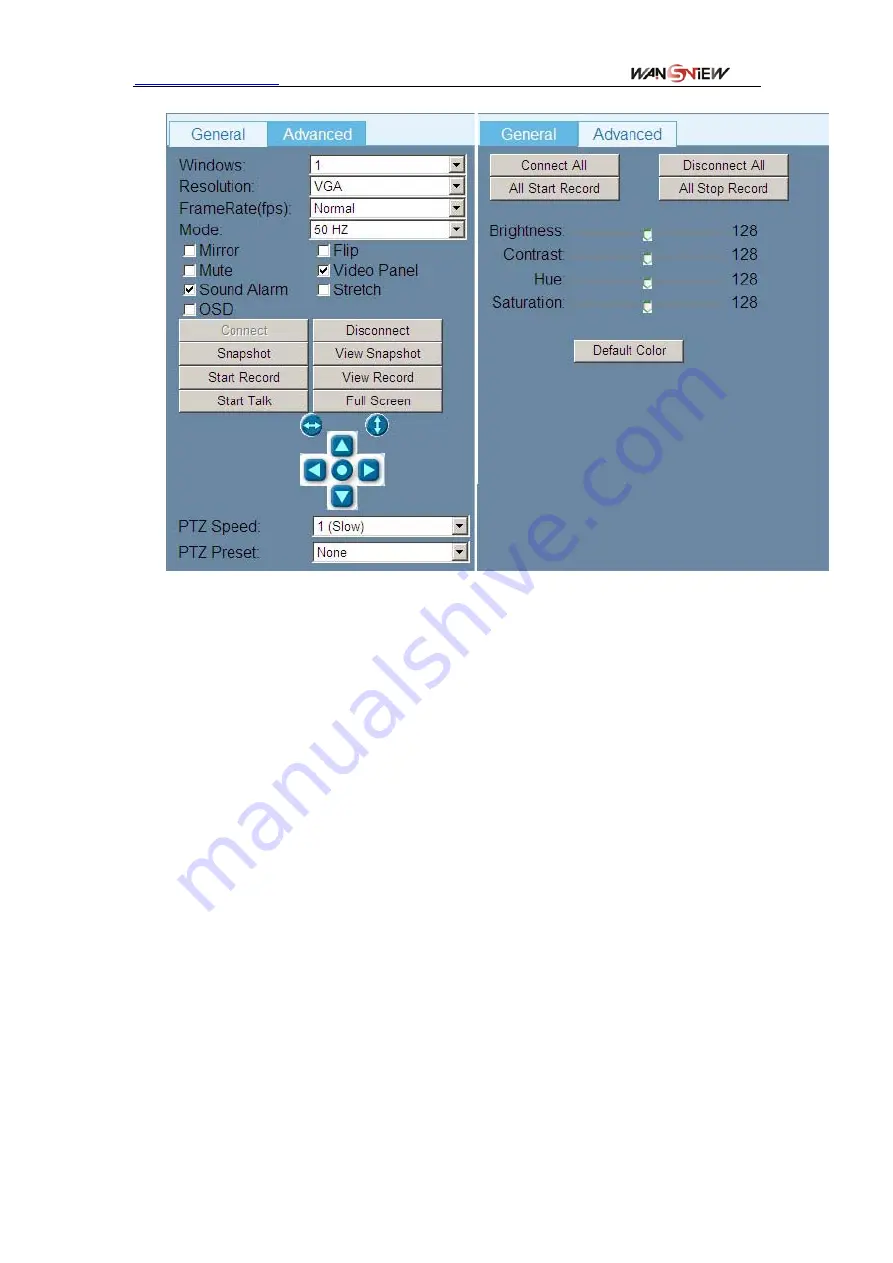
http://www.wansview.com
Figure 12 Video control
1
)
Windows: the user can add multiple external devices, and display in multiple
window;
2
)
Resolution: to adjust resolution in the current screen, generally VGA/QVGA
optional;
3
)
Frame rate: to adjust refresh image times per a second;
4
)
Mode: to adjust video capture frequency of the camera ,so avoid ripple interference
caused by indoor lighting frequency;
5
)
Mirror
:
ticked it and the video screen will be flipped horizontally;
6
)
Flip
:
ticked it and the video screen will be flipped vertically;
7
)
Mute
:
When IPCAM transmitted audio to computer, If you ticked the mute, the
computer will not play the audio;
8
)
Video Panel
:
to hide and display the status bar located at the bottom of screen;
9
)
Sound Alarm
:
ticked the sound alarm, the computer will have voice prompt when the
device detects motion detection alarm;
10
)
Stretch
:
ticked it and stretch the current video image;
11
)
OSD
:
ticked it ,the screen will be display the current date and time in the top right
corner, not ticked, and then hide date and time;
12
)
Connect/Disconnect
:
connect or disconnect the current network camera;
13
)
Snapshot/View snapshot
:
click the snapshot, the device will be take a picture, same
as snapshot button in the status bar. click the view snapshot, can view the pictures
in the computer by path;
11












































