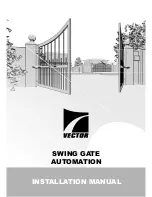Summary of Contents for Kinetic 1
Page 1: ......
Page 2: ......
Page 3: ......
Page 21: ...Common Industrial Symbols S 10 Rev A This page left intentionally blank...
Page 43: ...Important Considerations for DC Powered Operators 2 13 Rev A This page intentionally blank...
Page 55: ...User Menu 3 12 Rev A...
Page 56: ...User Menu Rev A 3 13...
Page 57: ...User Menu 3 14 Rev A...
Page 65: ...Installer Menu 3 22 Rev A...
Page 66: ...Installer Menu Rev A 3 23...
Page 67: ...Installer Menu 3 24 Rev A...
Page 68: ...Installer Menu Rev A 3 25...
Page 69: ...Installer Menu 3 26 Rev A...
Page 70: ...Installer Menu Rev A 3 27...
Page 71: ...Installer Menu 3 28 Rev A...
Page 72: ...Installer Menu Rev A 3 29...
Page 73: ...Installer Menu 3 30 Rev A...
Page 74: ...Installer Menu Rev A 3 31 This page intentionally blank...
Page 86: ...Connecting Accessory Devices Rev A 4 12...
Page 87: ...Connecting Accessory Devices 4 13 Rev A This page intentionally blank...
Page 91: ...Master Slave Configuration 5 4 Rev A This page intentionally blank...
Page 99: ...Installing Vehicle Detectors and Loops 6 8 Rev A...
Page 107: ...Smart DC Controller Troubleshooting 6 16 Rev A...
Page 108: ...Smart DC Controller Troubleshooting Rev A 6 17...
Page 109: ...Smart DC Controller Troubleshooting 6 18 Rev A...
Page 110: ...Smart DC Controller Troubleshooting Rev A 6 19...
Page 111: ...Smart DC Controller Troubleshooting 6 20 Rev A...
Page 112: ...Smart DC Controller Troubleshooting Rev A 6 21...
Page 116: ...Smart DC Controller Troubleshooting Rev A 6 25 Figure 6 15...
Page 124: ...General Maintenance Rev A 6 33 This page intentionally blank...
Page 125: ...6623 South 228th St Kent WA 98032 1872 www hysecurity com 1 800 321 9947 LIMITED WARRANTY...
Page 130: ......