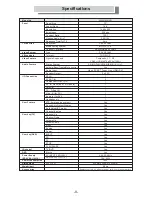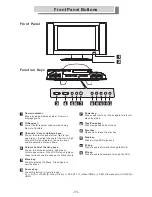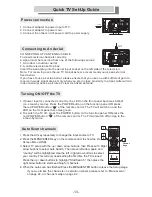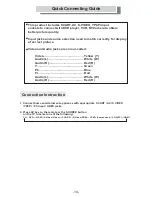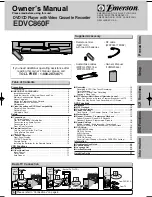PIP
TXT
i
X
?
DVD
MUTE
ALTER
NATE/
VIRTU
AL
SLEEP
TITLE
PICTURE
SIZE
PIP
TXT
i
X
?
DVD
MUTE
ALTER
NATE/
VIRTU
AL
SLEEP
TITLE
PICTURE
SIZE
-7-
Precautions And Reminders
Make sure to unplug the unit when
not in use for a long period of time (days).
Avoid direct sunlight, dusty, high
humidity and smoky areas.
Remember to unplug the power cord from
the power outlet before cleaning the
display unit. Only use recommended
cleaners do not allow water to remain on
the screen as it could cause permanent
damage.
Only use a lightly dampened
cloth to clean the LCD screen.
Do not cover or block any vents and
openings. Inadequate ventilation may
shorten the life of the display unit
cause overheating.
or
Always remember to protect the screen
from finger prints.
Do not use chemical solvents.
Notice for Remote Controller
Avoid Dropping
Avoid Liquids
Avoid Aerosol Cleaners
PIP
TXT
i
X
?
DVD
MUTE
ALTER
NATE/
VIRTU
AL
SLEEP
TITLE
PICTURE
SIZE