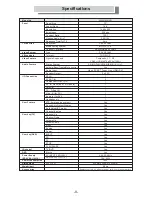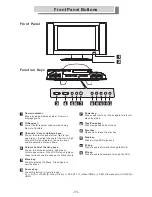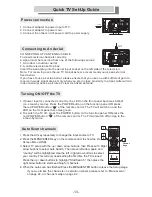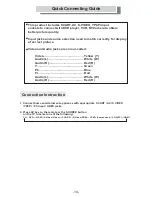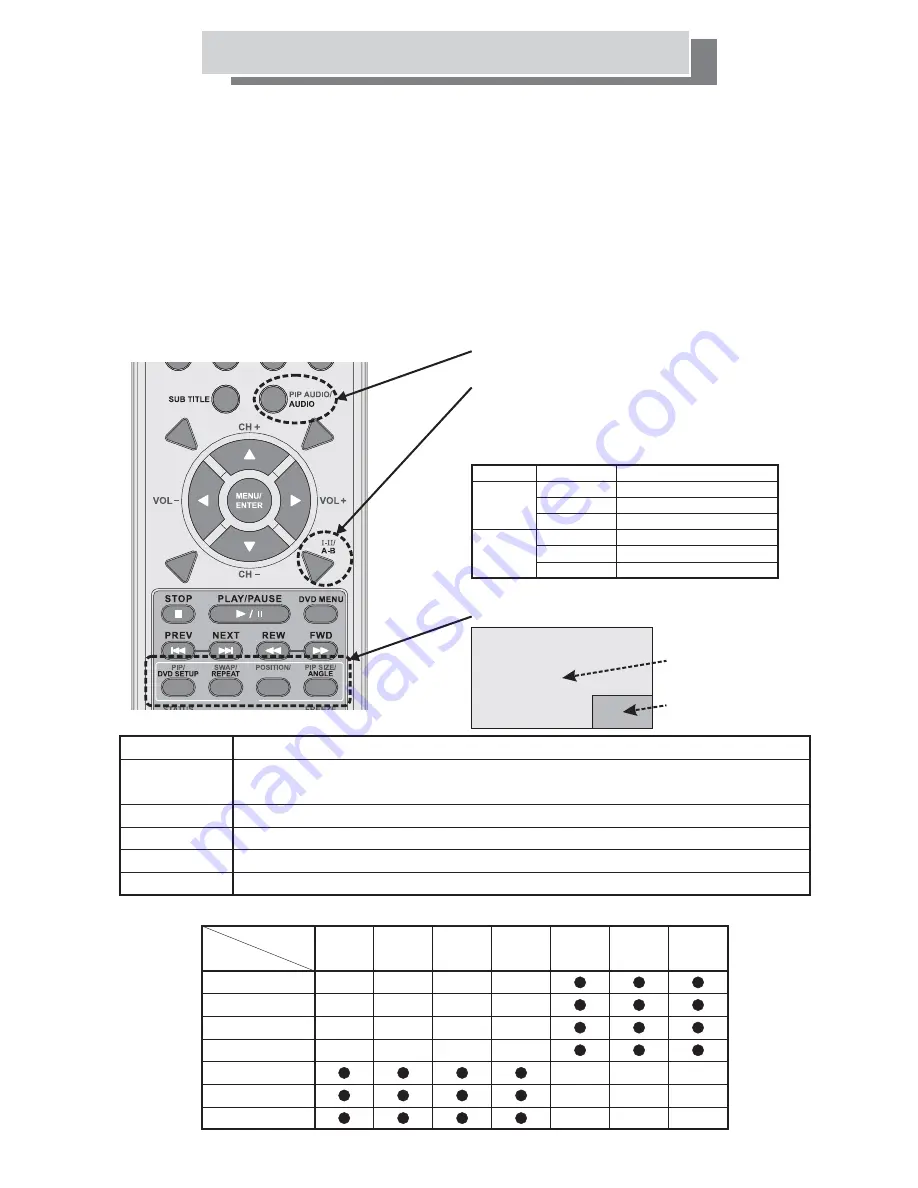
-18-
Remote Control of TV and DVD
The remote control has two modes of operation, one for TV and one for DVD. Switching between the
two modes is achieved by using the TV / DVD button on the remote control.
The TV / DVD button works like a toggle switch. One press switches the remote to DVD mode and the
second press switches the remote back to TV mode.
An indicator appears in the top left hand corner of the TV screen to tell you what mode the remote is
in. If the wrong indicator appears, just press the TV / DVD button again.
To see the DVD picture, press the TV / DVD button until the "DVD” indicator lamp is off, then press the
AV button once. After a short pause, the DVD picture will appear. To operate the DVD player you
must put the remote into DVD mode. To do this, press the TV / DVD button until the “DVD" indicator
lamp is on.
For DVD operation see page 25 and for TV operation see page 20.
Audio Type
Mono
Stereo
Dual
Mono
Stereo
Dual
FM
Stereo
Behavior
MONO
STEREO
MONO
DUAL 1
DUAL 2
MONO
STEREO
MONO DUAL 1
DUAL 2
1
"
1
1
1
1
MONO
MONO
NICAM
Stereo
You can set the sound mode
by pressing the
.
When you press it, the current sound
mode is displayed on the screen.
“I-II” button
PIP
MUTE
ALTERNATE/
VIRTUAL
SLEEP
TITLE
PICTURE
SIZE
Select the sound mode
PIP AUDIO
PIP Function
(Picture in picture)
Main signal
Sub signal
Key(s)
PIP
SWAP
POSITION
PIP SIZE
PIP AUDIO
Functionality
PIP DISPLAY:
PIP SWAP:
PIP POSITION:
PIP SIZE:
PIP AUDIO:
Press to activate Picture In Picture (PIP) mode.
Press again to select the sub picture signal source.
Press to switch between main picture and sub picture in PIP mode.
Press to select the position of the sub picture in PIP mode.
Press to change the size of sub picture in PIP mode.
Press to selects PIP (sub picture) audio in PIP mode.
TV
DVD
VIDEO
SCART
1 / 2
YPbPr
VGA
HDMI
Main signal
Sub signal
TV
DVD
VIDEO
SCART 1/2
YPbPr
VGA
HDMI
The sub-signal options change as the main signal source changes.