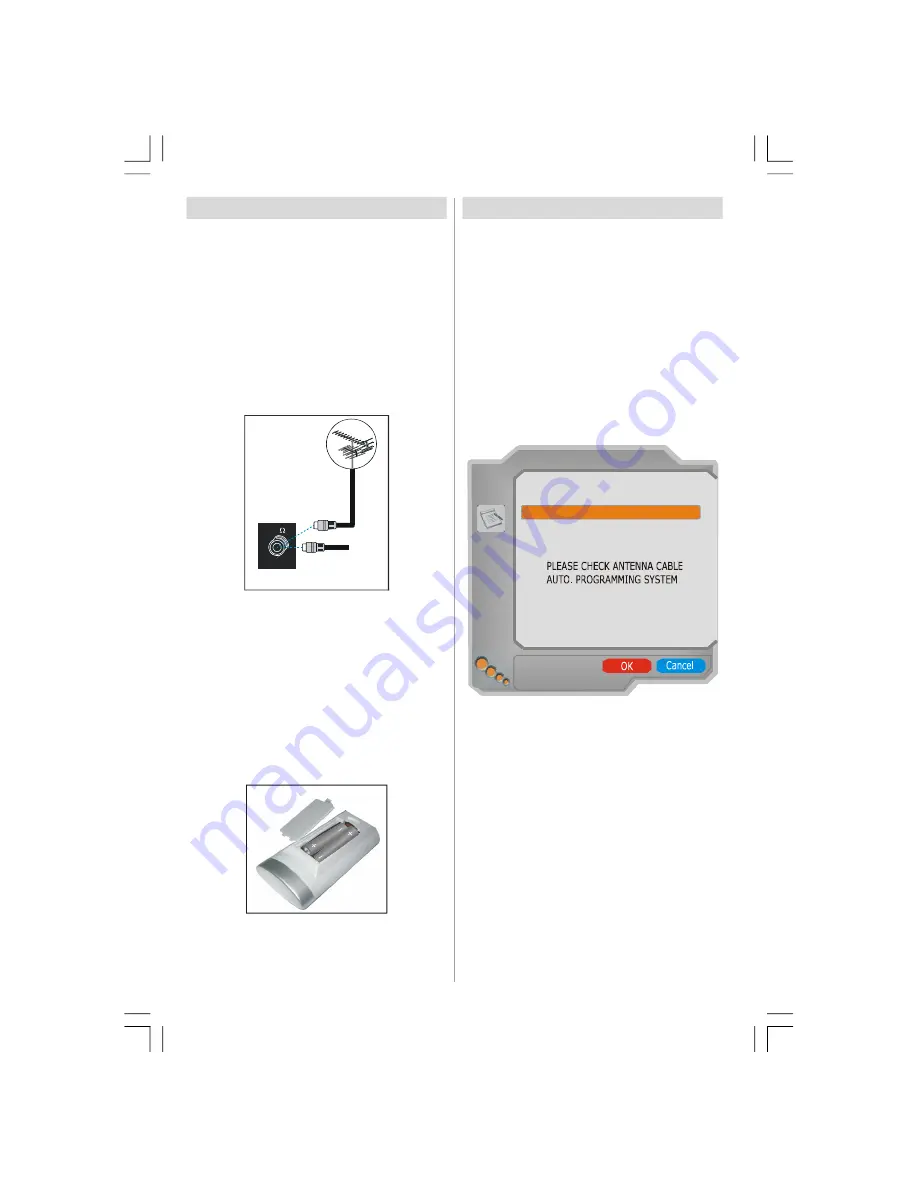
English
- 4 -
Before Switching On Your TV
Power Connection
IMPORTANT:
The TV set is designed to operate on
230-240V AC, 50 Hz.
• After unpacking, allow the TV set to reach the ambi-
ent room temperature before you connect the set to
the mains.
Connections To The Aerial Input Socket
• Connect the aerial or cable TV plug to the Aerial input
socket located at the rear of the TV and connect the
cable plug coming out from the TV out socket lo-
cated on the devices (VCR, DVB etc.) to this socket
as well.
VHF/UHF
75
REAR OF THE TV
CABLE TV
Inserting Batteries In The Remote
Control Handset
WARNING :
Remote control is battery included. A plas-
tic protector is used to disconnect the batteries in
order to prevent the battery life from reducing. Please
remove the plastic protector before the first use.
• Remove the battery cover located on the back of the
handset by gently pulling backwards from the indi-
cated part.
• Insert two
AAA/R3
or equivalent type batteries in-
side. Place the batteries in the right directions and
replace the battery cover.
NOTE
: Remove the battery from remote control hand-
set when it is not to be used for a long period.
Otherwise it can be damaged due to any leak-
age of battery.
Switching The TV ON/OFF
To switch the TV on:
Your TV will switch on in two steps:
1- Connect the power to 230-240V AC, 50Hz. Press
stand-by button.Then the TV switches itself to stand-
by mode (Optional).
2- To switch on the TV from stand-by mode either:
Press a digit button on the remote control so that a
channel number is selected, or Press the -P/CH or P/
CH+ button on the TV or press the Ch+ or Ch- button
on the remote control, so that last mode switched off
is selected.
By either method the TV will switch on. When the TV
is operated for the first time, the following screen
appears:
Language English
AUTO PROGRAM
Country Germany
Text language West
Select your Language, Country and Text language by
using
/
and
/
buttons. Press “
OK
” button to
continue. To cancel, press “BLUE” button.
For more information on this process, see “
Install
Menu
” section.
To switch the TV off:
Press stand-by button on the remote control or stand-
by button on the TV so the TV will switch to standby
mode. To power down the TV completely, unplug the
power cord from the mains socket.
ENG-52786W-MB26-1050UK-(W SUB-2SCRT)(3D PAN)(ECO PIP)(WO SVHS)(C2)-50133348.P6526.08.2008, 16:53
4



















