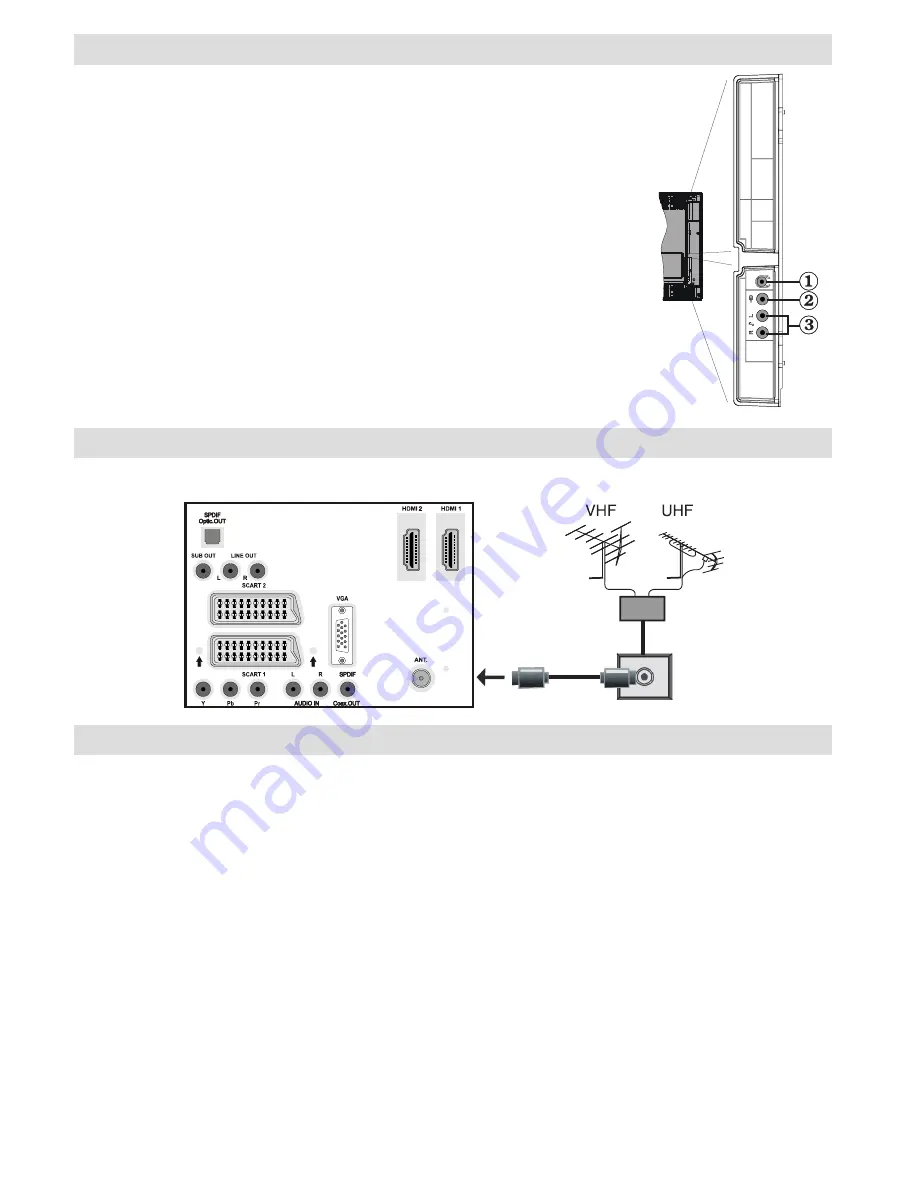
English
- 8 -
Viewing the Connections - Side Connectors
Headphone jack is used for connecting an external headphone to the
1.
system. Connect to the HEADPHONE jack to listen to the TV from
headphones (optional).
Video Input is used for connecting video signals of external devices.Connect
2.
the video cable between the VIDEO IN socket on the TV and the VIDEO
OUT jack on your device.
Audio Inputs are used for connecting audio signals of external devices.
3.
Connect the audio cable between the AUDIO INPUTS on the TV and the
AUDIO OUTPUT jacks on your device. Note: If you connect a device to the
TV via the VIDEO INPUT, you should also connect your device with an audio
cable to the AUDIO INPUTS of the TV to enable audio.
Aerial Connection
• Connect the aerial or cable TV plug to the AERIAL INPUT socket located at the rear of the TV.
Power Connection
IMPORTANT
: The TV set is designed to operate on 220-240V AC, 50 Hz.
• After unpacking, allow the TV set to reach the ambient room temperature before you connect the set to the
mains.
• Plug the power cable to the mains socket outlet.










































