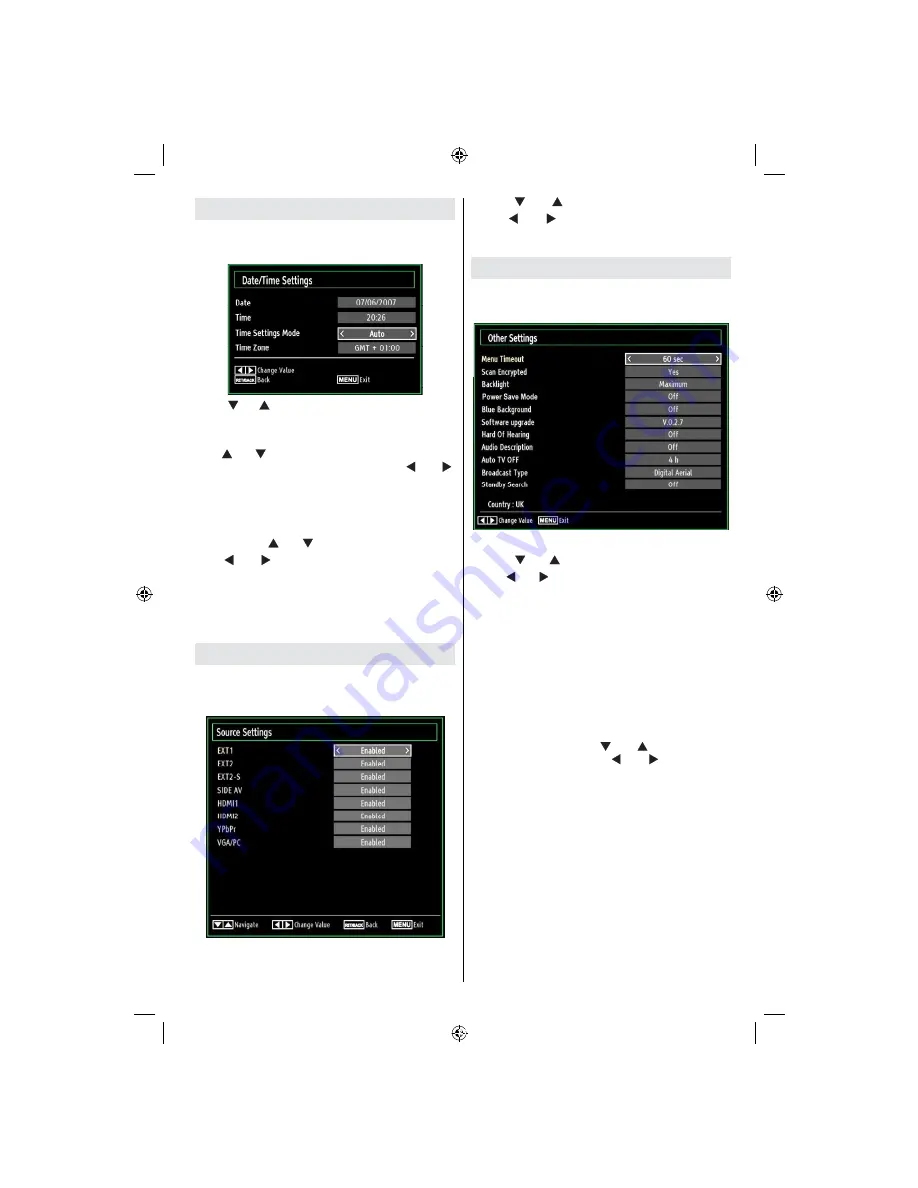
English
- 23 -
Con guring Date/Time Settings
Select
Date/Time
in the Settings menu to con gure
Date/Time settings. Press
OK
button.
Use “
•
” or “ ” buttons to highlight
Date
/
Time.
Date,Time,Time Settings Mode and Time Zone Setting
will be available.
Use “
” or “ ” buttons to highlight the Time Settings
Mode. Time Settings Mode is set using “ ” or “ ”
buttons. It can be set to AUTO or MANUAL.
When AUTO is selected, Date/Time and Time Zone
options will not be available to be set. If MANUAL
option is selected as the Time Zone can be altered:
• By pressing “
” or “
” buttons select Time Zone.
Use “ ” or “ ” buttons to change the Time Zone
between GMT-12 or GMT+12. Date/Time on the top
of the menu list will then change according to the
selected Time Zone.
Changes are automatically stored. Press
•
MENU
to exit.
Con guring Source Settings
You can enables or disable selected source options.
The TV will not switch to the disabled source options
when SOURCE button is pressed.
Select
•
Sources
in the Settings menu and press
OK
button.
Press“
•
” or “
” buttons to select a source.
Use “
•
” or “ ” button to enable or disable the
selected source. Changes are automatically
stored.
Con guring Other Settings
To view general con guration preferences, select
Other Settings
in the Settings menu and press
OK
button.
Operation
Press “
•
” or “ ” buttons to select an item.
Use “
•
” or “ ” button to set an option.
Press
•
OK
button to view a sub-menu.
Menu Timeout
: Changes timeout duration for menu
screens.
Scan Encrypted
: When this setting is on, search
process will locate the encrypted channels as well. If
it is set as
Off
, encrypted channels will not be located
in automatic search or manual search.
Backlight (optional)
: This setting controls the
backlight level and it can be set to Maximum,
Minimum, Medium and Eco Mode (optional).
Power Save Mode:
Use “
” or “
” button to select
Power Save Mode. Press “
” or “ ” button to set
Power Save Mode as On or Off.
See the section, “Environmental Information” in
this manual for further information on Power Save
Mode.
Note : Backlight function will be invisible if Power Save
Mode is set to on.
Blue Background
: Activates or deactivates blue
background system when the signal is weak or
absent.
Software Upgrade
: To ensure that your TV always
has the most update information, you can use this
setting. In order for the proper operation, please
ensure that the TV is set to standby mode.
[GB]_MB61_3900UK_IDTV_42843W_BRONZE16_10071025_50179563.indd 23
01.11.2010 15:33:08
Summary of Contents for SaorView WP4211LCD
Page 32: ...50179563...









































