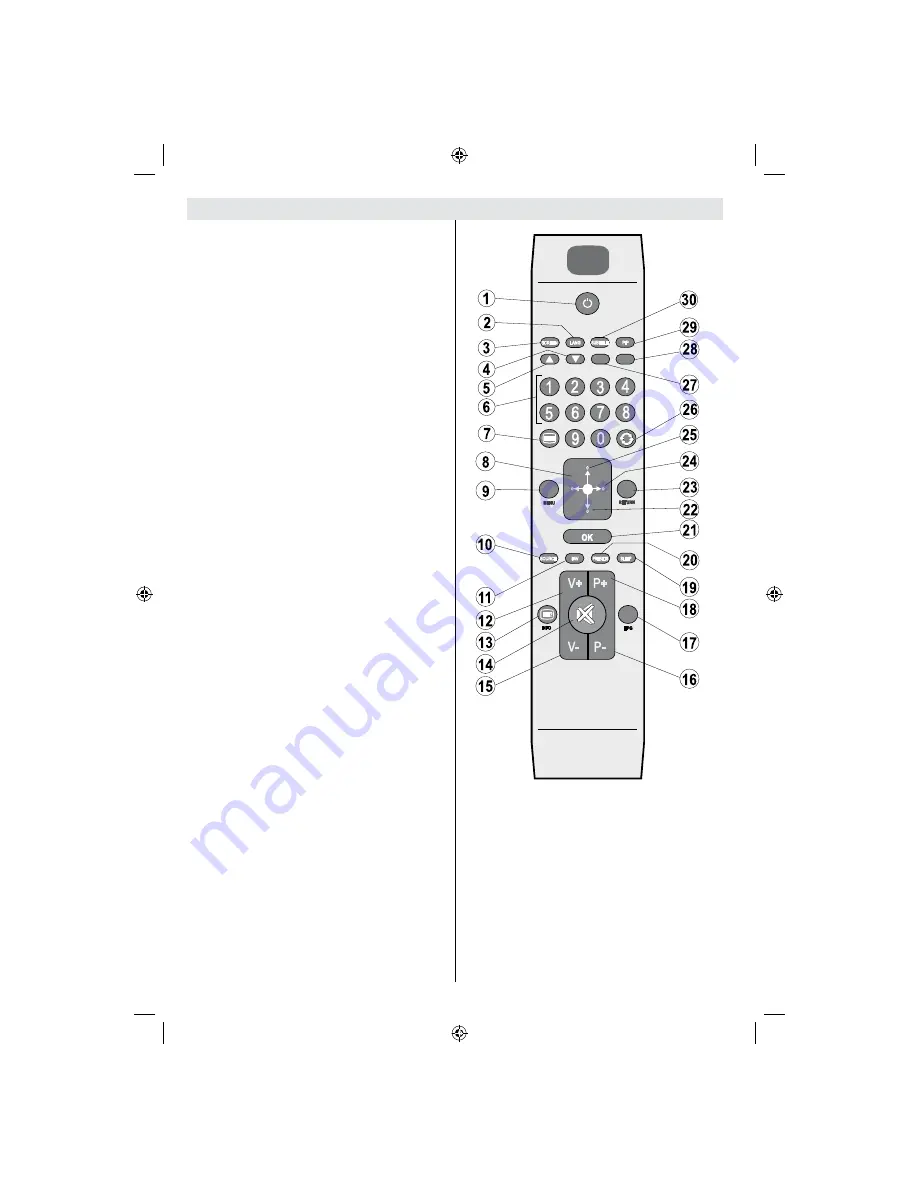
English
- 6 -
Remote Control Buttons
Standby
1.
Mono/Stereo - Dual I-II / Currrent Language (*)
2.
(in DVB channels)
Image size / Zooms videos (in Media Browser
3.
video mode)
Green buttonList Schedule(in EPG)/Tag/Untag
4.
All(in favourite list)/Play-Slideshow(in Media
Browser)
Red button/Stop(in Media Browser)
5.
Numeric buttons
6.
Teletext / Mix(in TXT mode)
7.
Cursor Left
8.
Menu on-off
9.
AV / Source selection
10.
Favourite Mode Selection(in DVB channels)
11.
Volume Up
12.
Info / Reveal (in TXT mode)
13.
Mute
14.
Volume Down
15.
Programme Down / Page up(in DVB channels)
16.
Electronic programme guide(in DVB channels)
17.
Programme Up / Page down(in DVB channels)
18.
Sleep Timer
19.
Picture mode selecion. / Changes picture mode
20.
(in Media Browser video mode)
Okay (Con rm) / Hold (in TXT mode)/ Edit
21.
Channel List
Cursor Down
22.
Exit / Return / Index page (in TXT mode)
23.
Cursor Right / Subpage (in TXT mode)
24.
Cursor Up
25.
Previous programme
26.
Yellow button/Pause (in Media Browser)/
27.
Timeline Schedule(in EPG)
Blue button/Edit Channel List/Filter (İn Favourite
28.
List&EPG)/Loop-Shuf e (in Media Browser)
No function
29.
Subtitle on-off (in DVB channels)
30.
[GB]_MB61_3900UK_IDTV_42843W_BRONZE16_10071025_50179563.indd 6
01.11.2010 15:32:53
Summary of Contents for SaorView WP4211LCD
Page 32: ...50179563...








































