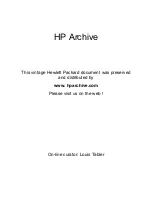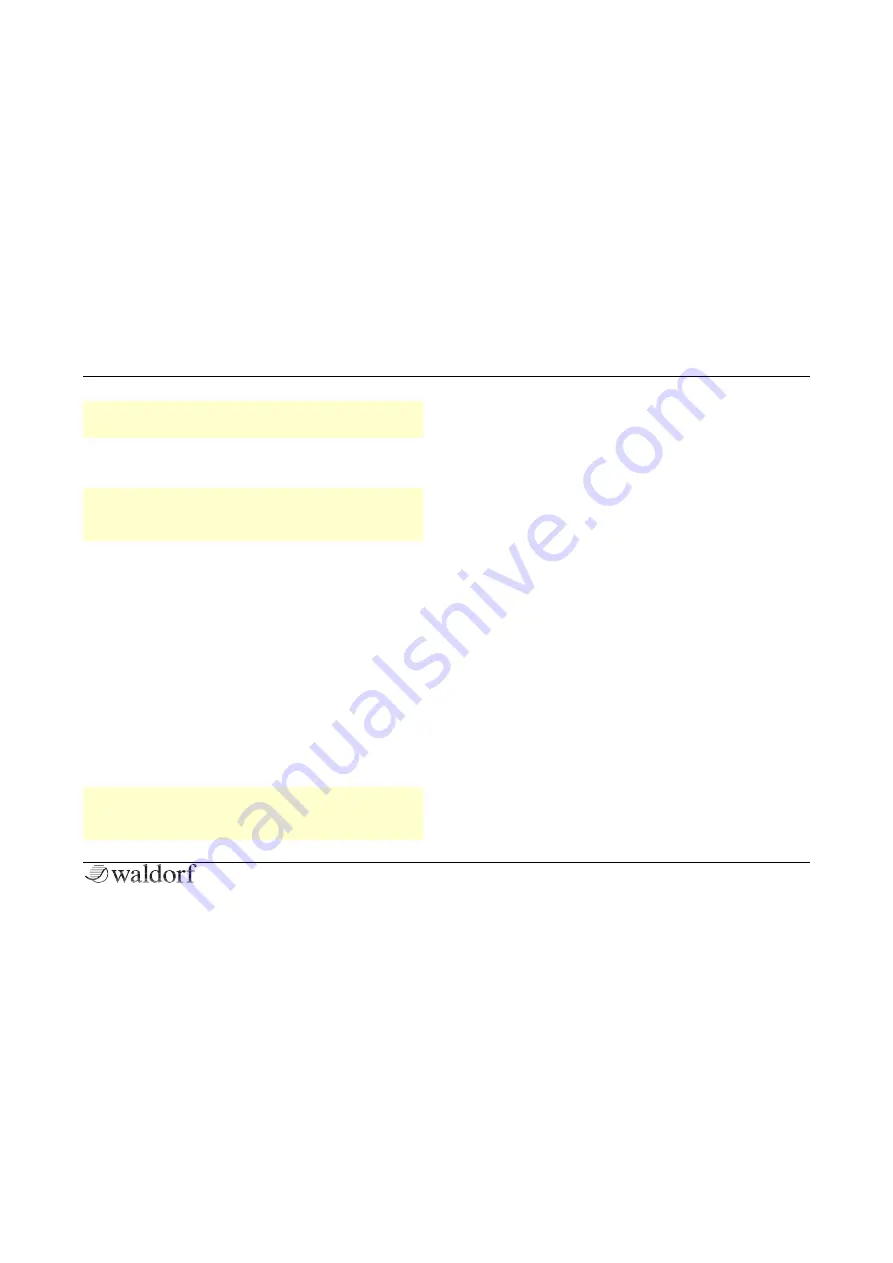
Setup and Connections
11
STVC Quickstart
r
The expression pedal won't have any effect unless it
is assigned to a destination in the Tweak menu.
The
Line
input can be used as a line signal input for an
external vocoder speech or carrier signal.
r
In the System settings, you can define if the Line
input works as speech or carrier signal input. If set
to Off, it works as Expression pedal input.
A sustain pedal switch connected to the
Sustain
input
enables you to hold played notes as long as you press the
pedal.
The USB Connection
The USB connection of the STVC allows:
•
Power supply via USB when connected to a suitable
computer
•
Power supply via the USB power supply
•
Transmitting and receiving MIDI data
•
Dumping of firmware updates to the STVC
r
Make sure that you use a USB 2 port on your compu-
ter and a USB 2 compatible cable to avoid problems
with data transmission.
The
USB
port connects the STVC to your computer with
the following system requirements:
•
Windows PC: Windows 7 or newer, a USB 2 port
•
Apple: Intel Mac with macOS 10.9 or newer, a USB 2
port
MIDI In/Out Jacks
Although we can hardly believe it, the STVC might not be
enough for some people, so we added an elegant way to
control external sound modules with the STVC keyboard:
just connect the DIN MIDI out
to your external gear and
play. For use with a computer we recommend the
USB
port.