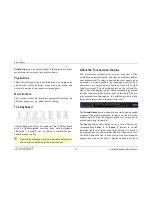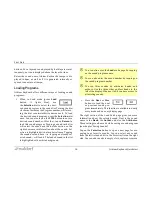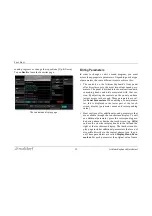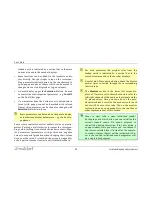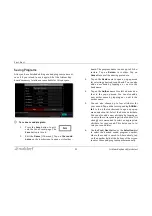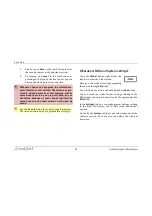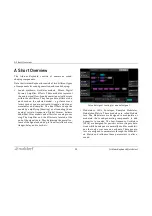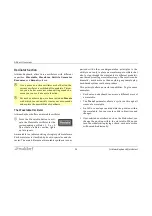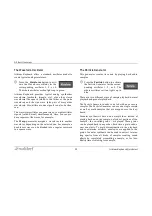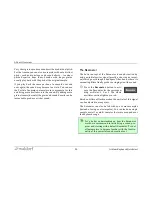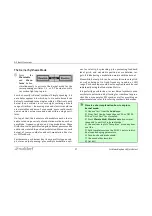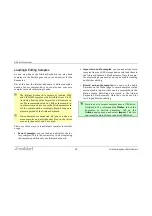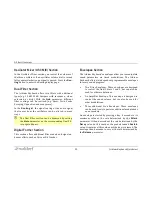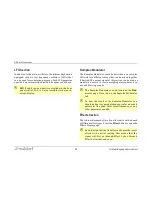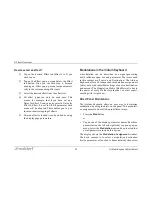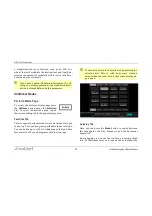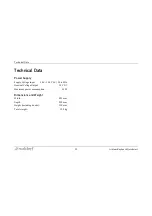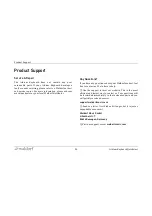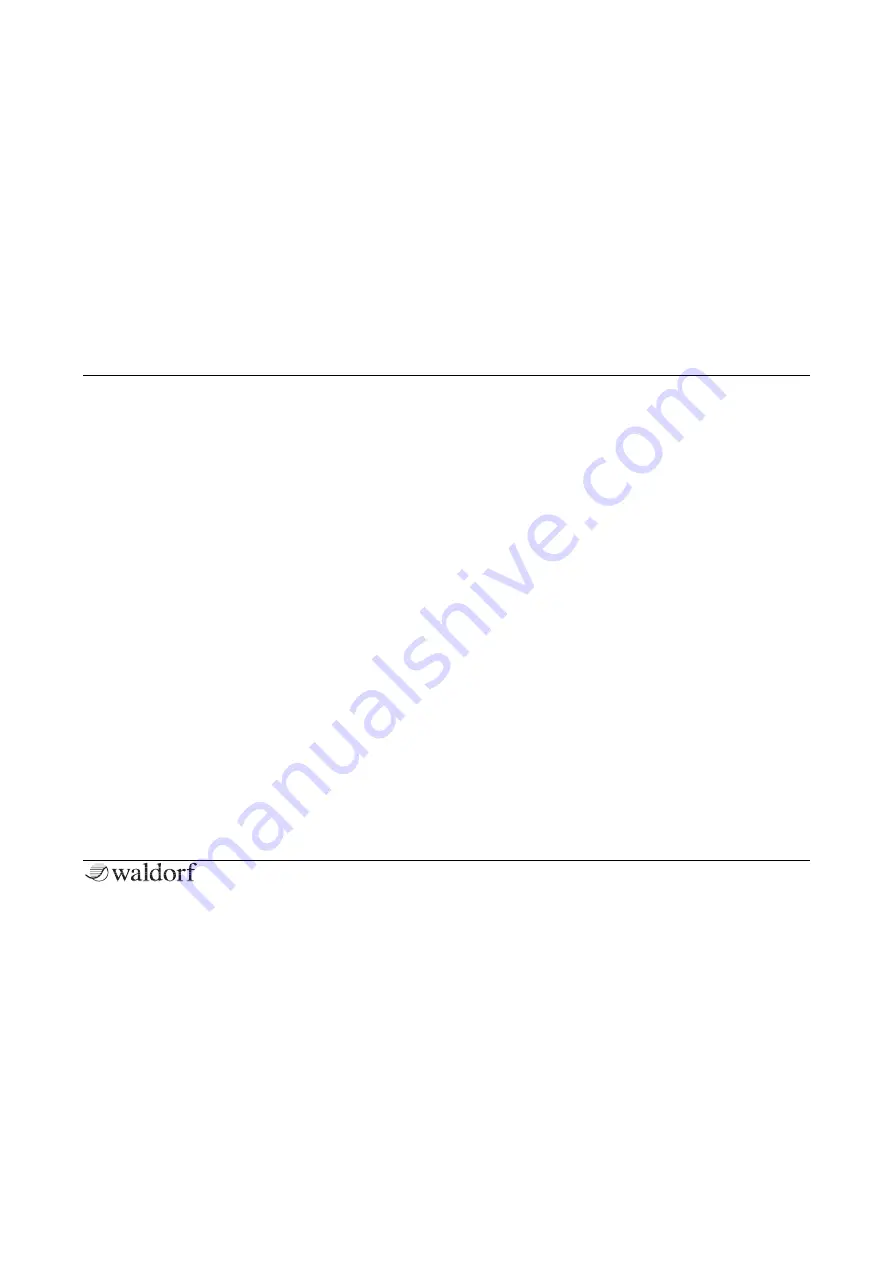
A Short Overview
31
Iridium Keyboard Quickstart
How to select an effect?
1)
Tap on the desired Effect tab (Effect 1 to 5) you
wish to use.
2)
Tap on the Effect pop-up menu below the Effect
tab button. Hint: you can skip step 1, because
opening an Effect pop-up menu jumps automati-
cally to the corresponding Effect unit.
3)
Select the desired effect from the effect list.
4)
All effect types can only be used once. This
means, for example, that if you have set up a
Delay for Effect 2 and you also select a Delay for
Effect 4, Effect 2 is set to Off. All parameter edits
made will be adopted. This enables you to per-
form an insert swapping of effects.
5)
After an effect is loaded it can be edited by using
the display page parameters.
Modulations in the Iridium Keyboard
A modulation can be described as a signal-generating
unit’s influence upon a sound parameter. The terms used
in this context are ‘Source’ and ‘Destination’. The Iridium
Keyboard offers 40 independent modulation assignments
(slots) each with individual settings of source, destination,
and amount. The Modulation Matrix (Mod Matrix) is key to
the power of every Waldorf synthesizer, so start experi-
menting with it
right now
.
Direct Panel Modulations
The Iridium Keyboard offers an easy way to determine
modulation by using the dials on the panel. This modulati-
on assignment can be called up in different ways:
•
Press the
Mod
button
or
•
Tap on one of the display parameter names (the three
parameters on the left and right side) to open a pop-up
menu. Select the
Modulation
option. Keep in mind that
not all parameters include this option.
The display shows the
Modulation Assignment
window.
The basic concept is to select a modulation destination
first (a parameter or function to be modulated), then select
Summary of Contents for IRIDIUM
Page 1: ...Quickstart Für deutsche Version bitte umdrehen ...
Page 2: ......