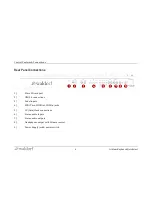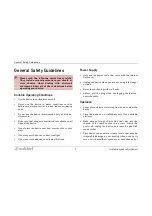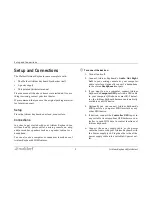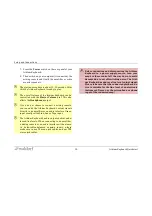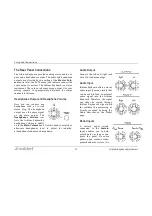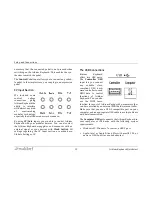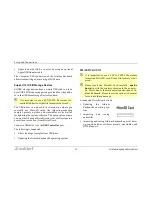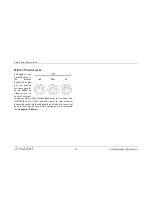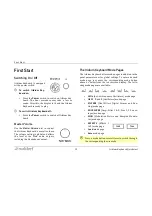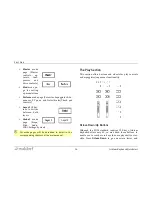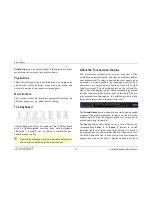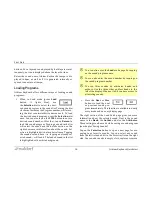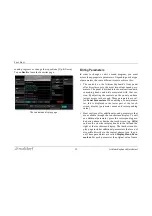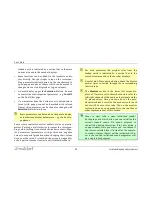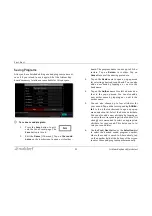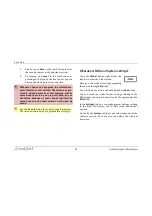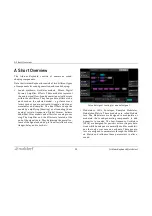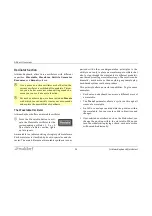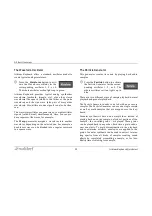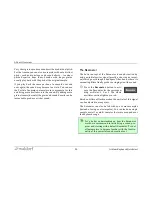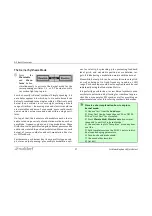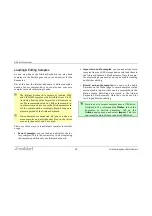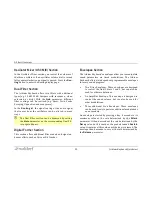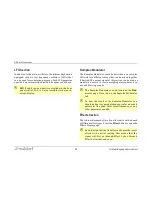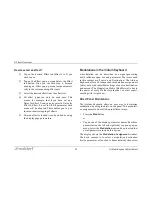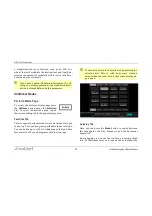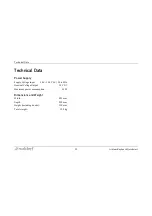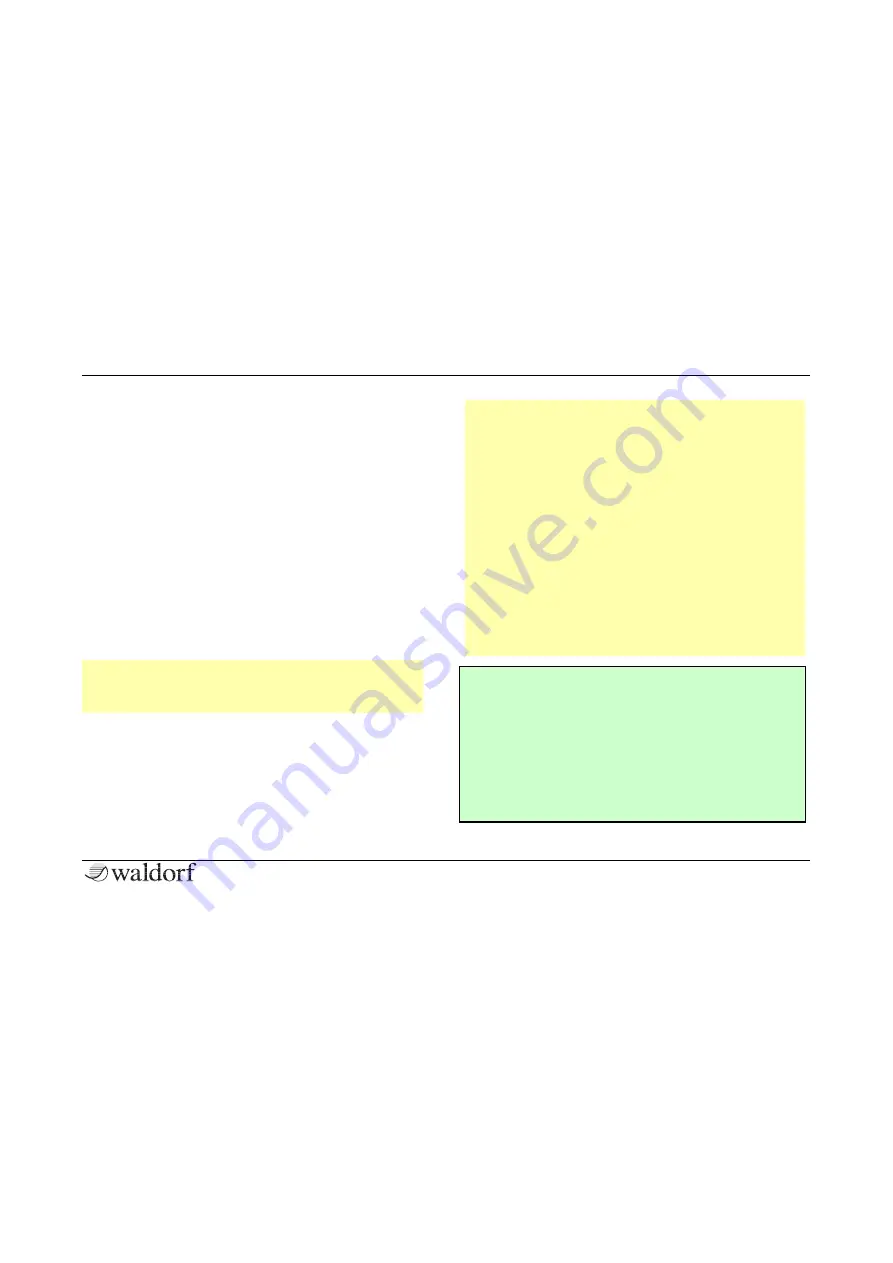
First Start
20
Iridium Keyboard Quickstart
loaded patch is indicated by a vertical bar in the main
bottom area and in the encoder displays.
•
Some functions can be edited via the touchscreen dis-
play directly. Use your finger to tap on the correspon-
ding parameter/option/button on the touchscreen to
open pop-up menus or sliders which can be moved to
change values or to edit graphics (e.g. envelopes).
•
On most display pages the
Selection
dial can be used
to control the most important parameter – e.g.
Cutoff 1
on the Dual Filter page.
•
If a parameter from the bottom row is edited and in
focus (with popup control and marked with colored
frame), this parameter can be then also changed with
Selection
dial while in focus.
r
Some parameters can be found on the panel and also
as touchscreen display parameters – e.g. the Envelo-
pe phases.
Some rotary controls consist of endless dials or potentio-
meters. Turning a dial clockwise increases the correspon-
ding value; turning it counterclockwise decreases it. Bipo-
lar parameters (parameters with positive and negative
values) use special gradation when changing their values.
As soon as the value
0
is reached, the sweep is stopped for
a short period to make it easier to edit Iridium Keyboard.
r
For each parameter the original value from the
loaded patch is indicated by a vertical bar in the
main bottom area and in the encoder displays.
r
A useful hint: Press a mode button above the display
several times to switch through the corresponding
function tabs.
r
The
Monitor
section in the lower left corner dis-
plays a VU meter unit to show the sound level of the
left/right channels of the audio output signal and the
16 played voices. Here you can also see the poly-
phonic workload as well as the used voices for each
Layer with its own color code. Tap on the monitor
section to open a pop-up menu. Here you can choose
other representations of this section.
g
Want to start with a clean initialized sound?
By tapping on the Init button, you can initialize the
current loaded sound. No sound program is
overwritten during this action. If in Layer mode, a
popup window will open where you can choose if
the current selected layer (Current) or the comple-
te sound program (Reset) will be initialized. If Re-
set is chosen, the initialized sound programm will
be a single layer program.
Summary of Contents for IRIDIUM
Page 1: ...Quickstart Für deutsche Version bitte umdrehen ...
Page 2: ......