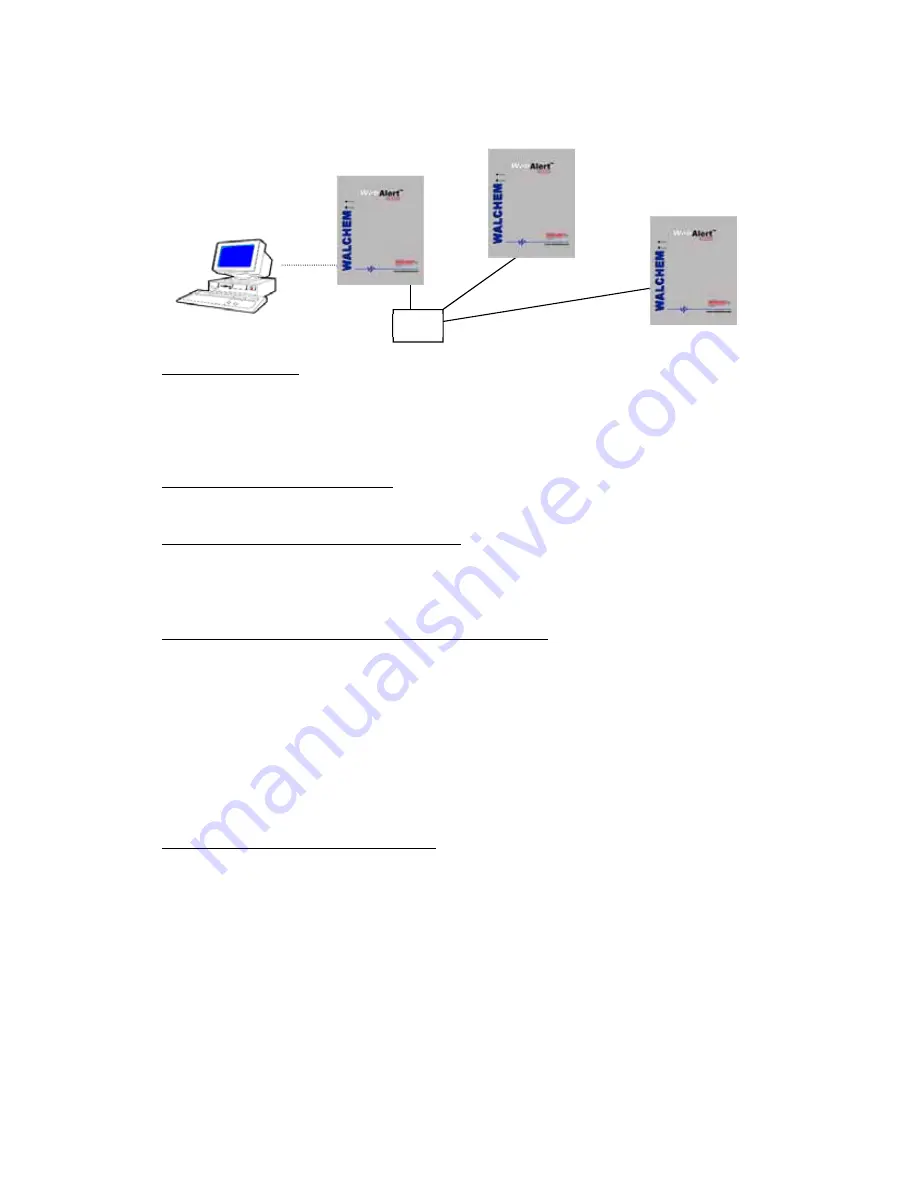
18
4.3.6
Networking WebAlert Process monitors via Ethernet
Equipment Required
An Internet-ready computer with the following capabilities: 100 MHz minimum processor speed,
40 MB minimum RAM, Ethernet card, Windows operating system, and Windows Internet Explorer
version 5.0 or higher web browser software.
An Ethernet cable connection between each WebAlert using a hub or connection to LAN.
Features Required in the WebAlert
All WebAlert process monitors are capable of Ethernet communications.
Utilities you need to set up on your computer
There are no special drivers, adapters or other software components required on the PC to support
networking. Refer to the previous sections for connecting to the master process monitor via USB,
Ethernet, or modem.
Parameters that need to be programmed into the WebAlert
Prior to attempting an Ethernet connection, the following information needs to be entered into the
Communication page of each WebAlert on the network, either via an USB connection or via the
optional modem.
The Ethernet IP address of the WebAlert.
The Subnet Mask.
The Gateway IP address.
The master must be selected as the master, and the slaves selected as slaves.
Power must be cycled off and back on in order for the Ethernet changes to take affect, and for the
master to detect the slaves.
Steps Required to Establish a Connection
Connect to the master process monitor using one of the methods described in sections 4.3.1
through 4.3.5.
The sign-on screen of the WebAlert will come up. Type the User Name and Password (Access
Code) in the text boxes and click the Submit button. The default user name is "webalert" and
the default passwords are "2001" for full access, "2002" for calibration only, and "2003" for
read only. These defaults can and should be changed in the Access Code page.
Once connected to the master, you may connect to the slaves by clicking on the link under the
heading of “Sub-Network”.
You must log onto each slave using its user name and password.
Master
Slaves
Hub
Web Browser
connected using any
of the previous
methods
Summary of Contents for WebAlert WA500
Page 9: ...6 Figure 1 Identification of Parts...
Page 10: ...7 Figure 2 Wiring Diagram for AC Power Input...
Page 11: ...8 Figure 3 Wiring Diagram for Digital Inputs and Outputs...
Page 12: ...9 Figure 4 Wiring Diagram for Analog Inputs DEVICES POWERED BY THE WEBALERT...
Page 13: ...10 Figure 5 Wiring Diagram for USB Devices and Communications...
Page 14: ...11 4 0 FUNCTION OVERVIEW 4 1 Front Panel Alarm LED Status LED...






























