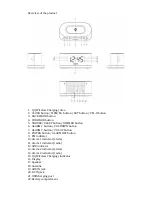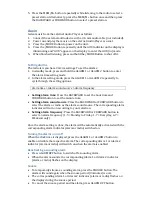Connecting
to
power
1.
Connect the cord of the power adapter to the DC IN jack of the radio.
2.
Connect the plug of the power adapter to a wall socket.
The radio is powered and in standby mode when you see the display is
switched on.
Backup
system
• The radio is equipped with a backup system. Open the battery door on the
rear of the unit by press the tab and then lifting it. Insert two (2) AAA size
batteries (not included) according to the polarity diagram inside the battery
compartment. (Alkaline batteries are recommended.)
• If a power cut occurs, the radio automatically switches to the battery power
supply and keeps the clock and timer settings.
• When replacing the battery, do not disconnect the power adapter. Otherwise,
all clock and alarm settings will be lost.
Setting
the
clock
1.
In standby mode, press and hold the CLOCK button to enter the clock setting
mode.
2.
Press the CLOCK button repeatedly to cycle through the setting options:
Year > Month/Day > Time
Setting
year
: Press the BACKWARD or FORWARD button.
Setting
month/day
: Press the BACKWARD button to set the month and
FORWARD button to set the day.
Setting
the
time
: Press the BACKWARD button to set the hour time and
FORWARD button to set the minute time.
Press the SET button to confirm each setting option.
Using
the
antenna
Unroll and extend the antenna to improve FM signal reception.
Listening
to
radio
1.
Press the POWER button to switch the radio on.
2.
Press the BACKWARD or FORWARD button to adjust frequency.
3.
Press and hold the BACKWARD or FORWARD button to automatically tune to
the next available FM station.
4.
Press the POWER button to switch the radio off.
Setting
preset
stations
You can store up to 10 preset stations.
1.
Tune to a station.
2.
Press and hold the MEM/M+ button until “P01” (or the next available preset
slot) shows on the display.
3.
Press the BACKWARD or FORWARD button to select a preset number (P01‐
P10).
4.
Press the SET button to confirm. The preset station has been set up.
Summary of Contents for Qi-1110A
Page 4: ......