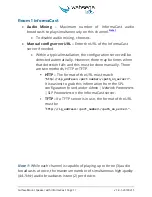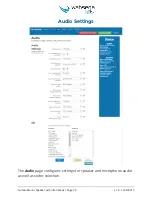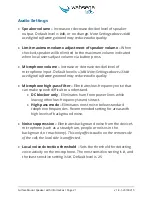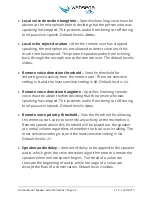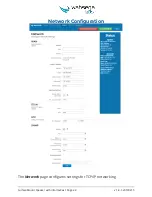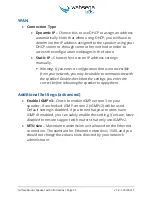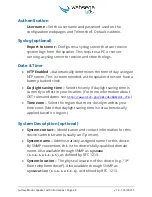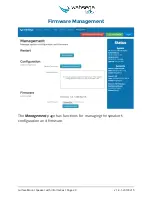Surface Mount Speaker with InformaCast Page 23
v
1.8.1-20190215
Microphone audio delay
–
Amount of delay applied to microphone
audio, which gives the voice detection algorithm time to unmute the
microphone when local speech begins. Too small of a value can
truncate the beginning of audio, while too large of a value can
disrupt the flow of a conversation. Default level is
100ms
.
Sound Reinforcement Type
–
The type of Wahsega Sound
Reinforcement Panel you plan to use with this speaker.
Two Input
One Input
Persistent
SIP
Choose preferred codecs for SIP audio
–
These settings enable/
disable audio codecs and set their order of use for SIP calls. The
system tries codecs at the top of the
Preferred
list before trying
codecs at the bottom of the list.
To add a preferred codec, highlight the
Available
codec on
the left and click
Enable
, adding it to the
Preferred
list on the
right.
To change the priority level of a preferred codec, simply
highlight it in the
Preferred
list and click
Move Up
or
Move
Down
.