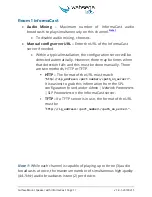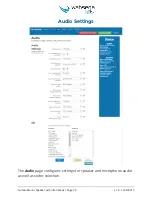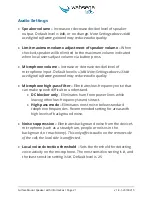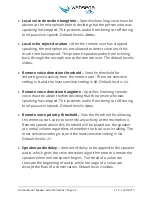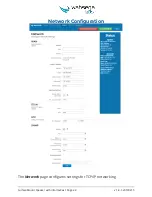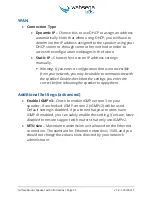Surface Mount Speaker with InformaCast Page 10
v
1.8.1-20190215
Getting Started
1.
Connect the speaker’s main Ethernet port—labeled
POE
—to a network
using a Power-over-Ethernet (PoE) Ethernet connection. When
connected, it will power on immediately, and the
LINK/ACTV
status LED
will begin to blink.
2.
Locate and note your speaker’s MAC address. It is printed as a QR code
on a white sticker on the front of the speaker. Simply scan the QR code
with a smartphone or tablet QR reader app, and it will give you the MAC
address for that speaker.
3.
Your speaker will automatically recognize and register with the
InformaCast server when you power up and connect to the network via
PoE. Use the InformaCast server interface to discover your speaker’s IP
address. Look for the device matching the MAC address you just noted.
4.
When you first connect your speaker’s Ethernet cable, the status LED on
the face of the speaker will blink slowly, indicating that it is trying to
discover its IP address. Once its IP address has been established, it will
blink faster, indicating that it is trying to register with InformaCast. It will
maintain a solid green state once it has successfully registered with the
InformaCast server.
5.
Once you determine the speaker’s IP address, navigate to that IP
address in your Web browser (for example,
http://123.456.78.9
).