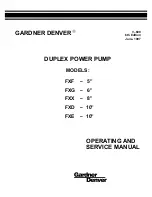2787-2144
Security
Product manual | Version: 1.0.0
11
Power Supply Pro 2
• Only clamp one conductor to each connection terminal. If several conductors must be
clamped, wire them using an upstream wiring assembly (e.g., WAGO Through Termi-
nal Blocks).
• Use appropriate strain relief.
2.3 Mechanical Safety
• As the installer of the system, you are responsible for ensuring the necessary touch-
proof protection. Follow the installation guidelines for the specific application.
• The surrounding air temperature for operation indicated in the technical data applies to
the nominal mounting position. Different mounting positions may affect the permissible
surrounding air temperature for operation.
• Cooling of the product must not be impaired. Ensure air can flow freely and that the
minimum clearances from adjacent products/areas are maintained.
• Before startup, please check the product for any damage that may have occurred dur-
ing shipping. Do not put the product into operation in the event of mechanical damage.
• Do not open the product housing.
• Replace any defective or damaged devices.
• Install the product in an additional housing. This housing must:
– Restrict access to authorized personnel and may only be opened with tools.
– Ensure the required pollution degree in the vicinity of the system
– Offer adequate protection against direct or indirect contact
– Offer adequate protection against UV irradiation
– Prevent fire from spreading beyond the housing
– Guarantee mechanical stability
2.4 Thermal Safety
• The surface of the housing heats up during operation. Under special conditions (e.g., in
the event of a fault or increased surrounding air temperature), touching the product
may cause burns. Allow the product to cool down before touching it.
• The temperature inside the additional enclosure must not exceed the surrounding air
temperature permitted for the mounted product.
2.5 Indirect Safety
• Only use a dry or cloth or a clothed dampened with water to clean the product. Do not
use cleaning agents, e.g., abrasive cleaners, alcohols or acetone.
• Clean tools and materials are imperative for handling the product.
• Before installation and operation, please read the product documentation thoroughly
and carefully. In addition, note the information on the product housing and further infor-
mation, e.g. at
ü
• The product contains no parts that can be serviced by the user. Always have all ser-
vice, maintenance and repair work performed by specialists authorized by WAGO.
• Observe the different technical specifications for mounting that does not correspond to
the nominal mounting position.