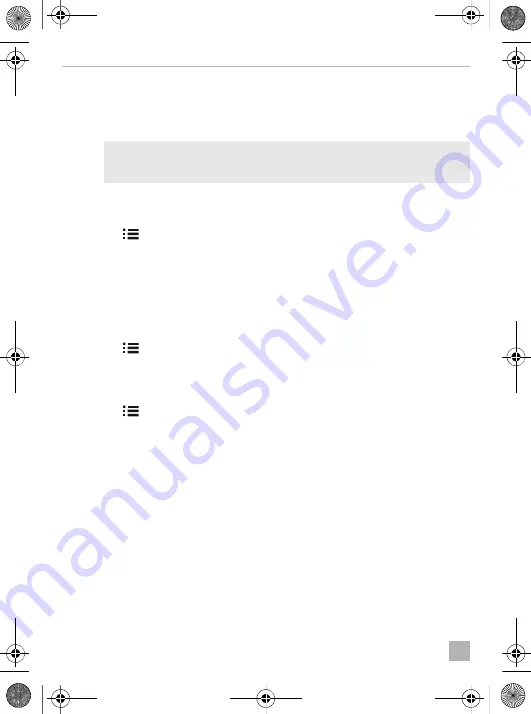
Using the LCD monitor
PerfectView M55LX, M75LX
EN
20
8.4
Setting the video source
Proceed as follows to set the video source (fig.
0
, page 5):
➤
If you want to switch to a different video source, press the “CAM” button (
6
).
✓
The monitor changes the camera in the order “Camera 1 – Camera 2 – Camera 3 – Camera 4”.
I
8.5
Setting the automatic search
Proceed as follows to set the automatic search (fig.
0
, page 5):
➤
Press the “
” button (
5
) until the “Auto search” menu appears.
➤
Press the “+” button (
3
) to switch on the automatic search.
✓
The monitor starts the cameras in the order “Camera 1 – Camera 2 – Camera 3 – Camera 4”
automatically in the preset time.
After the first run through, only the inputs with connected cameras are shown.
No sound is available in this operating mode.
Setting the display time
You can set the display time from 2 to 20 seconds.
➤
Press the “
” button (
5
) until the “Cam Delay” menu appears.
➤
Press the “+” button (
3
) to increase the camera display time.
Press the “–” button (
4
) to reduce the camera display time.
Quitting the automatic search
➤
Press the “
” button (
5
) until the “Auto search” menu appears.
➤
Press the “+” button (
3
) to switch off the automatic search.
8.6
Detecting the trailer camera
This function is required when using a trailer camera (fig.
c
, page 6) if the system is activated
automatically via the reverse gear.
•
One camera connected (e.g. towing vehicle without a trailer):
the camera connected to CAM1 (
1
) is activated.
•
Two cameras connected (e.g. towing vehicle with a trailer):
the camera connected to CAM4 (
2
) is activated (CAM1 is inactive).
NOTE
If you want the cameras to run
automatically
: see chapter “Setting the automatic
search” on page 20.
M55LX-M75LX-IO-16s.book Seite 20 Mittwoch, 20. Dezember 2017 1:51 13






























