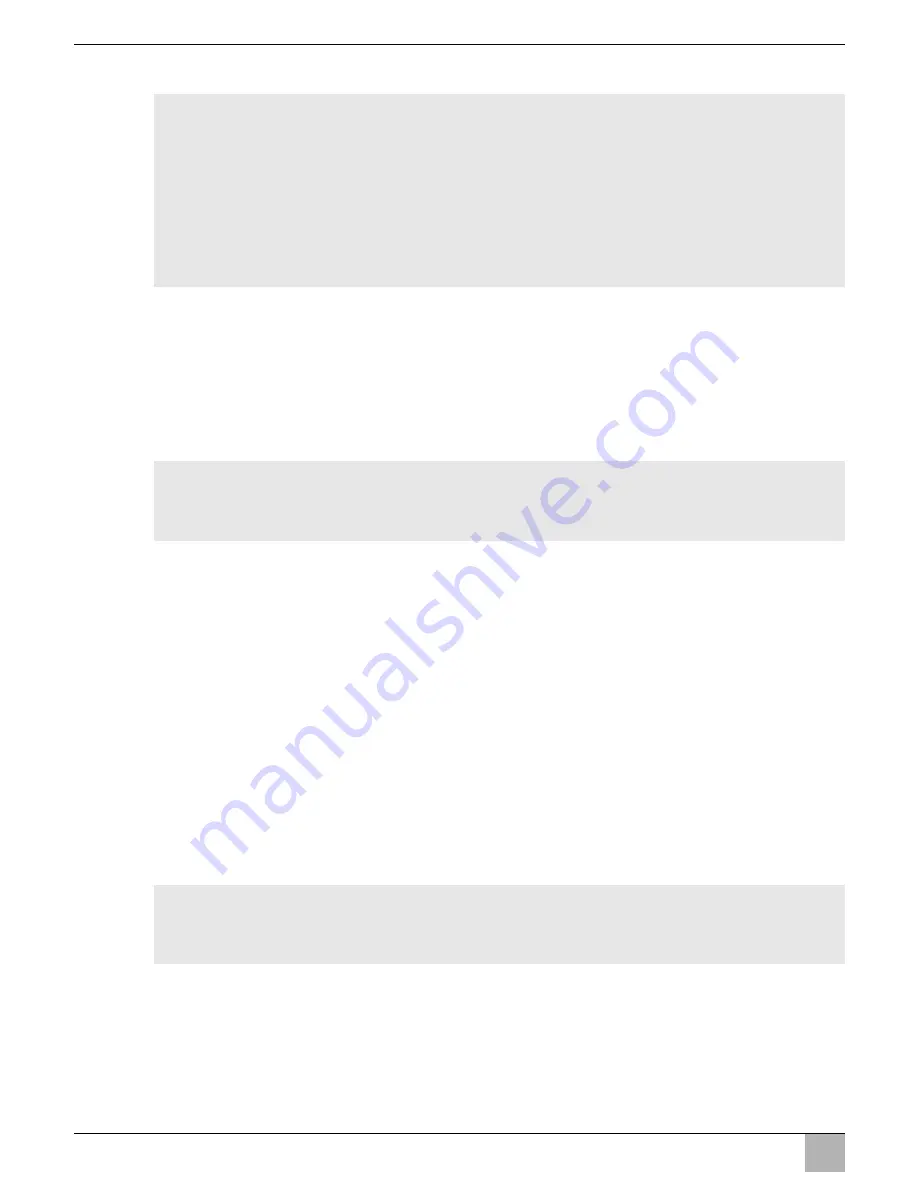
Cleaning and caring for the camera
PerfectView CAM80
EN
30
Connecting the camera
I
➤
Guide the camera cable into the vehicle interior.
➤
Insert the plug of the camera cable into the socket of the extension cable.
➤
Screw on the plug connection of the connecting cables to protect against water pene-
tration (fig.
g
, page 7).
Aligning the camera
I
➤
Use the monitor image to align the camera:
The monitor image should show the bottom edge of the rear or the bumper of your
vehicle (
A
). The middle of the bumper should be in the middle of the screen. (fig.
i
,
page 7).
➤
Check the function of the camera after you have connected it to a monitor.
Fastening the camera
➤
Thighten the two screws in the slots of the
camera bracket
.
➤
Mount the side covers with the two screws M3 x 8 mm in the middle drill holes (fig.
j
,
page 8).
9
Cleaning and caring for the camera
A
➤
Clean the camera with a soft, damp cloth from time to time.
NOTE
Lay the camera cable so that should you need to remove the camera, you
can access the plug connection between the camera and the extension ca-
ble easily. This considerably eases dismantling work.
To minimise corrosion in the plug, apply a small amount of grease – such
as pin grease – inside the plug.
Additional extension cables are available on request (see chapter “Acces-
sories” on page 24).
NOTE
If necessary before aligning the camera connect the camera to a monitor and
to a power supply (see connecting diagram, fig.
h
, page 7
NOTICE! Risk of damage!
Do not use sharp or hard objects to clean the device as these may damage the
device.
Summary of Contents for PerfectView CAM80
Page 3: ...PerfectView CAM80 3 1 2 3 4 9 6 8 5 7 10 11 12 1 ...
Page 4: ...PerfectView CAM80 4 2 3 4 5 6 7 ...
Page 5: ...PerfectView CAM80 5 Ø 16 mm 1 3 2 4 8 2 3 1 9 ...
Page 6: ...PerfectView CAM80 6 90 0 a b c d e ...
Page 7: ...PerfectView CAM80 7 f 50 2 1 1 g h A B i ...
Page 8: ...PerfectView CAM80 8 j ...
Page 195: ......
















































