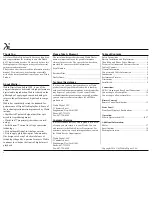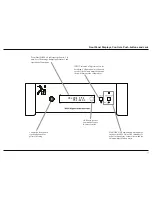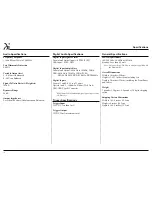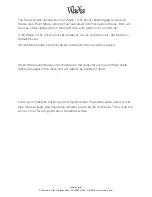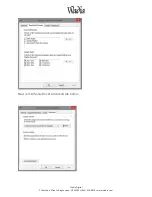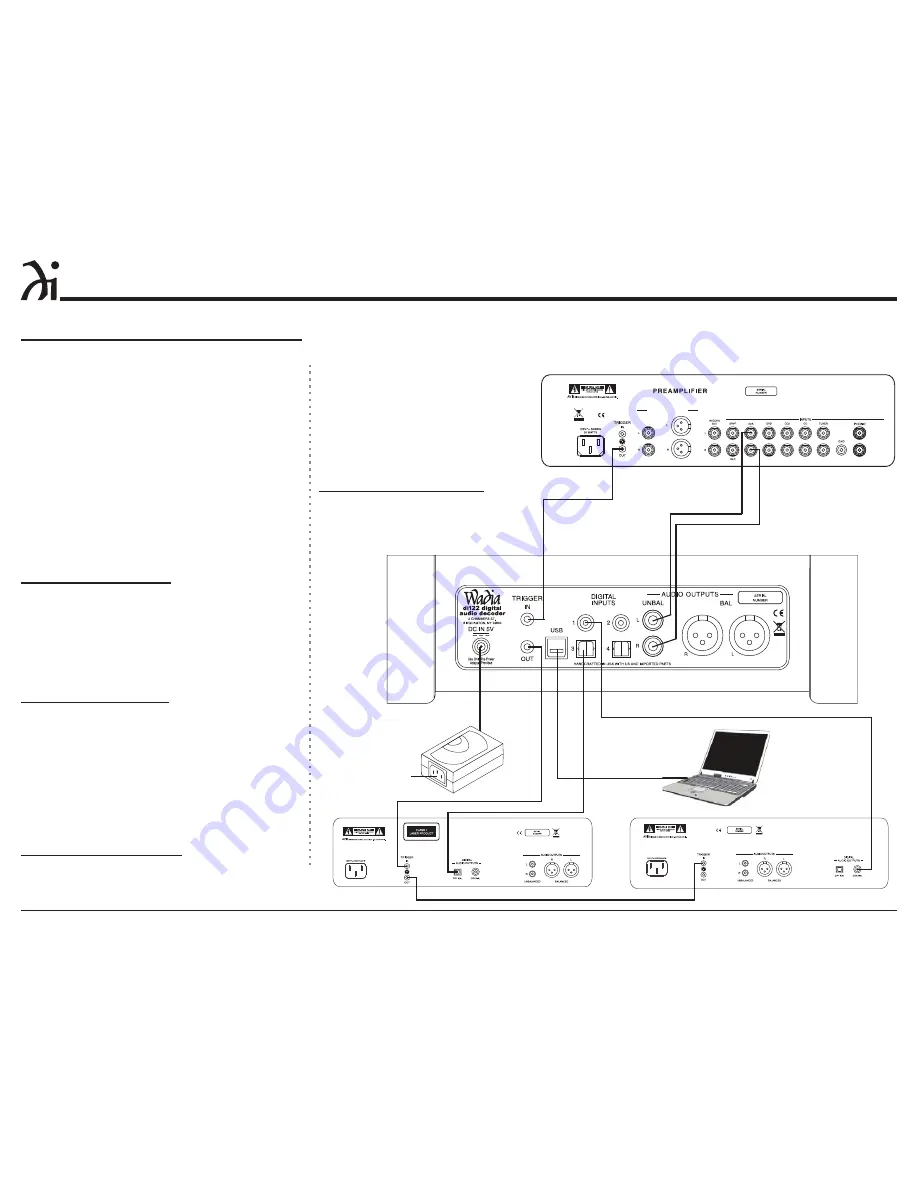
10
Connecting to a Preamplifier
Connecting to a Preamplifier
There are two different ways the di122 may be oper-
ated in an audio system. The first way is as a Digital
to Analog Converter with Input Switching. The Audio
Output of the Wadia di122 is connected to an Analog
Input on the Preamplifier (Integrated Amplifier or Re-
FHLYHU7KHVHFRQGZD\LVDVWKH0DLQ$XGLR3UHDP
-
plifier connected directly to a Power Amplifier; follow
instructions on the next page.
On this page is an example of a typical audio
system. Your system may vary from this, however the
actual components would be connected in a similar
manner. For additional information refer to “Connec-
tor and Cable Information” on page 5.
1RWH7KH2XWSXW&RQQHFWLRQ%DODQFHGRU8QEDO
-
DQFHGPD\EHXVHGVLPXOWDQHRXVO\
$QDORJ$XGLR&RQQHFWLRQV
1. Connect audio cables from the di122 UNBAL-
DQFHG$8',228738765 /5LJKWDQG/HIW
connectors to the unbalanced Aux Input Con-
nectors on the Preamplifier (A/V Control Center,
,QWHJUDWHG$PSOLILHURU5HFHLYHU
1RWH7KH%DODQFHG2XWSXWVPD\EHXVHGLQVWHDGRI
WKH8QEDODQFHG2XWSXWV
'LJLWDO$XGLR&RQQHFWLRQV
2. Connect a Digital Optical Cable from the di122
DIGITAL INPUTS OPTICAL 3 connector to the
CD Player Digital Optical Output connector.
3. Connect a Digital Coaxial Cable from the di122
DIGITAL INPUTS COAXIAL 1 connector to the
Server Digital Coaxial Output connector.
&RQQHFWD86%FDEOHZLWKW\SH$WRW\SH%FRQ
-
nectors from the di122 DIGITAL AUDIO INPUT
USB connector to the Computer USB connector.
Trigger Control Connections:
5. Connect a Control Cable from the Preamplifier
Trigger Out Jack to the TRIGGER IN Jack on the
Wadia di122.
di122 supplied AC/
DC Power Supply
Connect to a
live AC Outlet
DOZD\V2Q
12 >:/G3@
SERVER
Computer
AUDIO OUTPUT
mputer
6. Connect a Control Cable from the Wadia di122
TRIGGER OUT Jack to the CD
Player Trigger In Jack.
7. Connect a Control Cable from the
CD Player Trigger Out Jack to the
Server Trigger In Jack.
8. Connect any additional McIntosh
Components in a similar manner, as
outlined in steps 5 thru 8.
$&3RZHU&RUGV&RQQHFWLRQV
9. Connect the di122 AC Power Cord
to a live AC outlet.