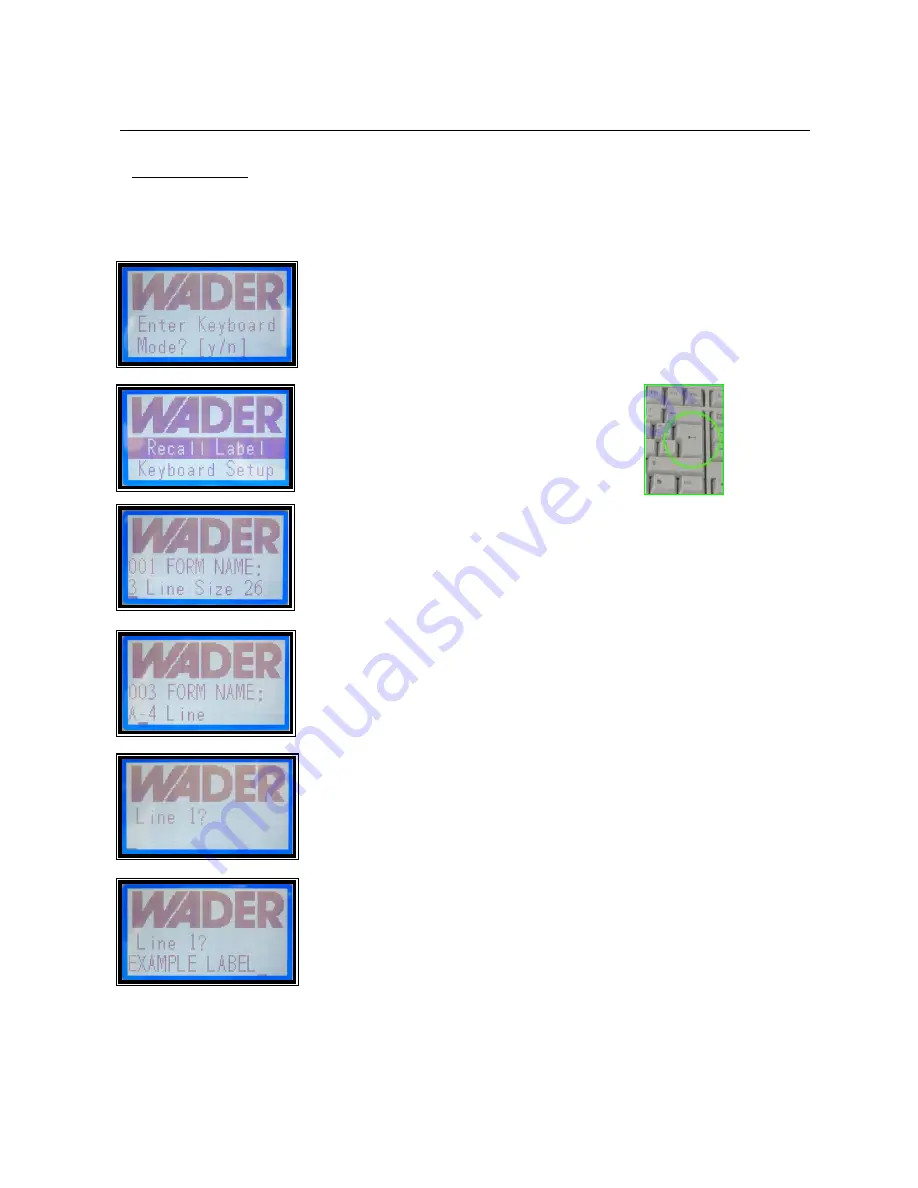
Getting Started
Stored within the printer are numerous standard label layouts that you can access, enter text & then print.
If you have specified a custom designed layout these will be stored in the printer along with the standard
layouts
(samples and the form name will be enclosed).
When the Laundryprint powers up the LCD display will show….
Press Y (yes) to recall a stored label layout (form)
(If the display is different from the one on the right refer to page 4 Other Control Displays)
Press the Return/Enter key to retrieve a stored label
Stored label layouts are listed in alphabetical order, labels that have a
numerical digit are listed first.
Either press the arrow keys to scroll through the labels or press the first letter of
the label layout name required to jump to that label.
For this example we are going to use the label layout called
A-4 Line
, so this
could be found within the stored labels by either pressing
A
(being the first
letter of the label name) or by scrolling through the layouts using the arrow
keys. Once the name is displayed on the screen simply press the Return/ Enter
key to select it for editing.
The screen will now display the first line of the label. The screen prompt for this
particular label is “Line 1?” but this can vary in different label layouts.
For the first line of the label we are going to enter the text
EXAMPLE LABEL
and press the Return key.
3









