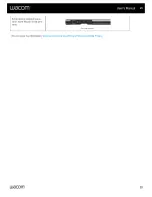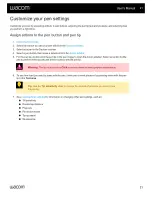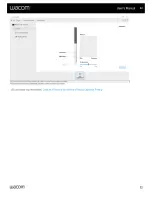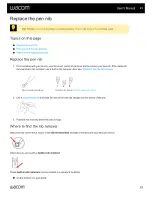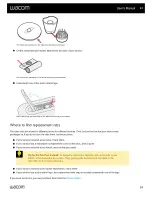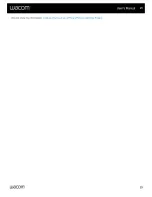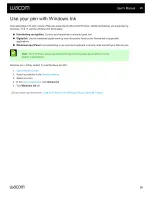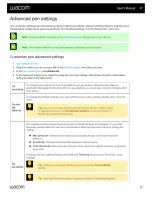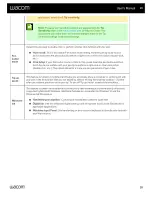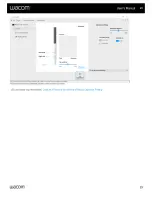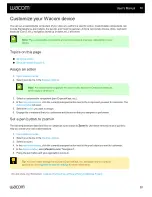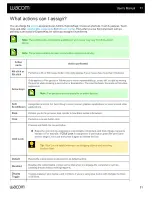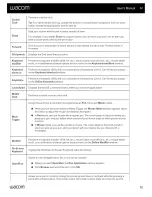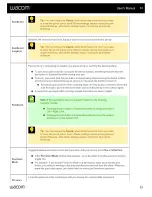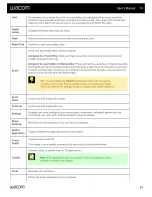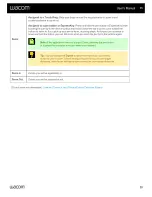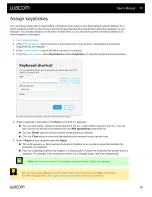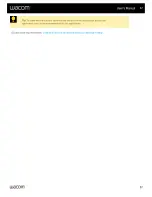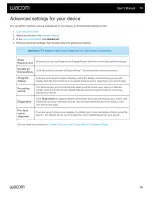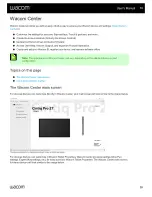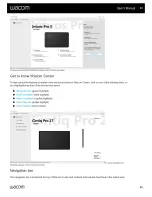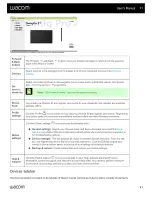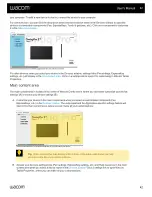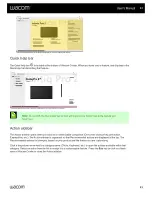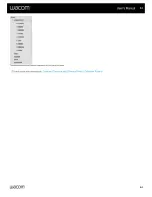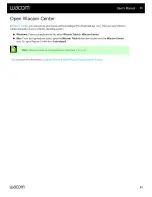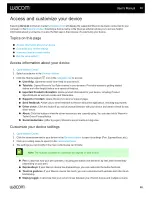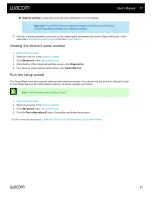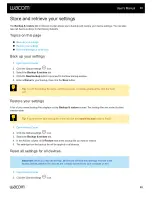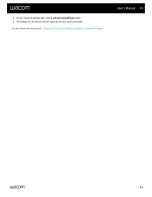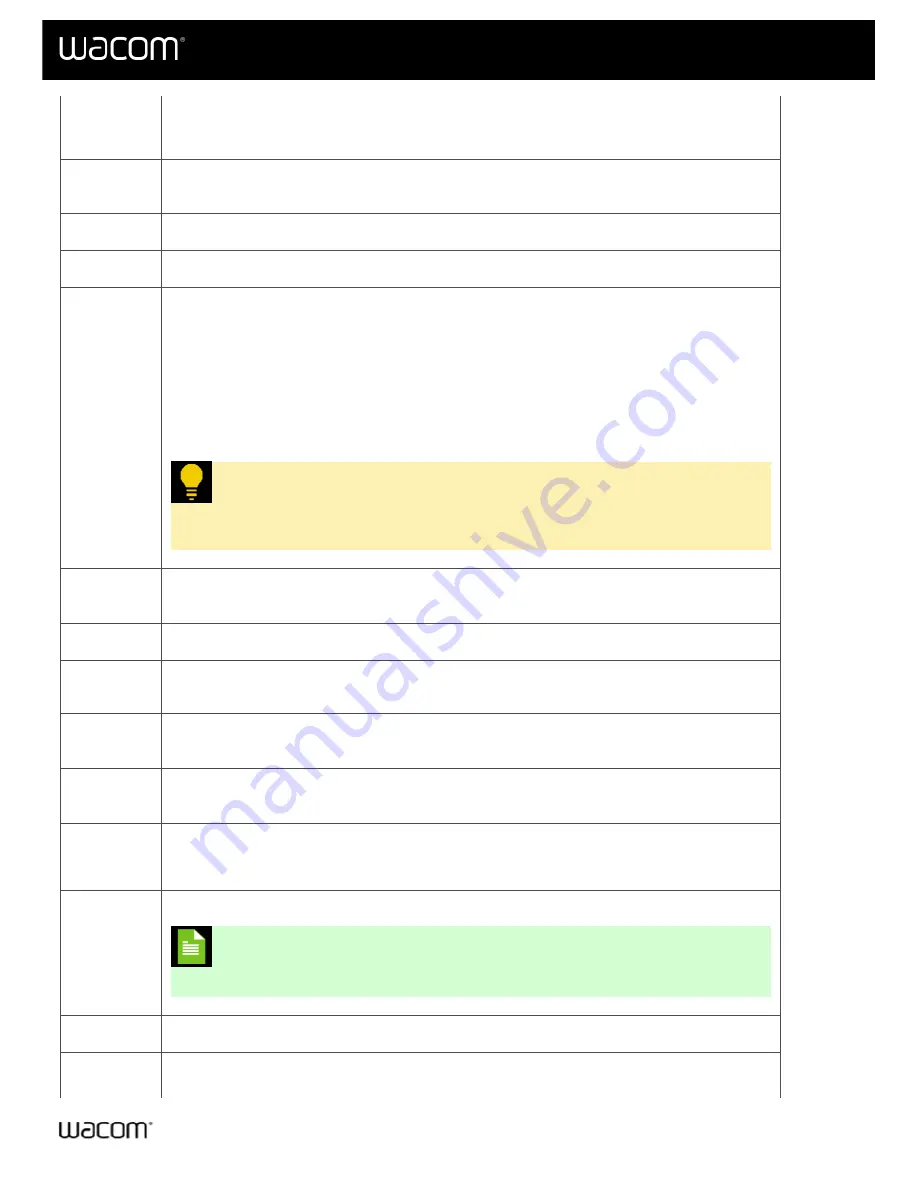
Hold
For example, if you assign this action to a pen button, you can paint with pressure sensitivity
enabled in your application until you reach the brush size you like. Then, press and hold the pen
button to lock in that brush size as long as you are pressing and holding the button.
Radial
menus
Displays the Radial menu that you select.
Redo
Restores any actions that were previously undone using an undo.
Right Click
Performs a right mouse button click.
Scroll
Scrolls the active application on your computer.
Assigned to a Touch Ring
: Slide your finger around the ring clockwise to scroll down and
counterclockwise to scroll up.
Assigned to a pen button or ExpressKey
: Press and hold the pen button or ExpressKey while
touching the pen tip to the device surface and moving up or down to scroll. If you pick up your pen
to hover, scrolling stops. As long as you continue to hover and hold the button, you can still scroll
when you touch the pen tip to the surface again.
Tip:
You can change the
Speed
to determine how much you need to
move the pen to scroll. Slower settings require moving the pen longer
distances, while faster settings require moving the pen shorter distances.
Scroll
Down
Scrolls your active application down.
Scroll Up
Scrolls your active application up.
Settings
Displays the current settings of your customizable components, including ExpressKeys, the
Touch Ring, pen, and touch. Click on an item to adjust its settings.
Show
Desktop
Minimizes all open windows so you can view your desktop.
Switch
Application
Toggles between the applications that you have open.
Touch
On/Off
Toggles touch on and off.
This setting is not available on devices that have a built-in touch on/off switch.
Tumble
Tumbles, orbits, or rotates items in 3D applications.
Note:
If the application does not support Tumble, pressing the button
activates a middle-click instead.
Undo
Reverses your last action.
Zooms the active application on your computer.
User's Manual
34
34