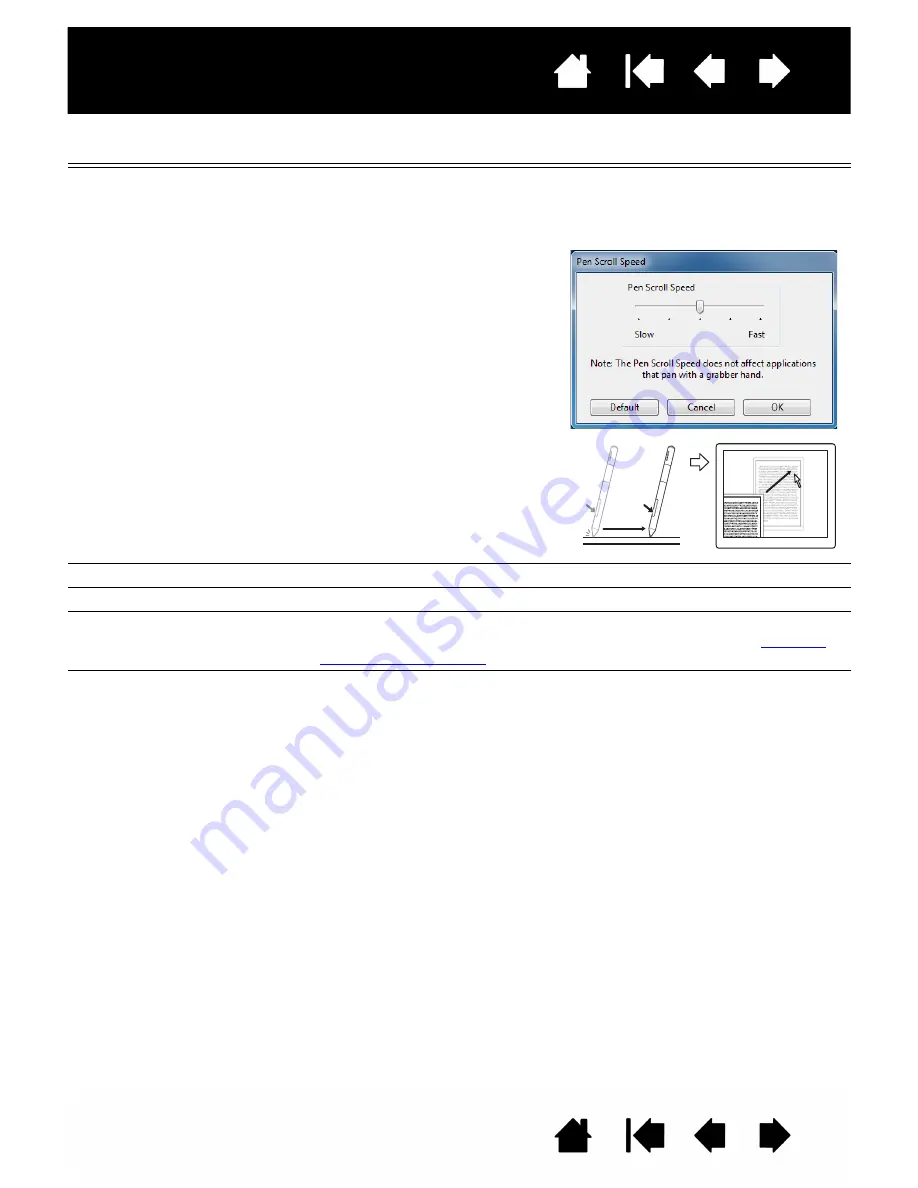
Contents
Index
Contents
31
Index
31
FUNCTION
DESCRIPTION
P
AN
/S
CROLL
Pen only. Enables you to position a document or image in any direction
within the active pane. Do this by pressing a pen button set for P
AN
/
S
CROLL
and then dragging with the pen tip across the tablet active
area.
W
ACOM
P
REFERENCES
Opens the tablet control panel.
S
HOW
D
ESKTOP
Minimizes all open windows to display a clean desktop.
D
ISPLAY
T
OGGLE
For multiple monitor systems. Enables you to toggle the current tablet
mapping and screen cursor between different displays. See
Working
with multiple monitors.
S
WITCH
A
PPLICATIONS
Brings up the application switching dialog with focus on the next open
application. On Windows 8, Windows 7 or Vista systems running Aero,
Flip 3D will be activated with focus on the next open application.
When you select P
AN
/S
CROLL
, you
are prompted to set a scrolling
speed for use in applications that do
not support grabber hand (pixel-
level) panning.
A slower setting reduces the scroll
rate and is useful for close-up and
detail work where you need precise
control of the image.
As you move the pen tip, the
document or image is repositioned
to follow the direction of pen
movement on the tablet.
Release the button or lift the pen tip
from the tablet surface when you are
done.
















































