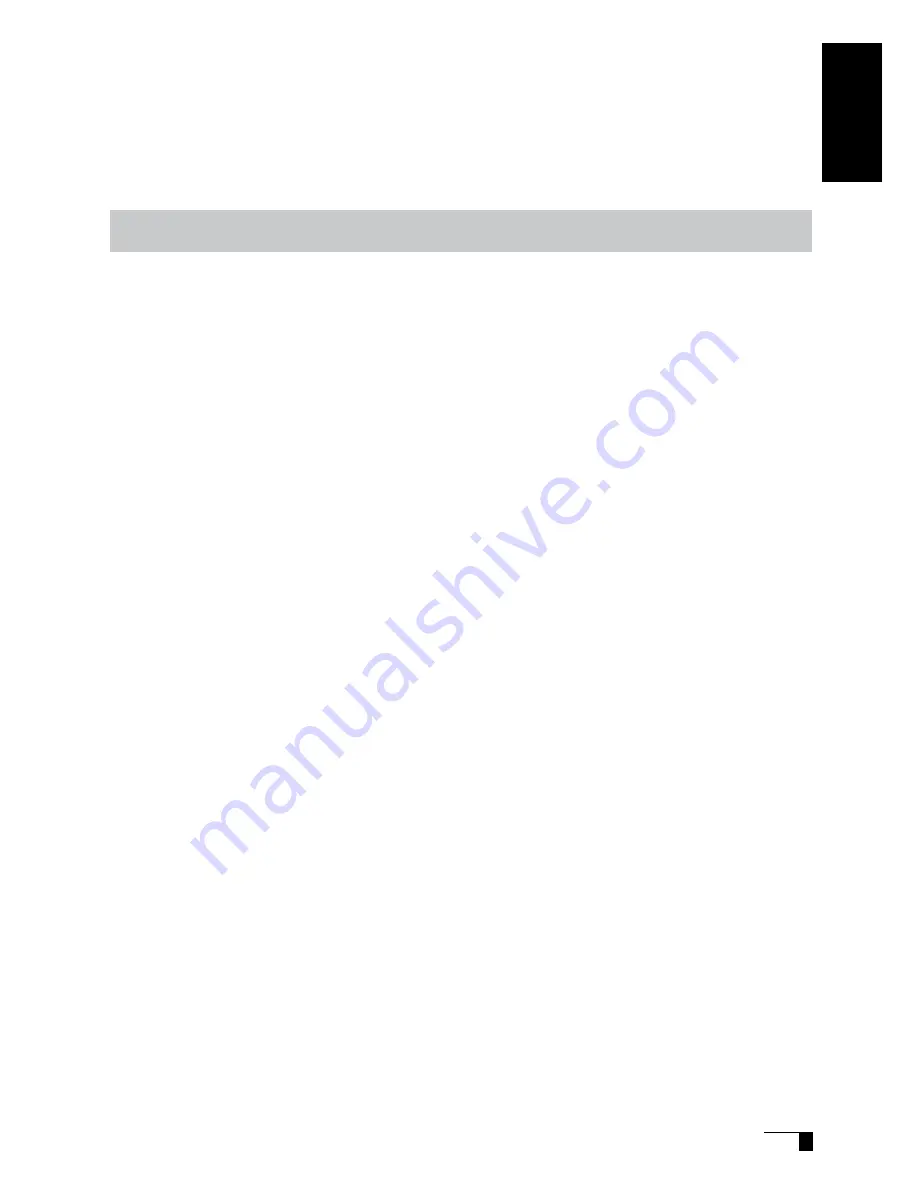
1
So that the Cintiq21UX may be Used Safely.... . . . . . . . . . . . . . .2
Precautions. . . . . . . . . . . . . . . . . . . . . . . . . . . . . . . . . . . . . . . . 5
Component Functions . . . . . . . . . . . . . . . . . . . . . . . . . . . . . . 7
Installing Cintiq21UX on a Mount Arm ........................................................8
Acessory Check . . . . . . . . . . . . . . . . . . . . . . . . . . . . . . . . . . . . 9
Connecting Cintiq21UX . . . . . . . . . . . . . . . . . . . . . . . . . . . . . 10
Installing the Tablet Driver . . . . . . . . . . . . . . . . . . . . . . . . . . 12
Windows Setup .........................................................................................12
Macintosh Setup .......................................................................................12
Uninstalling the Tablet Driver ....................................................................12
The Cintiq21UX Display. . . . . . . . . . . . . . . . . . . . . . . . . . . . . 13
The Auto-Adjust Function .........................................................................13
The Cintiq21UX Power Saving Function ..................................................13
Protrusion of the Picture from the LCD Panel and the Blurring of Characters... ... 13
Button Functions .......................................................................................14
Adjusting the Brightness and Contrast of the Display ...............................15
How to Use Cintiq21UX . . . . . . . . . . . . . . . . . . . . . . . . . . . . . 18
Setting the Tablet to an Easy-to-Use Angle ..............................................18
Rotating the Tablet ...................................................................................18
Mounting the Cintiq21UX on the Stand ....................................................19
Using the Tablet in a Face-Up Position .....................................................19
Working with ExpressKeys and Touch Strips ...........................................21
The Grip Pen. . . . . . . . . . . . . . . . . . . . . . . . . . . . . . . . . . . . . . 22
Basic Operations of the Pen .....................................................................23
Using the Control Panel . . . . . . . . . . . . . . . . . . . . . . . . . . . . 24
Displaying the Control Panel ....................................................................24
Summary of the Control Panel ..................................................................24
Synchronizing the Positions of the Pen Tip and Pointer ...........................25
Supplementary Information . . . . . . . . . . . . . . . . . . . . . . . . . 26
Removing Stains .......................................................................................26
Replacing the Pen Nib ..............................................................................26
Troubleshooting . . . . . . . . . . . . . . . . . . . . . . . . . . . . . . . . . . . 27
Display Troubleshooting ...........................................................................27
The Pen and Side Switch do not Operate Correctly (For Both Windows and
Macintosh) ................................................................................................28
General Troubleshooting ..........................................................................29
Troubleshooting for Windows ...................................................................29
Troubleshooting for Macintosh ..................................................................29
Specification
. . . . . . . . . . . . . . . . . . . . . . . . . . . . . . . . . . . . . . 30
Obtaining Technical Support . . . . . . . . . . . . . . . . . . . . . . . 31
Table of Contents
Cintiq 21UX
User's Guide
ENGLISH
Summary of Contents for DTZ-2100D
Page 1: ......

















