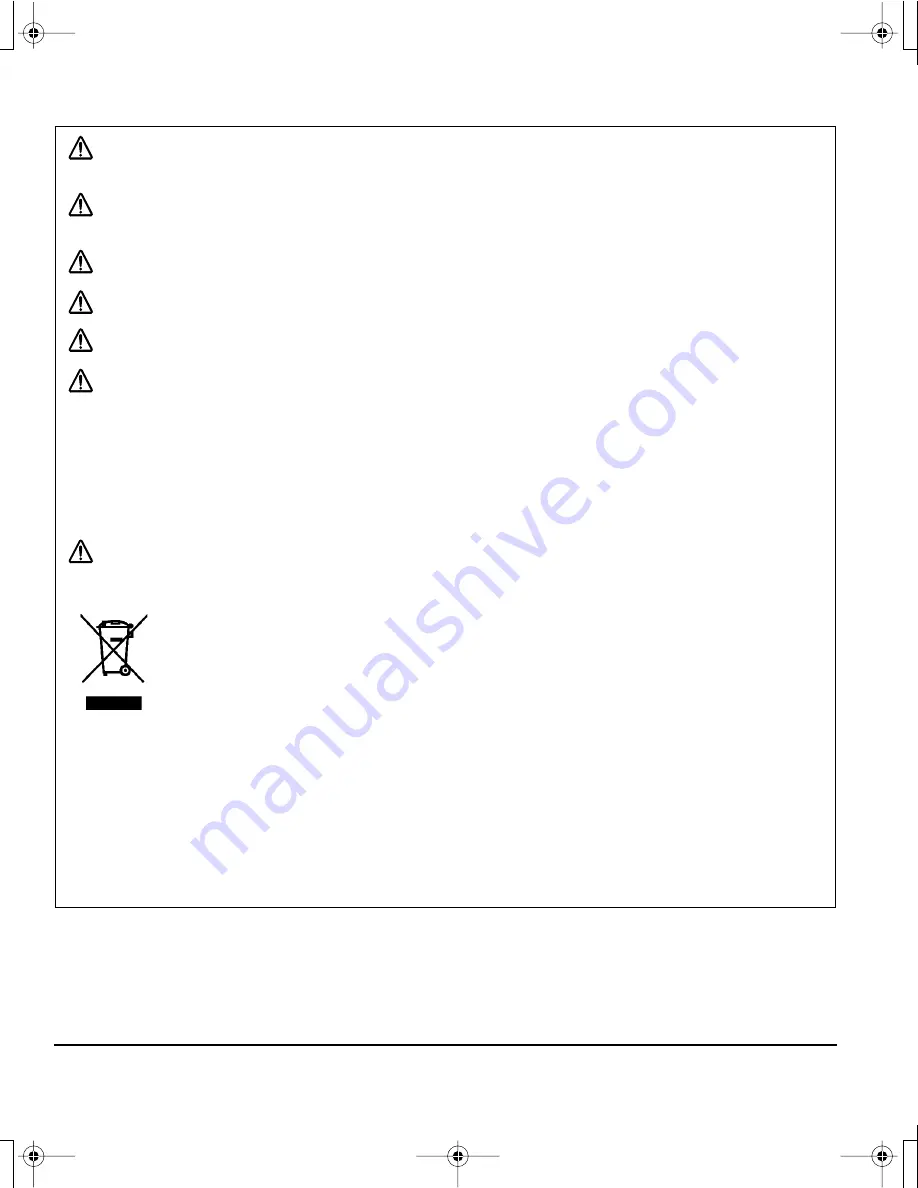
Precautions
Page 4
C
AUTION
Do not put heavy articles on the pen display or push against it with a strong force;
this
may break the stand mechanism or damage the display screen. Do not overload the unit
when the stand is open or the stand may break.
C
AUTION
When opening or closing the stand,
hold the stand carefully as you adjust it to prevent
injury or damage to the product. Be careful to not let your fingers get caught in the moveable
gap of the stand mechanism.
C
AUTION
Do not place heavy articles on the Cintiq cabling, repeatedly bend the cables sharply,
or apply heavy stress to the cable connectors;
this may damage the unit or cabling.
C
AUTION
Do not excessively bend or crimp the cabling.
C
AUTION
If the pen tip becomes sharp or angular, it may damage the coating on the display
screen.
Please replace the pen tip if necessary.
C
AUTION
Do not use any organic solvent (e.g., alcohol) or even mild detergent to clean
the display screen. Use of these cleaners can damage the coating on the screen.
Damage of this kind is not covered by the manufacturer's warranty.
•
To clean the display screen, use an anti-static cloth or a slightly damp cloth.
When cleaning, apply only a light amount of pressure to the display screen and do not
make the surface wet.
•
To clean the Cintiq casing, converter unit, or Grip Pen, use a soft cloth with mild
detergent (such as dish washing liquid) diluted with water.
•
Before cleaning, always disconnect your product from the AC power source.
C
AUTION
Do not expose Cintiq to high voltage electrostatic discharges or to a build-up of an
electrostatic charge on the LCD screen.
This may result in a temporary discoloration and
blotching of the display. If discolorations occur, leave the display on and the discolorations
should disappear within a few hours.
Reuse, recycling, and recovery.
You are urged to recycle this product when replacing it
with a newer product or when it has outlived its useful life by bringing it to an appropriate
collection point for recyclable materials in your community or region. By doing this, you can
help improve the environment of your community as well as minimize the potential negative
effects created should any hazardous substance that may possibly be present within waste
material reach the environment during the disposal process.
Within the European Union, users are required not to dispose of Waste Electrical and
Electronic Equipment (WEEE) as unsorted municipal waste, according to the Directive
2002/96/EC of the European Parliament and of the Council of 27 January 2003, or the
corresponding local laws of the Member States. Products for which this is applicable will be
marked with the WEEE symbol shown at the beginning of this note unless this is not feasible
because of the size or the function of the product. Wacom products are subject to the
Directive 2002/96/EC and therefore you should always collect them separately and bring
them to the appropriate collection point in your community or region.
Wacom pen display products (Cintiq series) comply with the European Union RoHS Directive
2002/95/EC (RoHS Directive).
12WX_Manual.fm Page 4 Thursday, September 20, 2007 3:49 PM







































