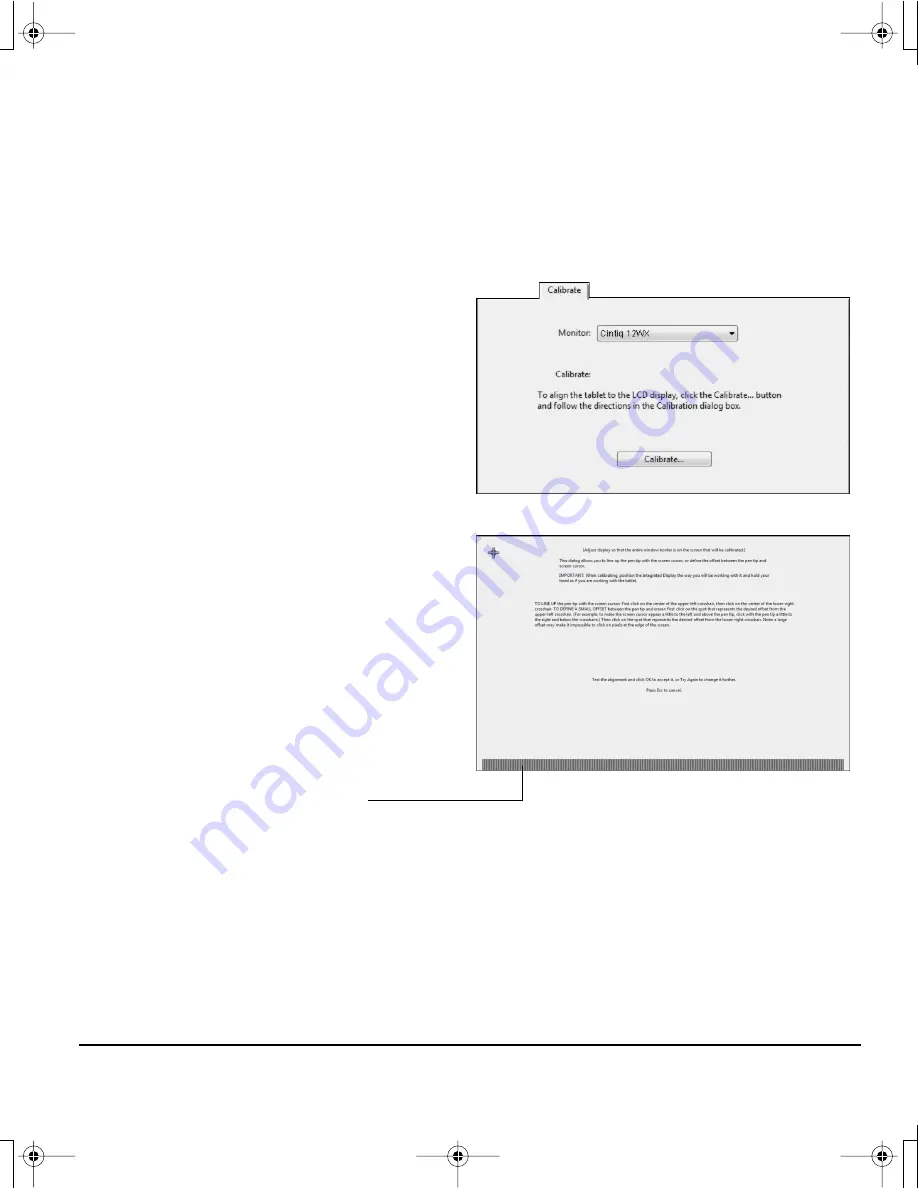
Customizing
Page 35
ADJUSTING CLOCK AND PHASE (VGA ONLY)
Some computers and video cards may not allow the auto-sync function to fully work when Cintiq is first
connected. If some portion of text appears blurred, open the OSD menu, go to the VGA I
MAGE
menu,
and select A
UTO
A
DJUST
. If the image is still blurred, adjust the clock and phase manually by following
the procedure below. For optimal display quality, set your video card to Cintiq’s native resolution of
1280 x 800 pixels.
•
In the Wacom Tablet control panel, select the
C
ALIBRATE
tab.
•
If you are working with multiple displays, be
sure the display corresponding to Cintiq is
selected in the M
ONITOR
menu.
•
Click on the C
ALIBRATE
... button to activate the
calibration screen.
•
Using the OSD controls, open the OSD main
menu. Select the I
MAGE
and C
LOCK
options.
Then adjust the clock level so that the pattern
of fine vertical stripes displays evenly.
(For details on changing the OSD settings, see
On Screen Display (OSD) settings
on
page 31.)
•
Next, in the OSD menu select the I
MAGE
and
P
HASE
options. Adjust the phase level so that
the adjustment pattern shows clearly.
•
After completing these adjustments, exit the
OSD menu.
•
Click on the C
ANCEL
button or press E
SC
to
exit the calibration screen.
Adjustment pattern for clock and phase.
12WX_Manual.fm Page 35 Thursday, September 20, 2007 3:49 PM






























