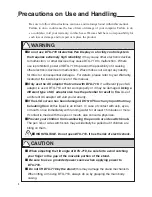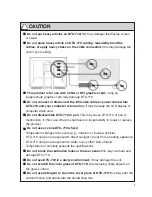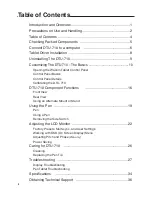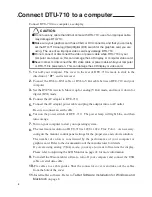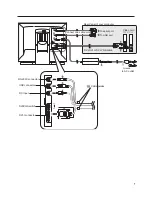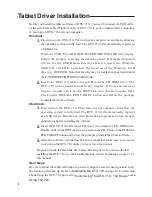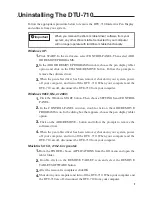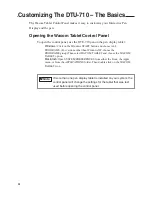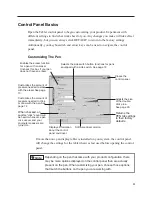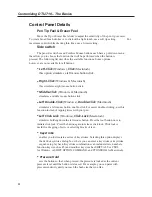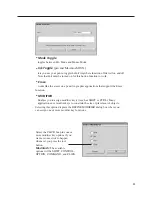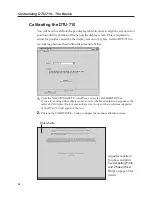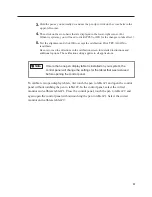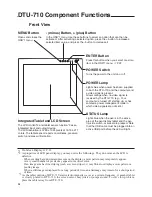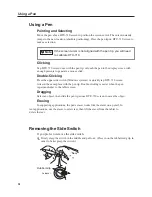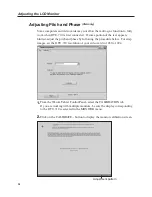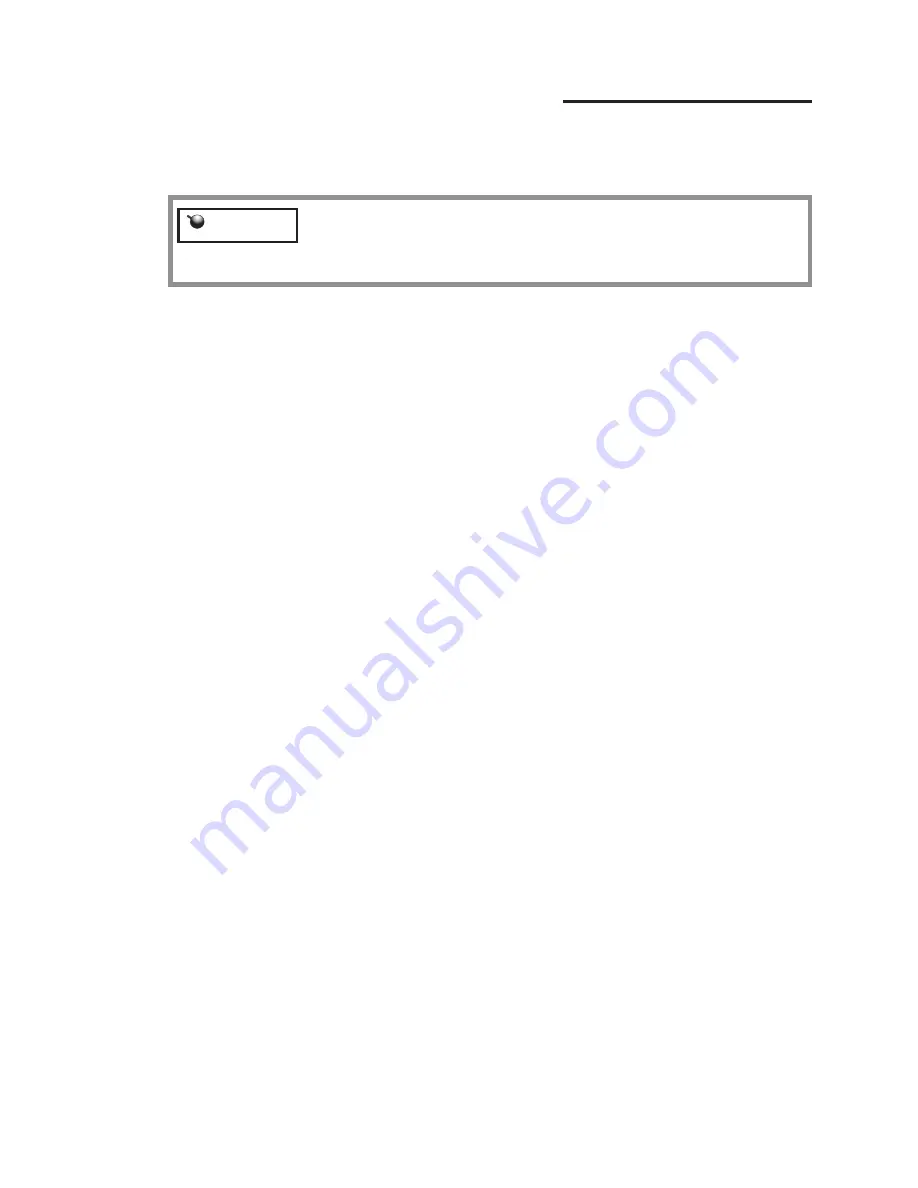
9
Important
Uninstalling The DTU-710
Follow the appropriate procedure below to remove the DTU-710 Interactive Pen Display
and software from your system.
Windows XP:
When you remove the Wacom tablet driver software from your
system, any other Wacom tablet connected to your computer
will no longer operate with full Wacom tablet functionality.
1.
Click START. In the start menu, select CONTROL PANEL. Then select ADD
OR REMOVE PROGRAMS.
2.
In the ADD OR REMOVE PROGRAMS window, choose the pen display tablet
option and click on the CHANGE/REMOVE button. Follow the prompts to
remove the software driver.
3.
When the pen tablet driver has been removed, shut down your system, power
off your computer, and turn off the DTU-710. When your computer and the
DTU-710 are off, disconnect the DTU-710 from your computer.
Windows 98SE, Me, or 2000:
1.
Click the Windows START button. Then choose SETTINGS and CONTROL
PANEL.
2.
In the CONTROL PANEL window, double-click on the ADD/REMOVE
PROGRAMS icon. In the dialog box that appears, choose the pen display tablet
option.
3.
Click on the ADD/REMOVE... button and follow the prompts to remove the
software driver.
4.
When the pen tablet driver has been removed, shut down your system, power
off your computer, and turn off the DTU-710. When your computer and the
DTU-710 are off, disconnect the DTU-710 from your computer.
Macintosh OS X, v10.2.6 or greater:
1.
From the FINDER, choose APPLICATIONS from the GO menu and open the
tablet folder.
2.
Double-click on the REMOVE TABLET icon and select the REMOVE
TABLET SOFTWARE button.
3.
After the removal is completed, click OK.
4.
Shut down your computer and turn off the DTU-710. When your computer and
the DTU-710 are off, disconnect the DTU-710 from your computer.