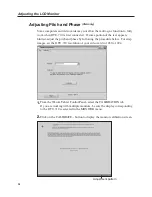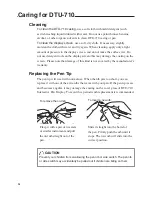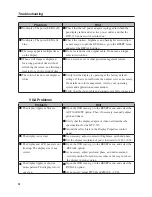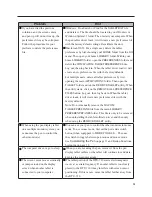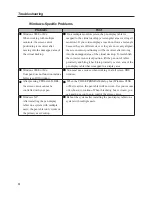Copyright © WACOM Company, Limited, 2004
All rights reserved. No part of this manual may be reproduced except for your express personal use. WACOM reserves the right to
revise this publication without obligation to provide notification of such changes. WACOM does its best to provide current and accurate
information in this manual. However, WACOM reserves the right to change any specifications and product configurations at its discretion,
without prior notice and without obligation to include such changes in this manual.
TRADEMARKS
WACOM is a registered trademark of WACOM Company, Limited. Macintosh is a registered trademarks of Apple Computer, Inc., regis-
tered in the U.S. and other countries. Microsoft, Windows are either registered trademarks or trademarks of Microsoft Corporation in the
United States and/or oth er countries. Any additional company and product names mentioned in this documentation may be trademarked
and/or registered as trademarks. Mention of third-party products is for information purposes only and constitutes neither an endorsement
nor a recommendation. WACOM assumes no responsibility with regard to the performance or use of these products.