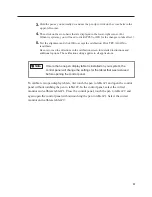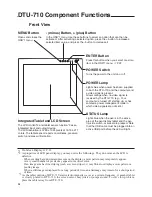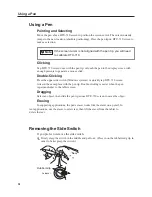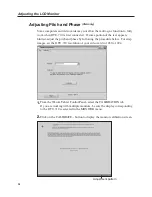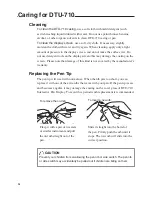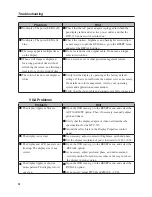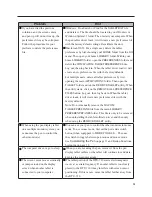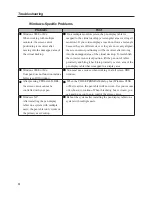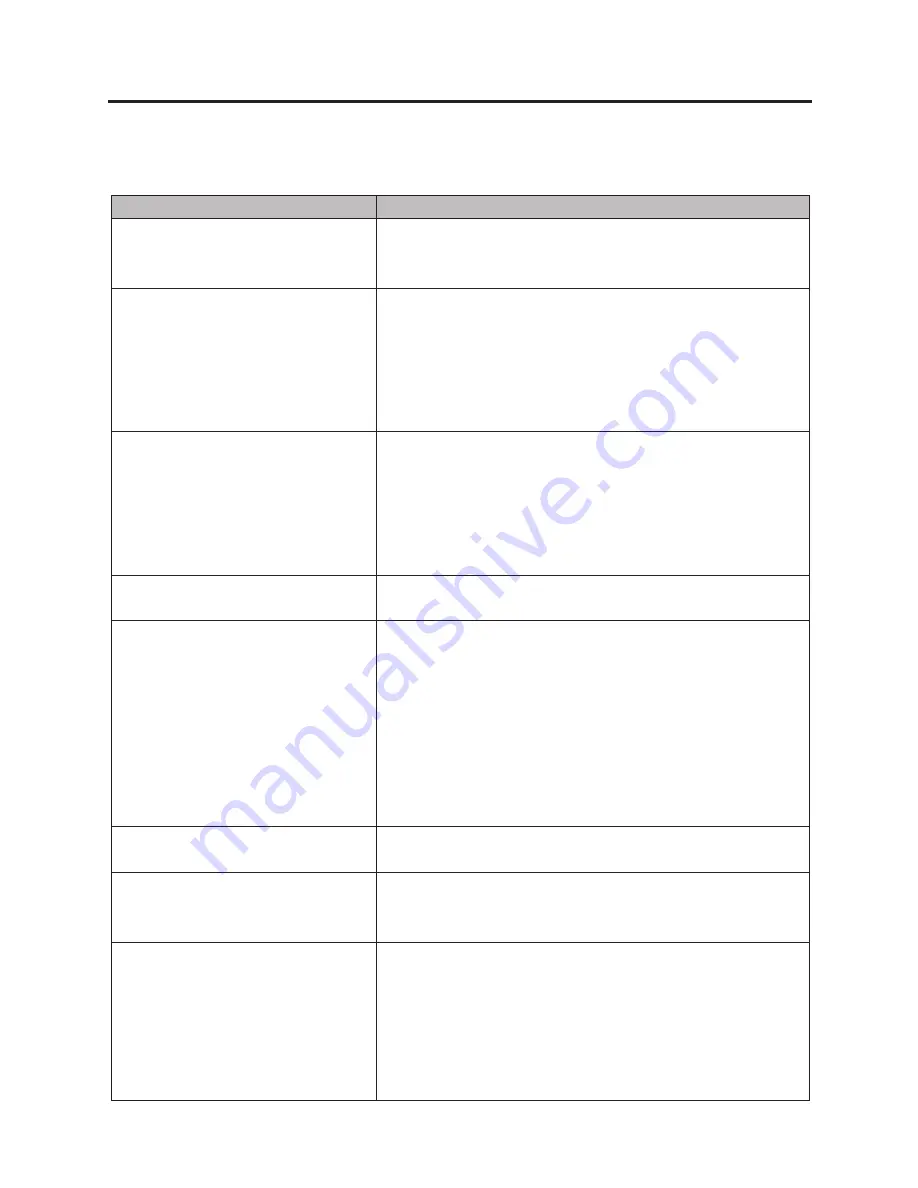
29
Problem
Hint
●
The computer does not have an
available USB port.
■
Check if there is an available USB port on a USB hub. If
none are available, you will need to add a USB hub or USB
card.
●
The tablet power LED is off.
■
Make sure the pen display tablet power switch is turned on.
■
Check that the AC power adaptor is plugged into both the pen
display tablet and an active power outlet.
■
Always be sure to use only the power adaptor that came with
the pen display tablet; other adaptors may cause damage to
your product.
●
The pen works only in mouse
mode, and does not draw with
pressure sensitivity.
■
The tablet driver software was not installed or did not load
properly.
■
Make sure the tablet driver software is installed and functioning.
■
Install the driver software for the pen tablet in accordance
with the instructions found in the Installation section of this
manual.
●
The pen selects everything or will
not stop drawing.
■
Open the tablet control panel and go to the PEN tab.
Move the TIP FEEL slider toward FIRM.
●
Double-clicking is difficult.
■
Be sure you are quickly tapping the display screen twice
in the same place on the pen display tabletʼs active area.
Using the side switch (when equipped) to double-click is a
recommended method.
■
Try increasing the DOUBLE-CLICK DISTANCE.
■
Try using a lighter TIP FEEL.
Windows: You might also consider turning on the Web style
interface so that you can navigate using a single click of the
pen.
●
The eraser selects everything or
will not stop erasing.
■
Open the tablet control panel and go to the PEN tab. Move
the ERASER FEEL slider toward FIRM.
●
There is a delay at the beginning of
pen strokes when using the pen for
drawing or selecting.
■
Try decreasing the DOUBLE-CLICK DISTANCE.
●
The pen tip does not function.
■
Be sure you are using the pen (modelUP-911E) that originally
came with your pen display tablet. Other pens may not
function properly on the DTU-710 pen display tablet.
■
Make sure the status LED lights blue when the tip is pressed.
Verify also that the USB cable is plugged in; the LED will not
light if the USB cable is not plugged into an active port. If the
LED does not light, you may have defective hardware.
Pen Tablet Troubleshooting
General Problems