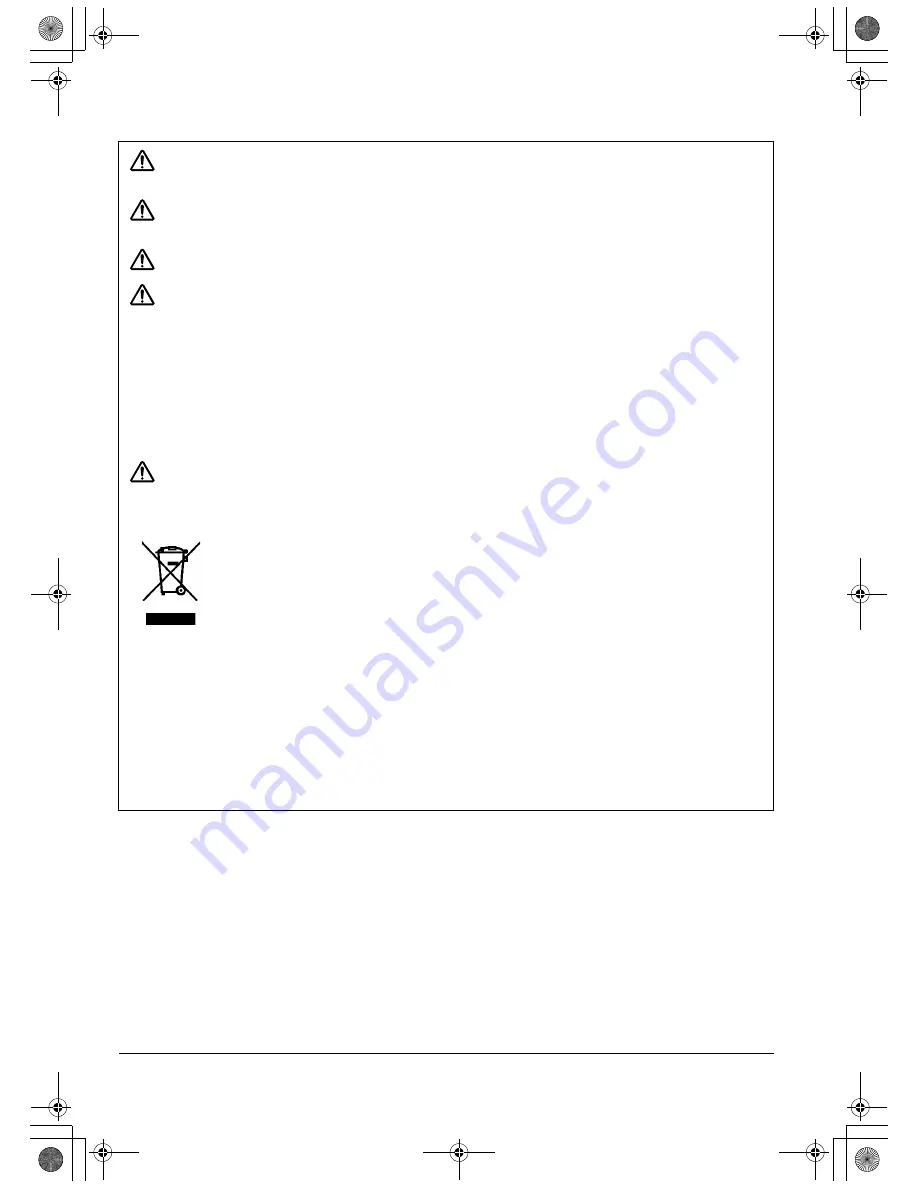
Vorsichtsmaßnahmen
Seite 4
A
CHTUNG
Stellen Sie keine schweren Gegenstände auf das Pen Display und stoßen Sie nicht
mit Gewalt dagegen.
Dadurch kann der Bildschirm beschädigt oder der Standfuß
verbogen werden.
A
CHTUNG
Stellen Sie keine schweren Gegenstände auf die Kabel des DTU-1931, knicken Sie die
Kabel nicht wiederholt und üben Sie keinen starken Druck auf die Kabelanschlüsse
aus.
Dadurch können das Gerät oder die Kabel beschädigt werden.
A
CHTUNG
Wenn die Stiftspitze scharf oder kantig wird, kann die Oberfläche des Bildschirms
beschädigt werden.
Ersetzen Sie die Stiftspitze gegebenenfalls.
A
CHTUNG
Verwenden Sie zum Reinigen des Bildschirms weder organische Lösungsmittel
(z. B. Alkohol) noch milde Reinigungsmittel. Durch diese Mittel kann die Beschichtung
des Bildschirms beschädigt werden. Beachten Sie, dass derartige Schäden nicht unter
die Garantiebestimmungen des Herstellers fallen.
•
Trennen Sie das Gerät vor der Reinigung immer von der Stromversorgung.
•
Reinigen Sie den Bildschirm mit einem antistatischen oder leicht angefeuchteten
Tuch. Üben Sie bei der Reinigung nur minimalen Druck auf den Bildschirm aus
und achten Sie darauf, dass die Oberfläche nicht durchnässt wird.
•
Verwenden Sie zur Reinigung des Gehäuses und des Stiftes des Pen Displays
ein weiches Tuch und ein mildes, mit Wasser verdünntes Reinigungsmittel
(z. B. Geschirrspülmittel).
A
CHTUNG
Setzen Sie das DTU-1931 niemals elektrostatischen Entladungen mit hoher Spannung
oder dem Aufbau von elektrostatischer Ladung am LCD-Bildschirm aus.
Dadurch
können am Display vorübergehend Fehlfarben und Flecken entstehen. Wenn Fehlfarben
auftreten, lassen Sie das Display eingeschaltet. Die Fehlfarben sind nach wenigen Stunden
wieder verschwunden.
Wiederverwendung, Recycling und Reparatur.
Wenn Sie das Gerät durch ein neueres
austauschen oder die Nutzungsdauer des Geräts abgelaufen ist, sind Sie aufgefordert,
das Produkt bei der nächsten Recycling-Sammelstelle abzugeben. Entsprechende
Sammelstellen stehen in jeder Gemeinde zur Verfügung. Sie leisten dadurch einen
aktiven Beitrag zum Umweltschutz in Ihrer Gemeinde und tragen dazu bei, dass keinerlei
in dem Gerät vorhandene Schadstoffe bei der Entsorgung in die Umwelt gelangen.
Gemäß EU-Richtlinie 2002/96/EG, die am 27. Januar 2003 vom Europäischen Parlament
und vom Europarat erlassen wurde (WEEE), und laut Vorschriften in den einzelnen
Mitgliedsstaaten ist die Entsorgung von Elektro- und Elektronikschrott im normalen
Hausmüll untersagt. Produkte, auf die diese Richtlinie zutrifft, sind mit dem Symbol
zur Kennzeichnung von Elektro- und Elektronikgeräten am Anfang dieses Hinweises
versehen, es sei denn, diese Kennzeichnung ist aufgrund des Formats oder der Funktion
des Produkts nicht möglich. Wacom Produkte unterliegen der Richtlinie 2002/96/EG. Die
Geräte sollten daher stets getrennt gesammelt und der entsprechenden
Entsorgungsstelle in Ihrer Region oder Gemeinde zugeführt werden.
Wacom Pen Display-Produkte entsprechen der RoHS-Richtlinie 2002/95/EG
(RoHS-Richtlinie) der Europäischen Union.
DTU193_Manual.fm Page 4 Monday, September 15, 2008 2:47 PM
Summary of Contents for DTU-1931
Page 3: ...Installation Guide User s Manual DTU193_Manual fm Page 1 Monday September 15 2008 2 42 PM...
Page 4: ...DTU193_Manual fm Page 0 Monday September 15 2008 2 42 PM...
Page 57: ...Installations und Benutzerhandbuch DTU193_Manual fm Page 1 Monday September 15 2008 2 47 PM...
Page 58: ...DTU193_Manual fm Page 0 Monday September 15 2008 2 47 PM...
Page 114: ...DTU193_Manual fm Page 0 Monday September 15 2008 2 51 PM...
















































