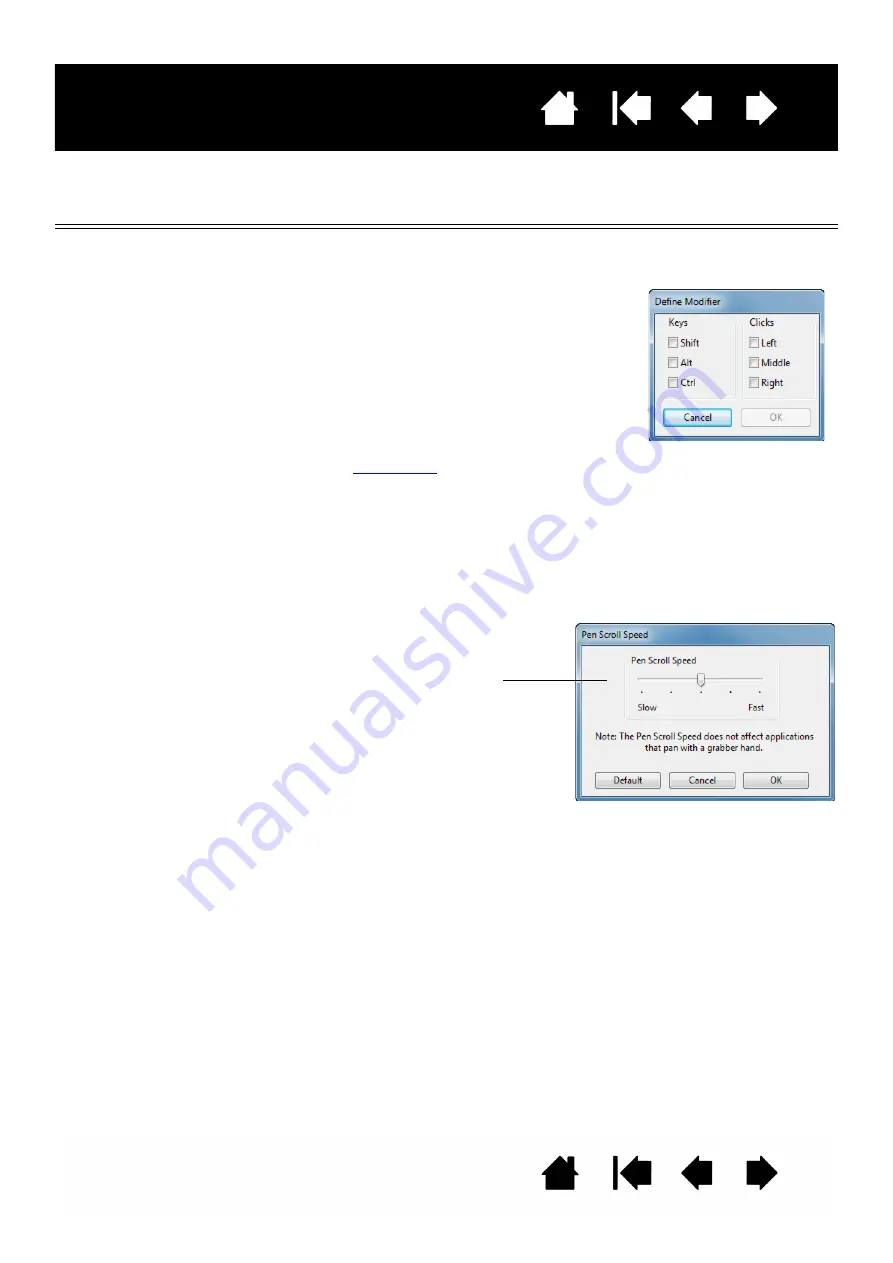
29
29
Interactive pen display
FUNCTION NAME
DESCRIPTION
M
ODIFIER
...
Enables you to simulate modifier keys such as S
HIFT
, A
LT
, or C
TRL
for Windows, or
SHIFT
,
OPTION
,
COMMAND
, and
CONTROL
for Macintosh). Many applications use
modifier keys to constrain the size or placement of objects.
R
ADIAL
M
ENU
Displays a
on your screen. Each level of the hierarchical menu
consists of eight menu slices which may contain various features and options to
choose from.
B
ACK
Simulates the B
ACK
command in browser applications.
F
ORWARD
Simulates the F
ORWARD
command in browser applications.
P
AN
/S
CROLL
...
Enables you to position a document or image in any direction within the active
pane by setting the pen switch to P
AN
/S
CROLL
and then dragging with the pen tip
across the pen display screen active area.
Choose one or more modifier key options. Select the
C
LICK
box if you want a mouse click to occur whenever
you press the pen switch.
When you select P
AN
/S
CROLL
, the P
EN
S
CROLL
S
PEED
dialog box prompts you
to set a scrolling speed for use in
applications that do not support
grabber hand (pixel-level) panning
within a document or image.
A slower setting reduces the scroll rate
and is useful for close-up and detail
work where you need precise control of
the image.
As you move the pen tip, the document
or image is repositioned to follow the
direction of pen movement on the pen
display screen surface.
Release the switch or lift the pen tip
from the display screen surface when
you are done.
In some application windows the
document will precisely follow the
screen cursor as you move the pen tip,
while in others it will simply move in the
same general direction as the screen
cursor.




































