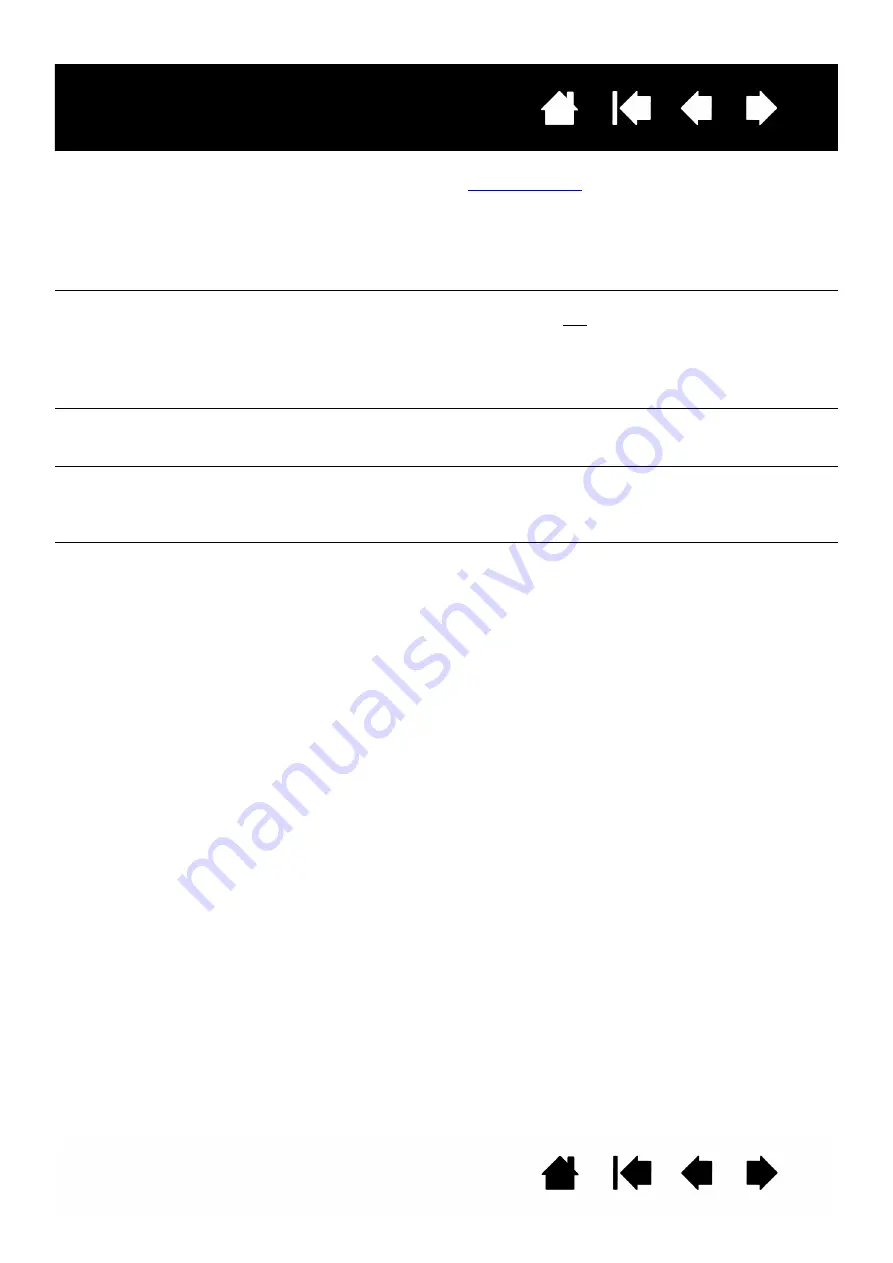
43
43
Interactive pen display
When using the pen display on
a multiple monitor system, you
cannot use the pen to control
the other monitor(s).
Set the pen switch to
, then press the switch to cycle
between pen control for the pen display and your other displays.
You can also use your pen to control the other monitors in mouse
mode. To use mouse mode, first set the pen switch function to M
ODE
T
OGGLE
.... Then use the switch to toggle between pen mode and mouse
mode.
The line you are sketching
does not line up with the
location of the screen cursor.
To function properly, some applications require that the pen is set to
pen mode. Make sure the pen has not been toggled to mouse mode.
If the pen is set to pen mode and the problem still exists, then you may
have a corrupted preferences file. Follow the instructions in the
Windows or Macintosh troubleshooting sections to create a new
preferences file.
The computer does not go to
sleep.
When you are not using the pen, remove it from the pen display surface
or the pen display will continue to send data, keeping the computer
awake.
The screen cursor jumps back
when using your regular
mouse or trackball.
When the pen is not in use, place it in the pen storage compartment,
or at some location near the pen display. Do not place it on the display.
Leaving your pen on the display may interfere with screen cursor
positioning when using other input devices.
The screen cursor moves
erratically or jumps around on
the display screen when
another tablet is connected to
your computer.
The tablet portion of the interactive pen display emits electromagnetic
waves at a certain frequency. If another tablet is too closely placed to
the unit it may interfere with screen cursor positioning. If this occurs,
move the tablet further away from the pen display.




































