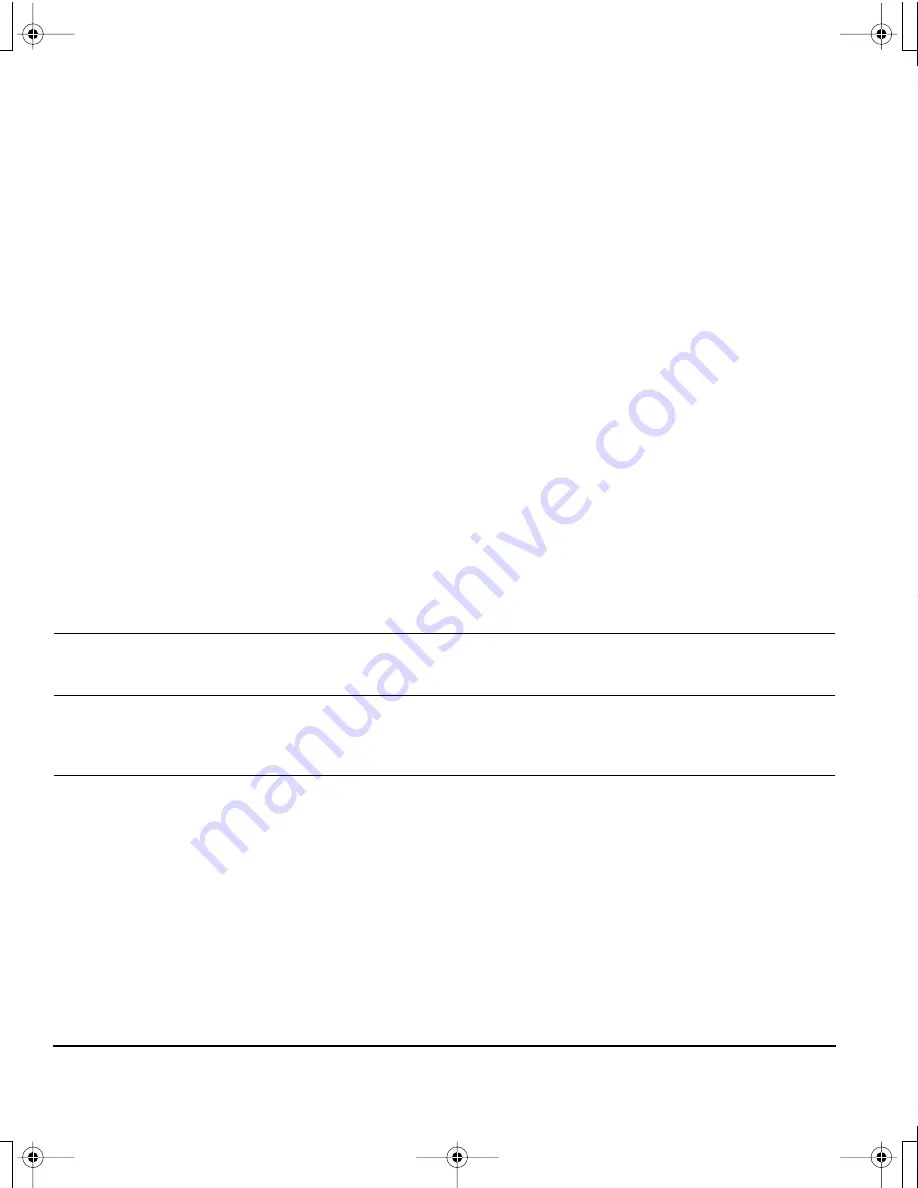
Troubleshooting
Page 40
You suspect the pen tablet
preferences may be
corrupted, or want to make
certain that all settings are
at their factory defaults.
Delete the pen tablet preferences as follows:
Windows:
Click the
START
icon and select A
LL
P
ROGRAMS
.
Then select T
ABLET
and T
ABLET
P
REFERENCE
F
ILE
U
TILITY
. In the
dialog box that appears, click on the R
EMOVE
M
Y
P
REFERENCE
F
ILE
button to delete the preferences for the current user. To delete
preferences for multiple users on Windows Vista or XP systems, click
on the R
EMOVE
A
LL
P
REFERENCE
F
ILES
button. Note that
administrator rights are required to delete preferences for all users.
Relaunch any currently open tablet-aware applications that you may
be running.
Macintosh:
For a single user, delete the tablet preferences by first
choosing your H
OME
folder from the G
O
menu. Then open your home
L
IBRARY
folder. Within your home L
IBRARY
folder, open the
P
REFERENCES
folder and delete the
COM
.
WACOM
.
WACOMTABLET
.
PREFS
file. Log out, then log back in. When the tablet driver loads it will
create a new preferences file with the factory defaults.
For multiple users, delete all tablet preferences by first opening the
main A
PPLICATIONS
folder. Then open the W
ACOM
T
ABLET
folder and
run the R
EMOVE
W
ACOM
T
ABLET
utility. When the utility starts, click on
the R
EMOVE
A
LL
P
REFERENCE
F
ILES
button. The tablet driver will be
restarted, creating new preferences files with the factory defaults.
Recalibrate the tablet.
Note:
Do not manually remove the W
ACOM
T
ABLET
.
PREFPANE
file from
the main L
IBRARY
P
REFERENCE
P
ANES
folder. This file is only to be
removed when uninstalling the tablet software driver, and then only when
using the R
EMOVE
W
ACOM
T
ABLET
utility.
The computer does not go
to sleep.
When you are not using the pen, remove it from the pen display
surface or the pen display will continue to send data, keeping the
computer awake.
The screen cursor jumps
back when using your
regular mouse or trackball.
When the pen is not in use, place it in the pen storage compartment
or at some location near the pen display, but not on the display.
Leaving your pen on the display may interfere with screen cursor
positioning when using other input devices.
The screen cursor moves
erratically or jumps around
on the display screen when
another tablet is connected
to your computer.
The tablet portion of the DTF-720 emits electromagnetic waves at a
certain frequency. If another tablet is too closely placed to the
DTF-720 it may interfere with screen cursor positioning. If this
occurs, move the tablet further away from the DTF-720.
DTF720_Manual.fm Page 40 Monday, December 22, 2008 9:17 AM






























