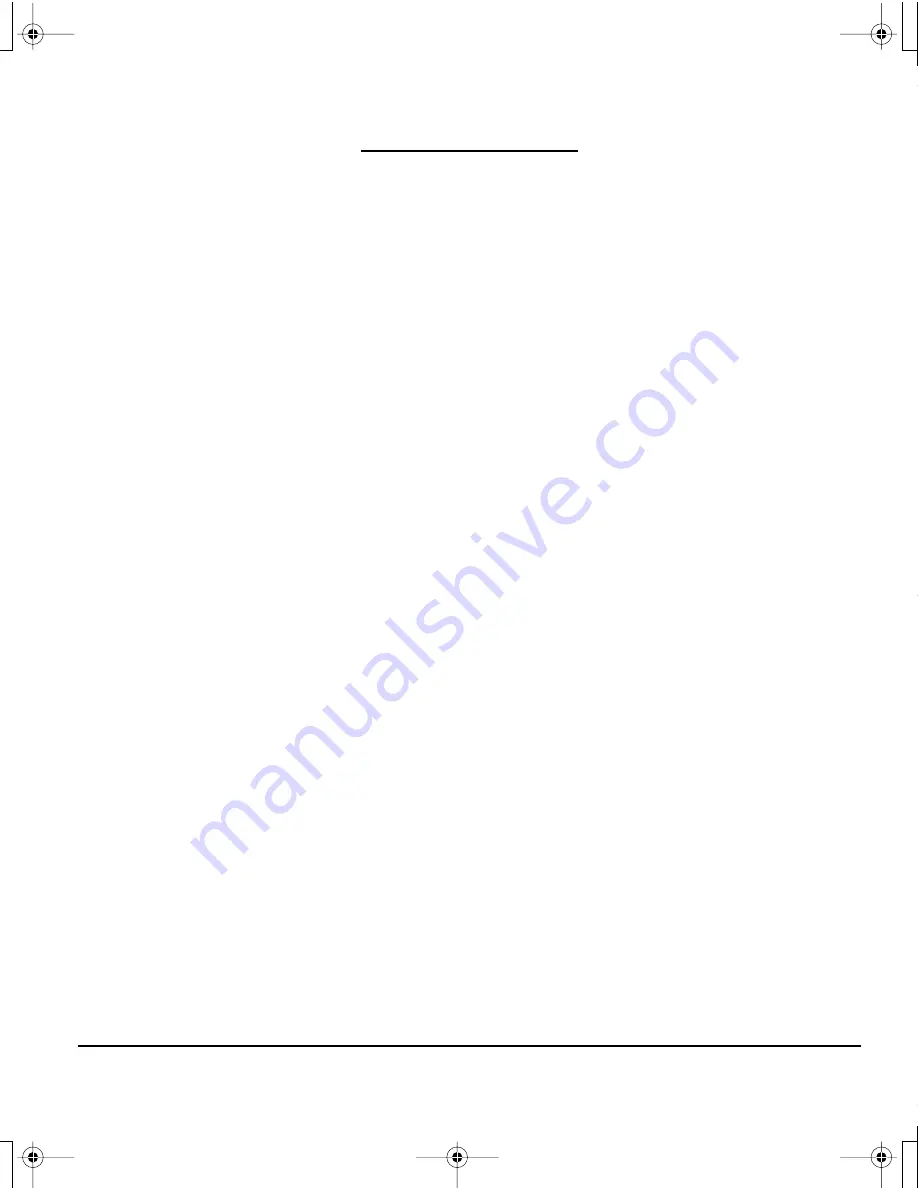
Customizing
Page 19
CUSTOMIZING
After you master the basics of using your pen on the DTF-720 interactive pen display, you may
want to customize the way the pen works. The Pen Tablet control panel makes it easy to customize the
DTF-720 and pen.
OPENING THE CONTROL PANEL
To open the control panel, use the DTF-720 pen on the pen display tablet:
Windows.
Click on the Windows
START
button and choose A
LL
P
ROGRAMS
. (For Windows 2000,
choose the P
ROGRAMS
group.) Then select T
ABLET
and choose the P
EN
T
ABLET
P
ROPERTIES
option.
Macintosh.
Open S
YSTEM
P
REFERENCES
from either the Dock, the Apple menu, or from the
A
PPLICATIONS
folder. Then click on the P
EN
T
ABLET
icon.
After opening the control panel, see
Control panel overview
on page 20.
Notes:
For Windows Vista, XP, and Macintosh OS X, user-specific preferences are supported. After logging in, each
user can customize their personal settings in the Pen Tablet control panel. Switching to another user will
automatically load the settings for that user.
When more than one Wacom tablet is installed on a single computer, any changes made in the Pen Tablet
control panel will be applied only to the tablet that was last used before opening the control panel.
DTF720_Manual.fm Page 19 Monday, December 22, 2008 9:17 AM






























