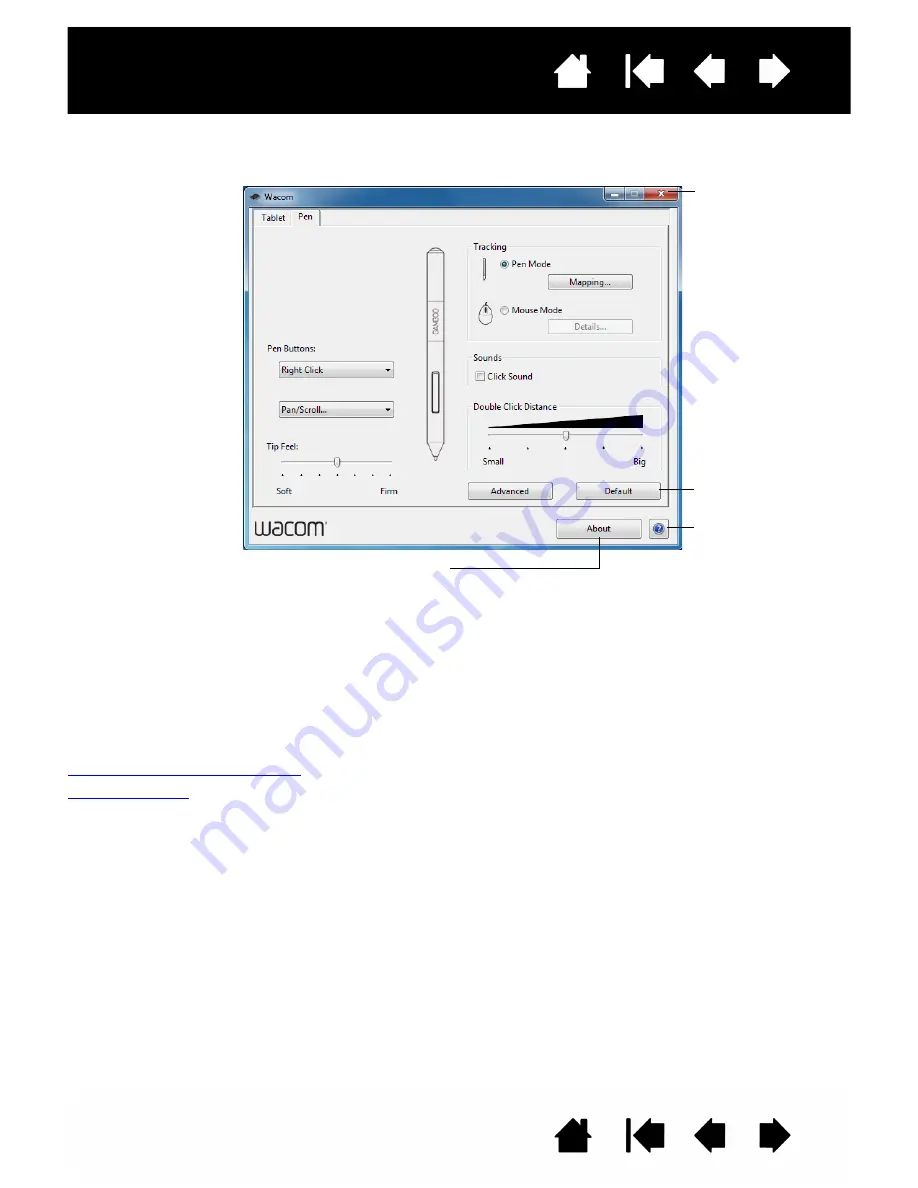
Contents
Index
Contents
19
Index
19
CONTROL PANEL OVERVIEW
After opening the control panel, you can begin customizing the tablet.
Experiment with different settings to find what works best for you. Any changes you make will take effect
immediately. Click D
EFAULT
to return a tab to the factory settings.
Tool Tips are available for most control panel items. Position the screen cursor over an item and let it rest
there. The appropriate Tool Tip will pop up in a few moments.
Your keyboard tab and arrow keys can also be used to navigate the control panel.
The following sections provide detailed information about each control panel tab and some of the more
advanced concepts. Many of the sections also contain useful customizing tips.
Customize your pen experience
Button functions
Customizable settings
are found on each tab.
The tabs that apply to
your tablet model and
configuration are
displayed when you
open the control panel.
Displays information about the control panel and driver.
Downloads or
displays the manual.
Resets the selected
tab to its default
settings.
Closes the control
panel.
















































