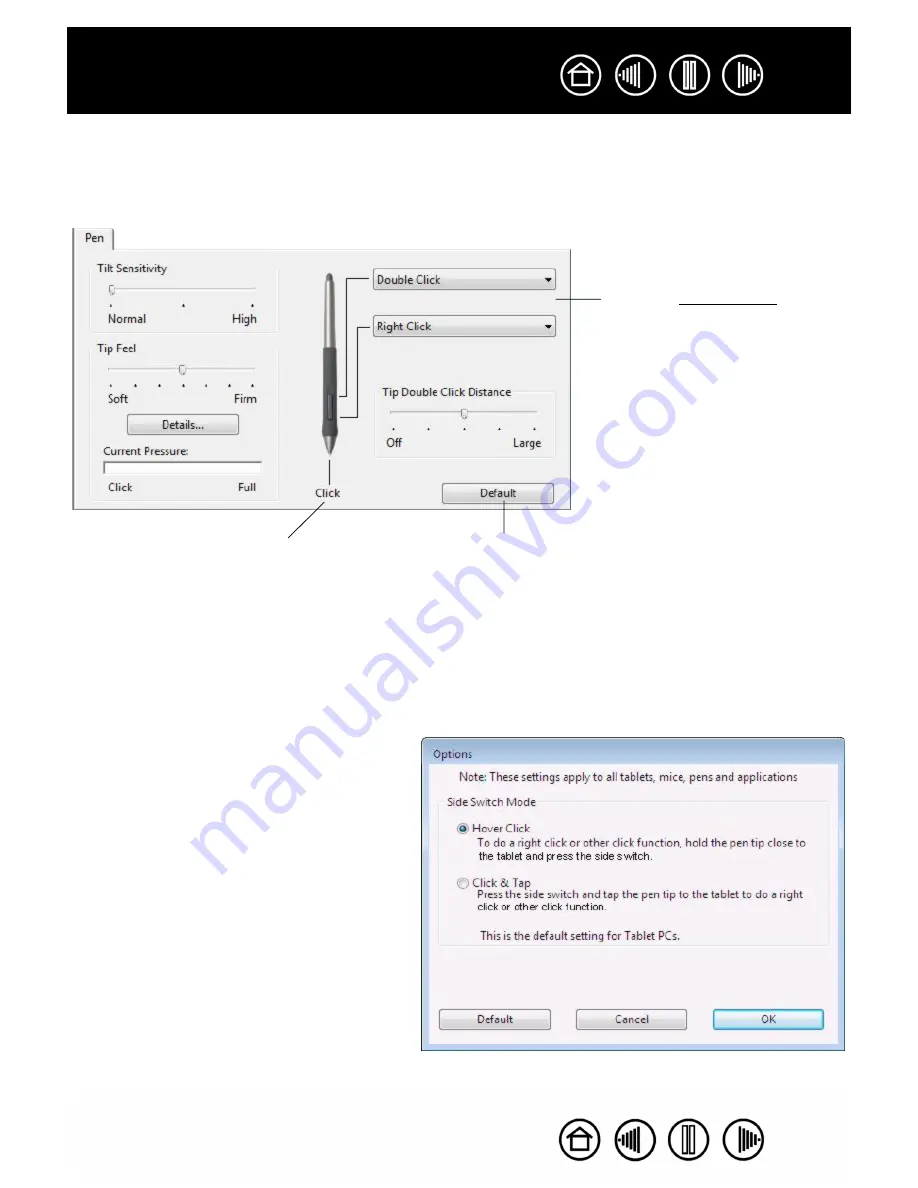
12
12
Index
Contents
Index
Contents
CUSTOMIZING TOOL BUTTONS
Select the P
EN
tab to change the functions assigned to the side switches and tip of your Cintiq pen.
Each tool button can be set to simulate a variety of mouse functions; the pull-down menus enable you to
choose the function that will be performed.
Select the button function to
perform when pressing the upper
or lower side switch.
When you bring the pen tip within
5 mm (0.20 inch) of the tablet
surface without touching the tablet
and press the upper or lower side
switch, the selected function
occurs.
Hint:
To make double-clicking
easier, set the side switch to
double-click automatically by
selecting D
OUBLE
C
LICK
.
Double-click here to change the
function assigned to the pen tip.
•
At least one tool button
should be set to the C
LICK
function.
•
The tip must be set to C
LICK
in order to draw in most
graphics applications.
Returns the tab settings to their
factory default conditions.
Note
: You can change the S
IDE
S
WITCH
M
ODE
to
best fit the way you like to use the pen when
making right-clicks or other click functions.
To access the S
IDE
S
WITCH
M
ODE
settings, click on
the O
PTIONS
... button at the bottom of the control
panel. In the O
PTIONS
dialog box that appears:
•
Select H
OVER
C
LICK
to perform click functions
without touching the pen tip to the tablet
surface.
•
When C
LICK
& T
AP
is selected, you must press
the side switch while touching the pen tip to
the tablet surface in order to perform a click
function. C
LICK
& T
AP
enables the precise
placement of your click functions, and is the
default setting for Tablet PCs.



























