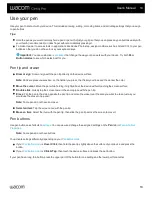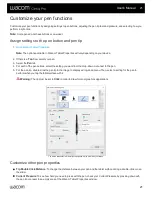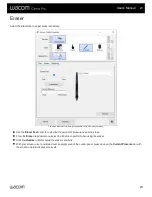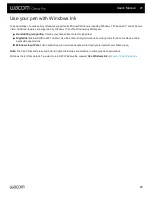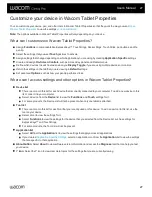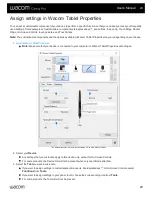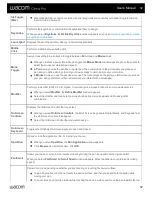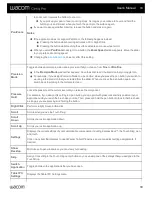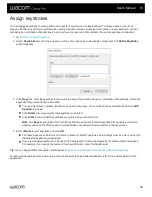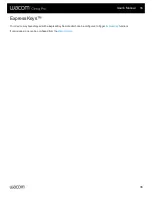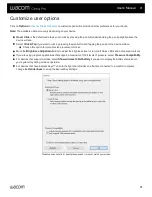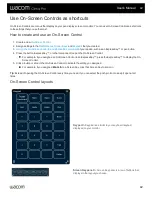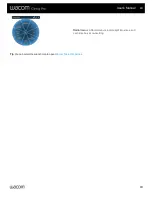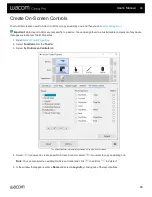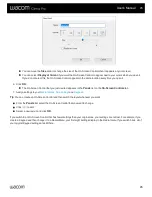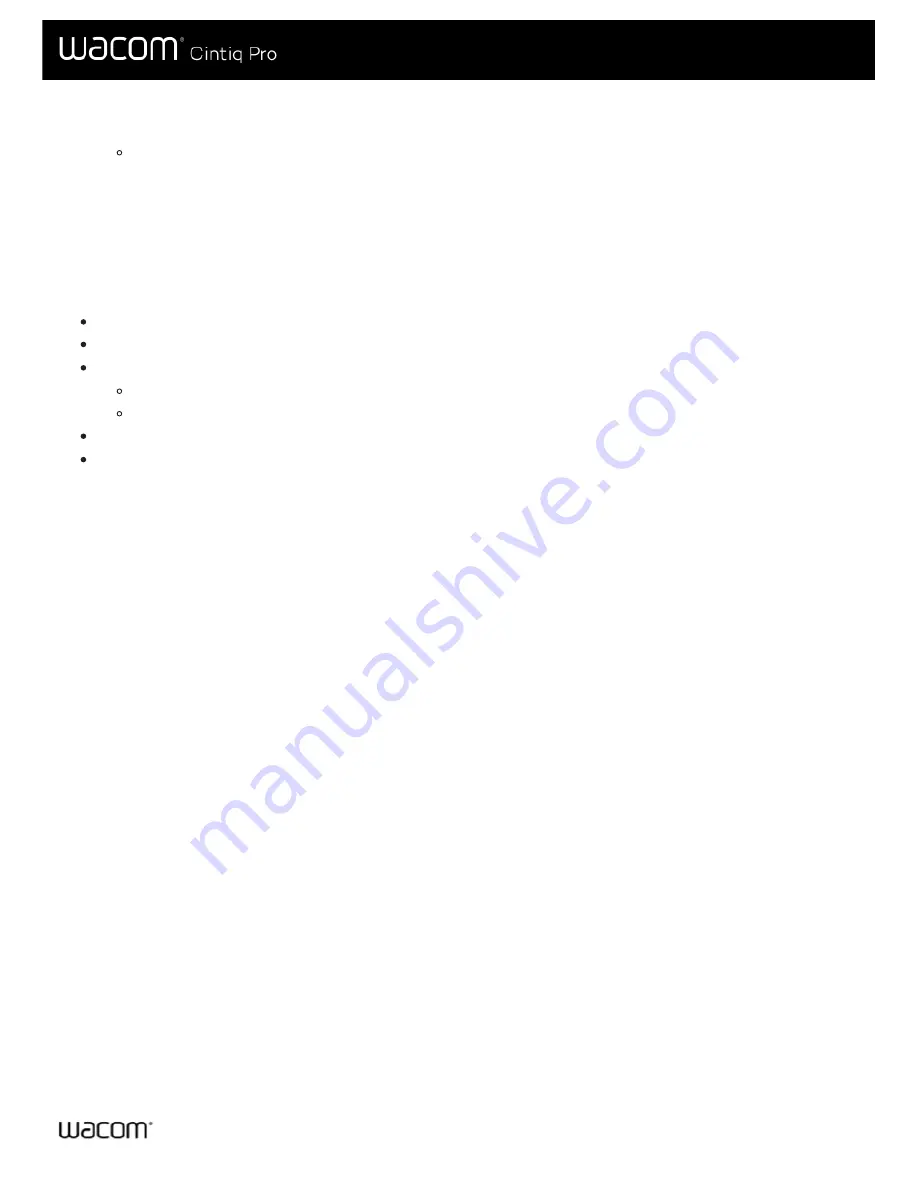
4. Select the tab of the component you want to change.
5. From the drop-down menu next to the component that you want to customize, select the
that you want to assign to it.
Any changes you make take effect immediately.
6. Engage the component that you customized, and the setting that you assigned is performed.
Tip
: You can assign settings that
apply only in a specific application
.
Example of assigning a setting in Wacom Tablet Properties
Here is how you can customize a pen button to
Zoom In
.
Open Wacom Tablet Properties.
Select your pen from the
Tool
list.
Select the
Pen
tab.
An image of your pen is displayed on the tab.
Each pen button has a drop-down menu next to it that tells you the current setting assigned to it.
From the drop-down next to one of the pen buttons, select
Zoom In
.
Press that pen button, and your application zooms in.
User's Manual
30
30