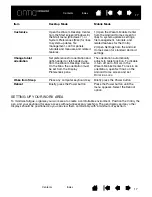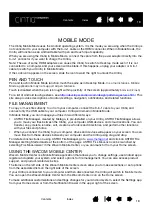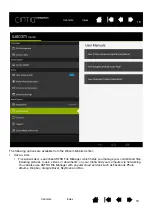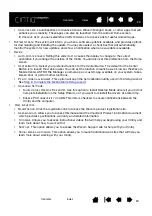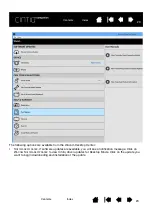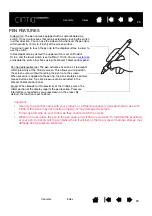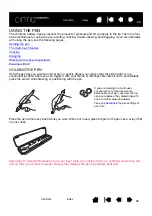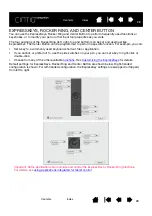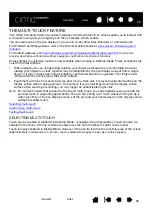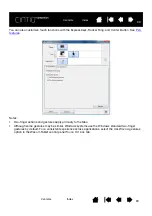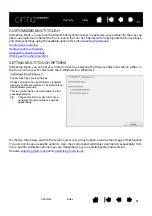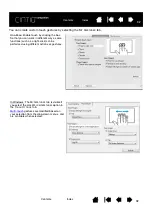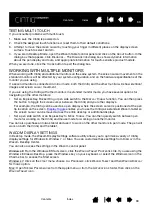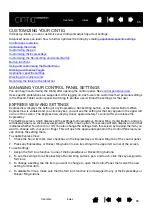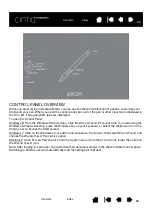21
21
BATTERY STATUS AND OPERATION
The battery status LED on the Cintiq indicates battery conditions as follows:
Battery status is displayed on the Wacom Desktop Center, the Mobile Center, and on the task bar on the
Mobile screen. You will receive notifications if the battery charge falls to a low level. Completely discharging
the battery will cause the Cintiq to shut down.
If the battery’s operating temperature becomes too hot or too cold, you will receive a notification. If the
battery is too hot and your Cintiq is connected to an external power source, unplug the Cintiq. If you
believe you have a problem with battery operation and are not able to resolve it, please contact Wacom
Support.
To protect and maximize the life of your battery:
•
Operate and store your Cintiq at room temperature.
•
Do not allow your battery to be completely discharged.
•
Do not ignore low-battery notifications.
•
Wacom recommends that you keep the power cable connected when working in Desktop Mode, so the
battery charge does not get too low.
•
If you will not be using your Cintiq for an extended period of time, charge the battery before your final
use. Restart the Cintiq once every month or so and check the battery status icon. Charge the battery
again if it is very low.
•
Do not attempt to remove, repair, replace, or alter your Cintiq’s battery. If you have a problem with the
battery, please contact Wacom Support for your region.
Make sure the power cable is connected when you are in Desktop Mode.
Also see
.
Status
LED
Off
Off
Charging
Amber
Fully charged
With AC power: Green Without AC power: Off
Low battery
With AC power: Amber Without AC power: Red
(battery is below 10%)
Sleep
Off