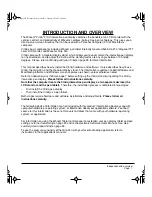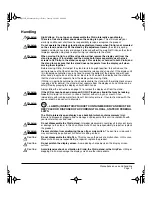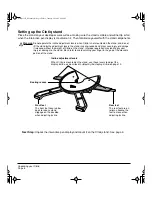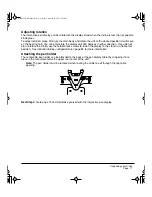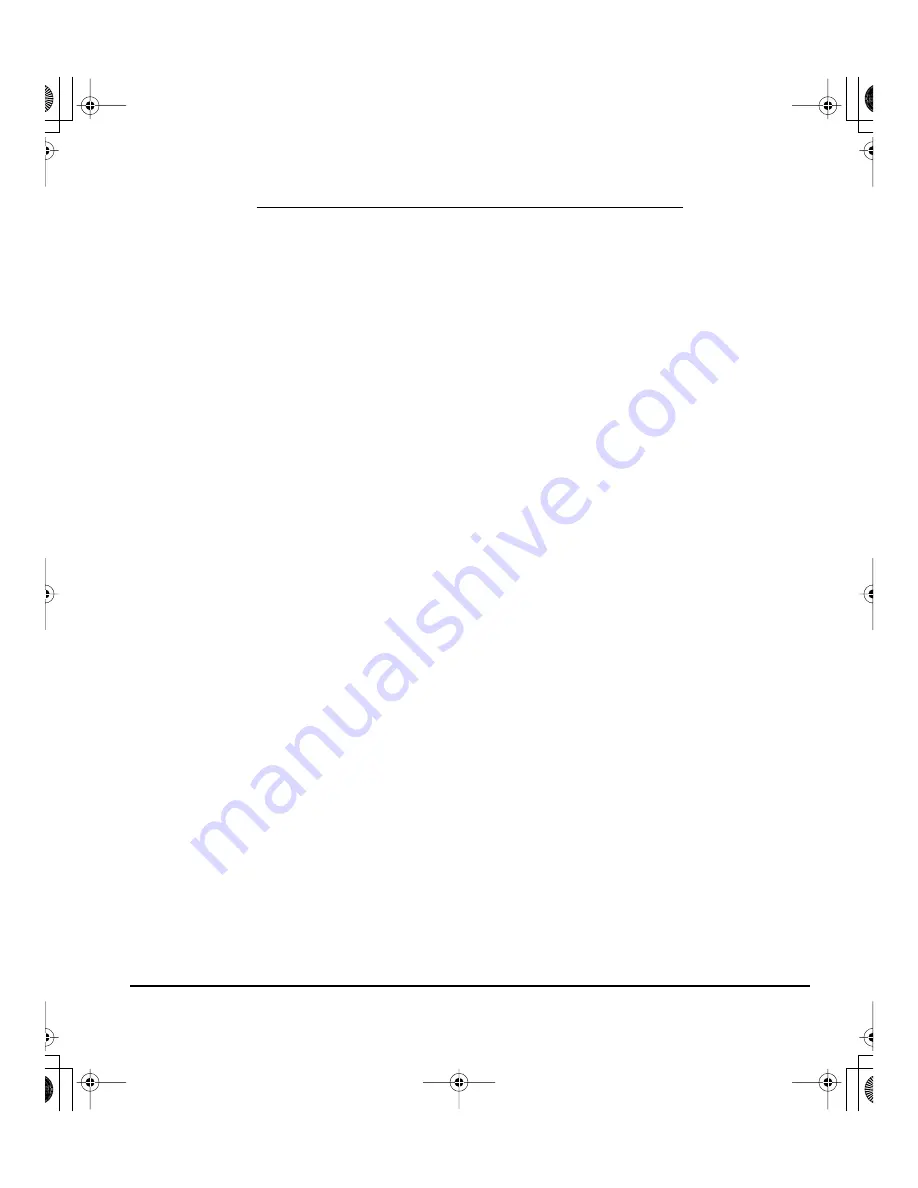
Introduction and overview
Page 1
INTRODUCTION AND OVERVIEW
The Wacom
®
Cintiq
®
21UX interactive pen display combines the benefits of an LCD monitor with the
control, comfort, and productivity of Wacom’s cordless, battery-free pen technology. This gives you a
direct pen-on-screen interface that can be used with a Personal Computer (PC) or Macintosh
®
computer.
Cintiq’s basic components include a Wacom pen tablet internally mounted behind a 21.3" diagonal TFT
color LCD monitor, and Wacom’s Grip Pen.
Cintiq comes with a modular display stand, which allows you to easily rotate the interactive pen display
to any orientation, and to adjust the incline of the working surface to any angle between 10 and 65
degrees. Please refer to
Working with your Cintiq
on page 23 for more information.
This manual describes how to install the Cintiq hardware and software. It also describes how to use
Cintiq, the Grip Pen, and the modular display stand. The information is common to both Windows and
Macintosh platforms and Windows screen captures are shown, unless otherwise noted.
Refer to
Unpacking your Cintiq
on page 7 before setting up the Cintiq stand or unpacking the Cintiq
interactive pen display.
Please follow all instructions carefully.
Note that the computer treats the Cintiq interactive pen display as two separate devices (the
LCD monitor and the pen tablet).
Therefore, the installation process is completed in two stages:
•
First install the Cintiq as a display.
•
Then install the Cintiq as a pen tablet.
Both stages require hardware and software installations and adjustments.
Please follow all
instructions carefully.
The following kinds of information are not included with this product: information about your specific
computer hardware or operating system, or information about your application software. Your best
source for this information is the set of manuals and disks that came with your hardware, operating
system, or application.
For information on using the Wacom Tablet control panel to customize your pen display tablet and pen
settings, refer to
Customizing
on page 30 and to the electronic Software User’s Manual. See also
Learning more about Cintiq
on page 33.
To use the pressure-sensitivity of the Grip Pen with your favorite drawing application, refer to
instructions in that application’s manuals.
Cintiq21UX_Manual.fm Page 1 Friday, January 28, 2005 6:49 PM