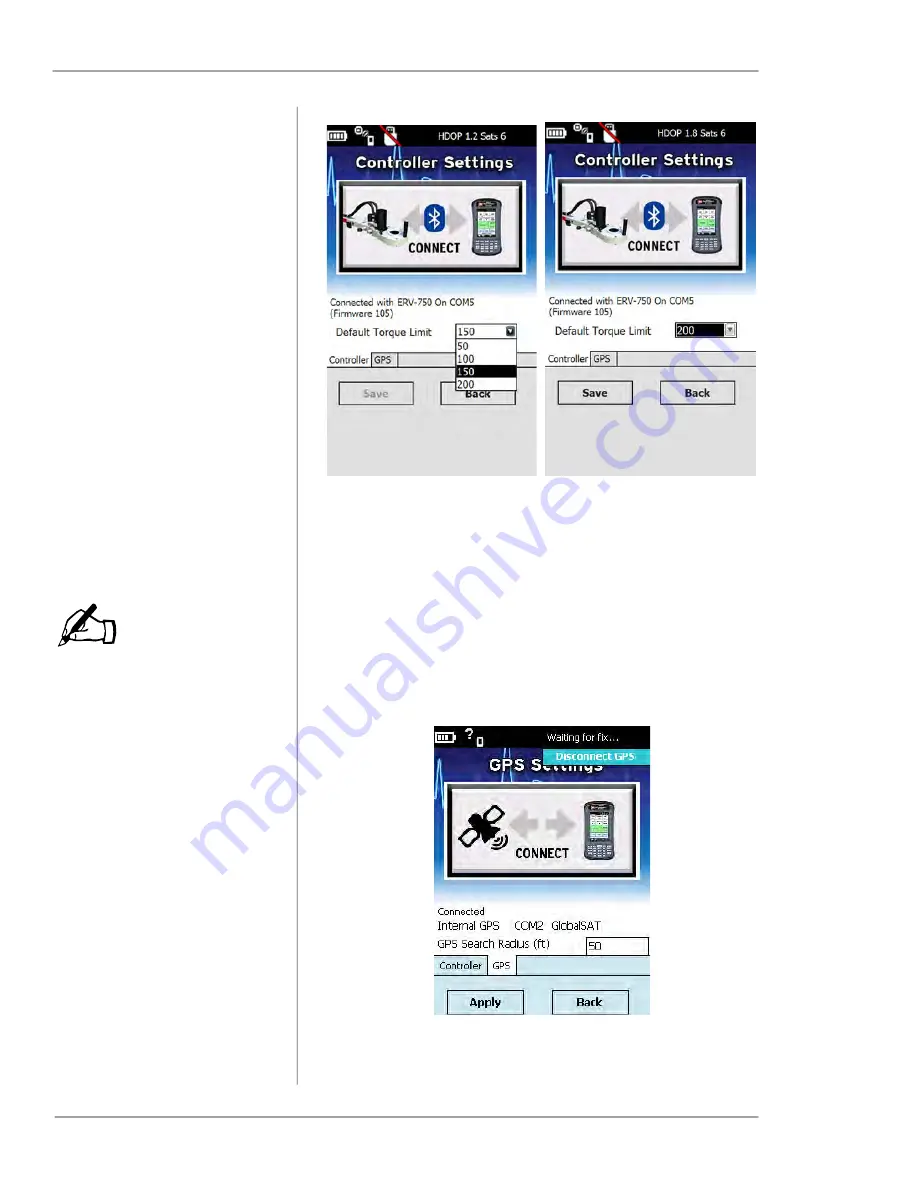
Vitals Reference Manual
88
Part No. 79-MAN-04, Rev. I
E.H. Wachs
Figure 6-15. Select the desired torque limit and then
tap
Save
.
Changing GPS Settings
HC-100 internal GPS:
GPS COM Port: COM8
GPS Baud Rate: 115200.
1.
To change GPS settings, tap GPS status at the top
right of the Vitals screen.
• If the internal GPS is connected, the
Connected Inter-
nal GPS
message appears.
Figure 6-16. Connected Internal GPS
NOTE
Summary of Contents for Vitals
Page 2: ...Vitals Reference Manual Part No 79 MAN 04 Rev I E H Wachs...
Page 14: ...Vitals Reference Manual 8 Part No 79 MAN 04 Rev I E H Wachs...
Page 32: ...Vitals Reference Manual 26 Part No 79 MAN 04 Rev I E H Wachs...
Page 80: ...Vitals Reference Manual 74 Part No 79 MAN 04 Rev I E H Wachs...
Page 138: ...Vitals Reference Manual 132 Part No 79 MAN 04 Rev I E H Wachs...
Page 198: ...Vitals Reference Manual 192 Part No 79 MAN 04 Rev I E H Wachs...
Page 224: ...Vitals Reference Manual 218 Part No 79 MAN 04 Rev I E H Wachs...






























