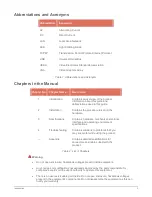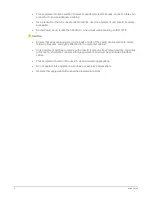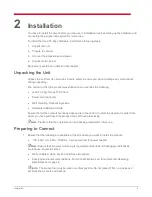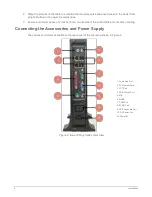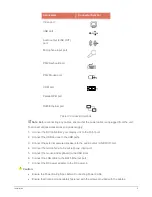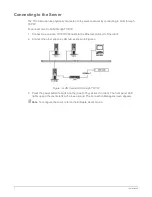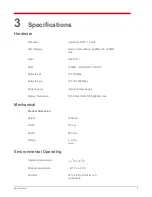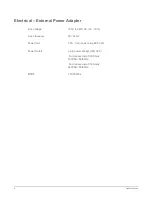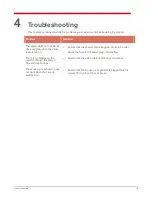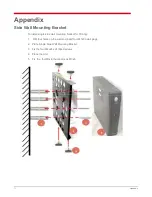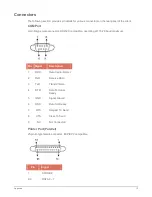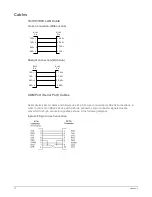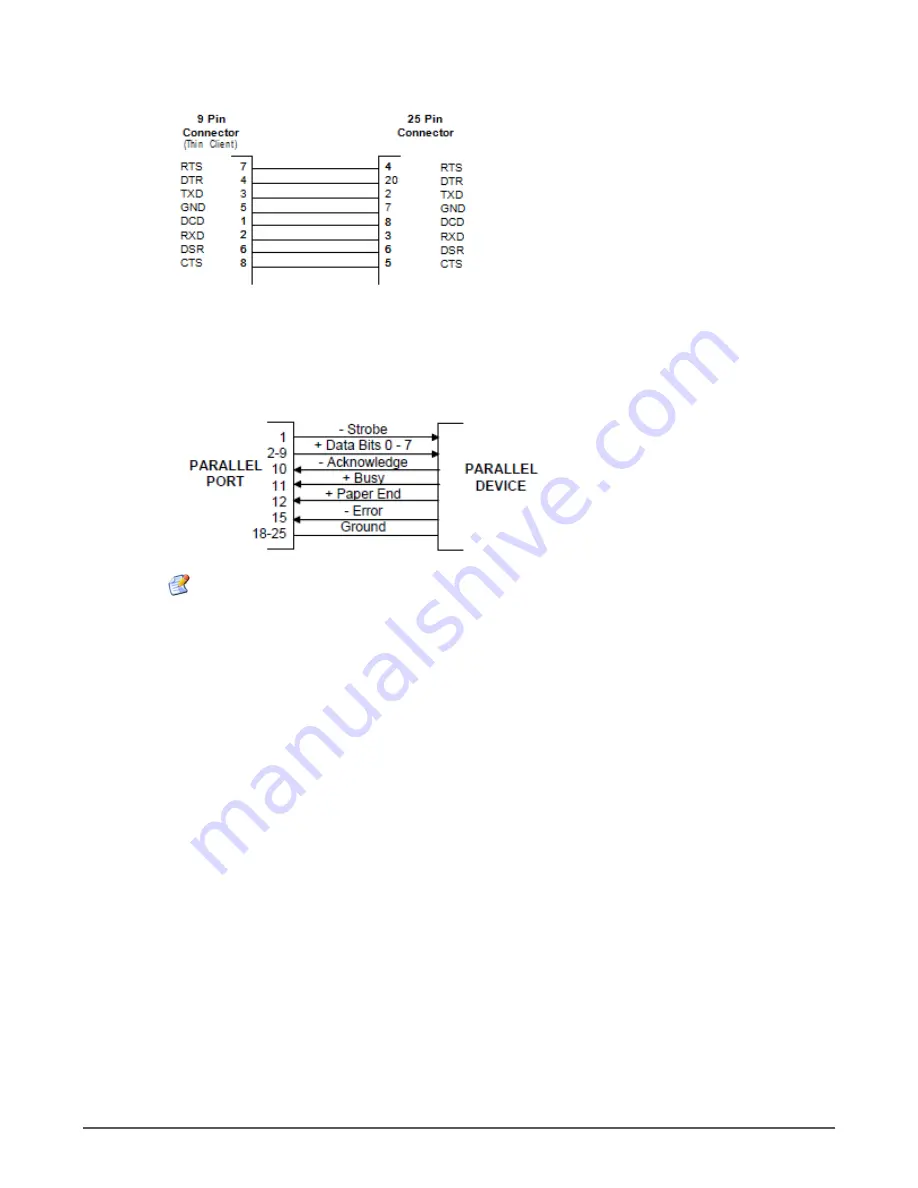
Appendix
16
9-pin to 25-pin Straight Connection
Printer Cable
The following table shows the pin connections of the Standard Centronics parallel cable. Some
manufacturers change pin functions or polarity on their printers. For such printers, custom cables
may be necessary. Refer to your printer manual for cabling information in such cases.
Note:
Use certified shielded cables only.