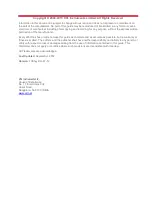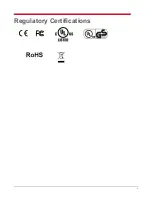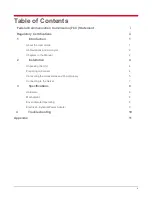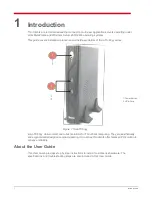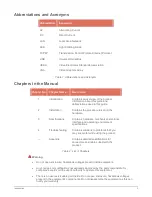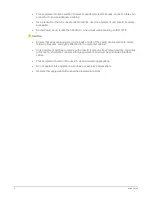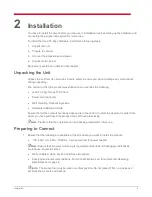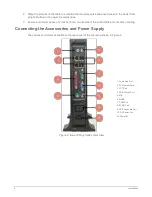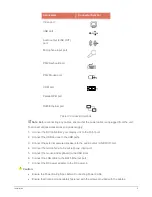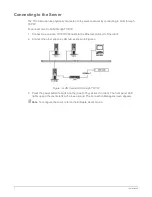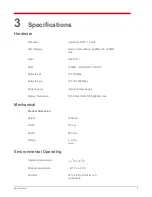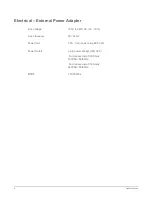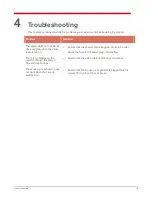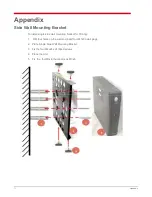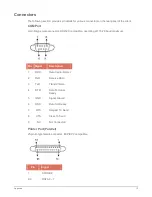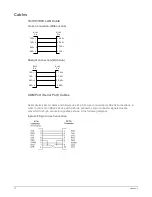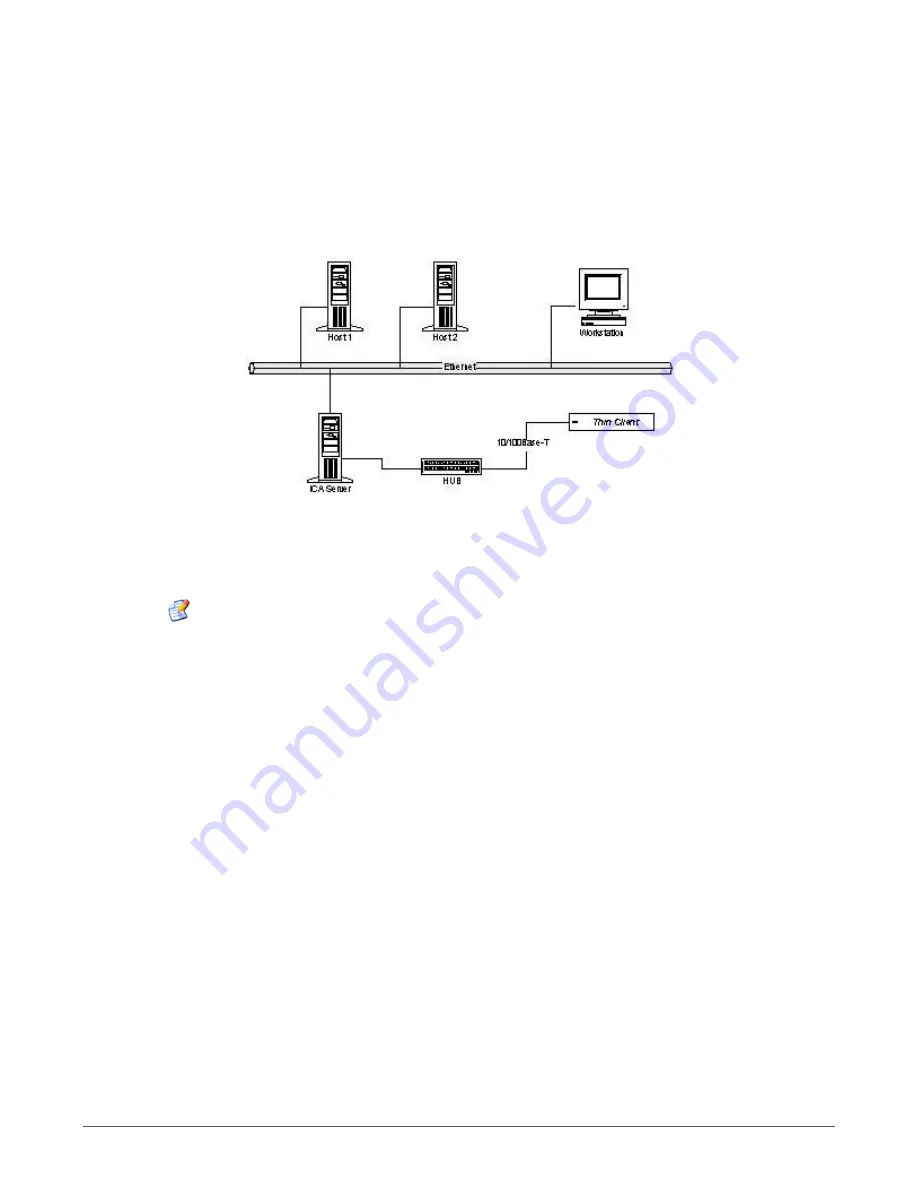
7
Installation
Connecting to the Server
The Thin Client can be physically connected to the server/network by connecting to LAN through
TCP/IP.
To connect client to LAN through TCP/IP:
1. Connect one end of a 10/100/1000 cable to the Ethernet LAN port of the client.
2. Connect the other end to a LAN hub as shown in Figure 3.
Figure 3: LAN Connection through TCP/IP
3. Press the power button to switch on the ItonaTC15yy series thin client. The front panel LED
lights up and the client starts with a beep sound. The Connection Manager screen appears.
Note
: To configure the client, refer to
the Software User’s Guide.