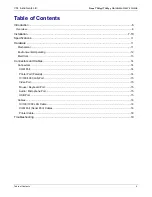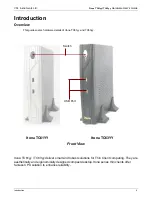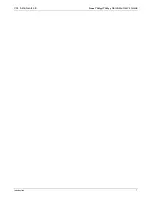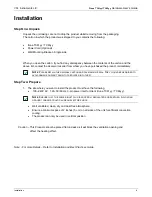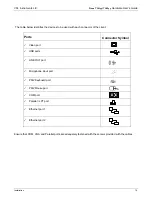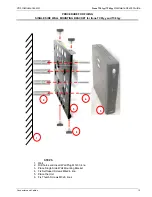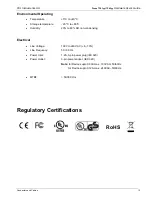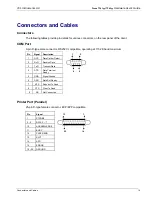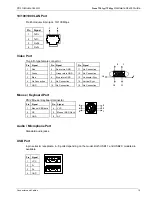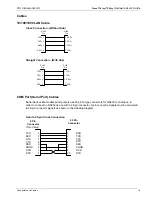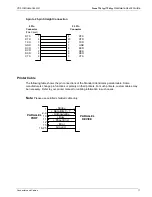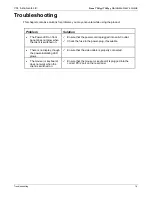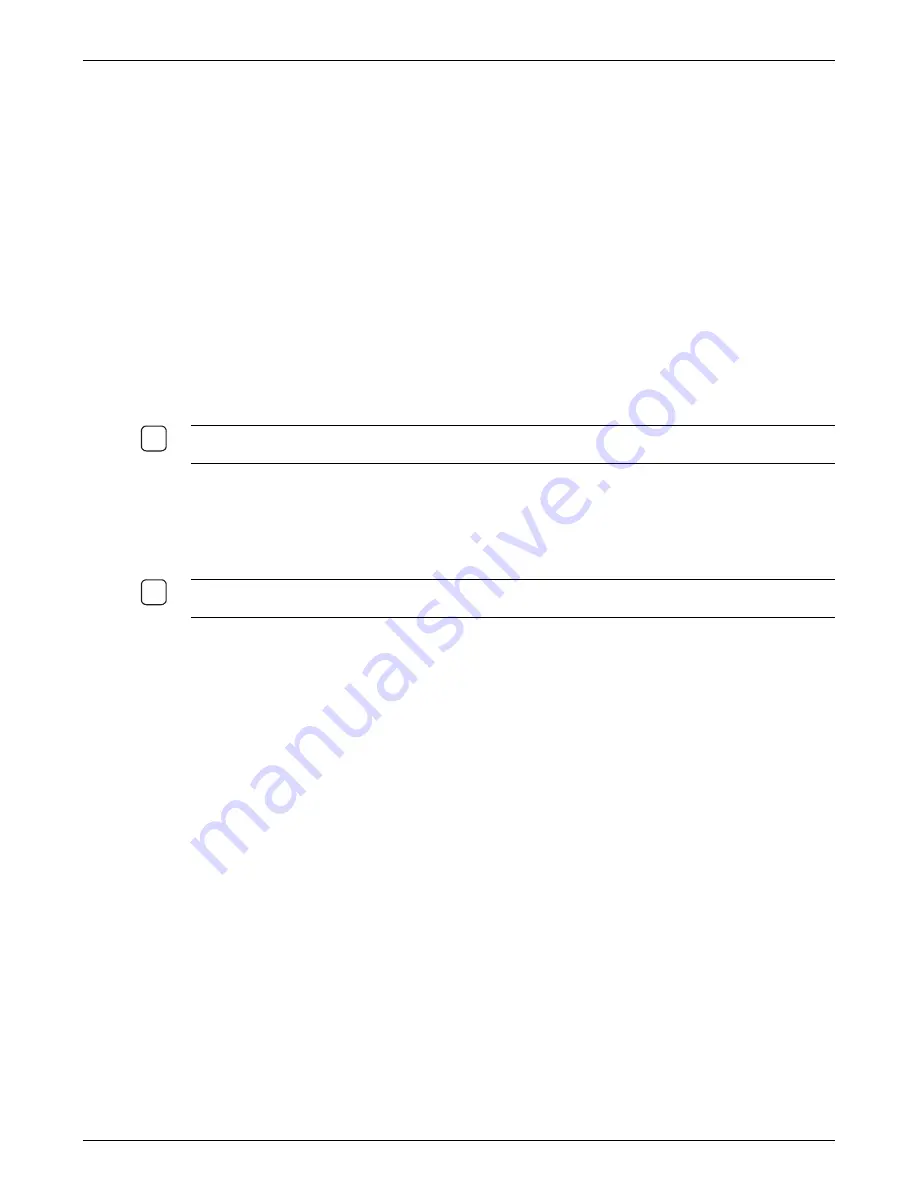
VXL Instruments Ltd
.
Itona TC61yy/TC63yy
Hardware User’s Guide
Installation
8
Installation
Step One: Unpack
Unpack the unit taking care not to drop the product whilst removing from the packaging.
The carton in which the product was shipped to you contains the following:
•
Itona TC61yy / TC63yy
•
Power Cord (Optional)
•
Wall Mounting Bracket –Single side
When you open the carton, if you find any discrepancy between the contents of the carton and the
above list, contact the dealer or reseller from whom you have purchased the product, immediately.
N
OTE
:
P
LEASE RETAIN THE ORIGINAL CARTON AND PACKING MATERIAL
.
T
HEY WOULD BE REQUIRED TO
AVOID DAMAGE DURING TRANSIT
(
IF REQUIRED IN FUTURE
).
Step Two: Prepare
1. The site where you want to install the product must have the following
•
100~240V AC, 1.2A, 50/60 Hz, 3-pin power Inlet for client (Itona TC61yy / TC63yy).
N
OTE
:
E
NSURE THAT THE POWER INLET PLUG IS PROPERLY REGULATED AND EARTHED
.
A
FLOATING
GROUND
/
CHASSIS COULD CAUSE AN ELECTRIC SHOCK
.
•
Well ventilated, clean, dry and dust free atmosphere.
•
Ensure a minimum space of 2 inches (5 cm) on all sides of the unit for efficient convection
cooling.
•
The product can only be used in vertical position
Caution – This Product cannot be placed flat on desk as it will block the ventilation opening and
affect the heating effect.
Note: - For more Details – Refer to Installation and Best Practices Guide.
9
9